Here you can read on how to fix Google Pixel 2 XL speaker issues that are being faced by many customers. Many customers and loyal Pixel users have complained to Google about a recurring speaker issue which effects a large number of devices. Basically, when music is played or any form of audio through the speakers, they give a distorted output and sometimes a rattling sound as well. A lot of customers have thought this to be a hardware issue because of the sound output coming from the speakers but that is a very rare case rather this problem pertains to software and can be fixed by the customer themselves. You just need to follow one of our solutions ahead to fix Pixel 2 XL speaker issue.
The fact that we think this is a software issue is because Google has acknowledged this and is working on pushing out a software patch. Till then, however, enthusiasts have come up with their own solutions which are detailed ahead. The main culprit for this annoying problem is the MusicFX equalizer built into the OS. This equalizer helps to give you the best stereo experience possible, when working correctly that is.
![]()
How to Fix Google Pixel 2 XL Speaker Problems
As mentioned, Google is working on churning out a patch to solve this issue. Before you implement our solutions, just make sure you are running the latest Pixel 2 XL official factory build. You can check that by going to Settings > System > System update > Check for update.
Solution #1 – Reboot Your Google Pixel 2 XL
![]()
The first and foremost solution that you should try is restarting your phone. You should power off your Pixel 2 XL and boot it back up to delete any temporary files that might be causing the error. Once you have it powered on, check to see if the problem persists and if it does, try the next method.
- Press and hold your device’s Power button.
- Tap Power off.
- After your phone turns off, press and hold the Power button until your phone turns back on.
Solution #2 – Clear MusicFX App Cache
As we have pointed out, the main app to blame is MusicFX. So in order to try to fix the speaker issue, you can reset the cache for MusicFX. By clearing cache, you are basically deleting any old configurations that might be causing errors. Don’t worry about having any music or data being deleted as cache is just a bunch of temporary system files and your music equalizer settings.
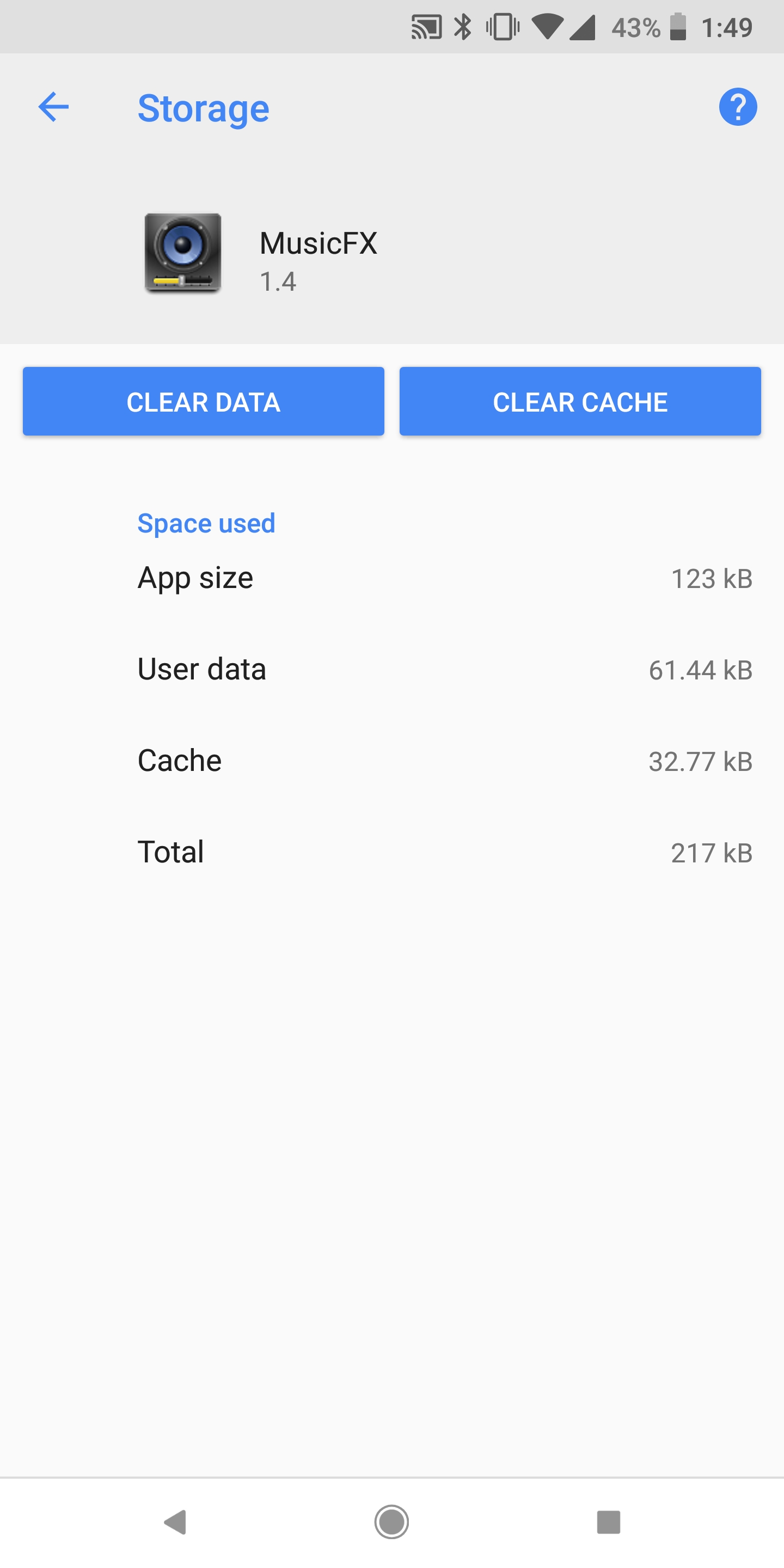
Follow these easy steps to clear the MusicFX app cache on your phone:
- Open the Settings app
- Tap Apps & notifications > See all apps
- From the list, look for the MusicFX app and tap on it
- Now tap Storage and then tap Clear Cache button
Try playing audio through the Google Play Music or a music player app of your choice or any other audio to check if the issue remains, hopefully, this should have fixed it.
Solution #3 – Disable MusicFX
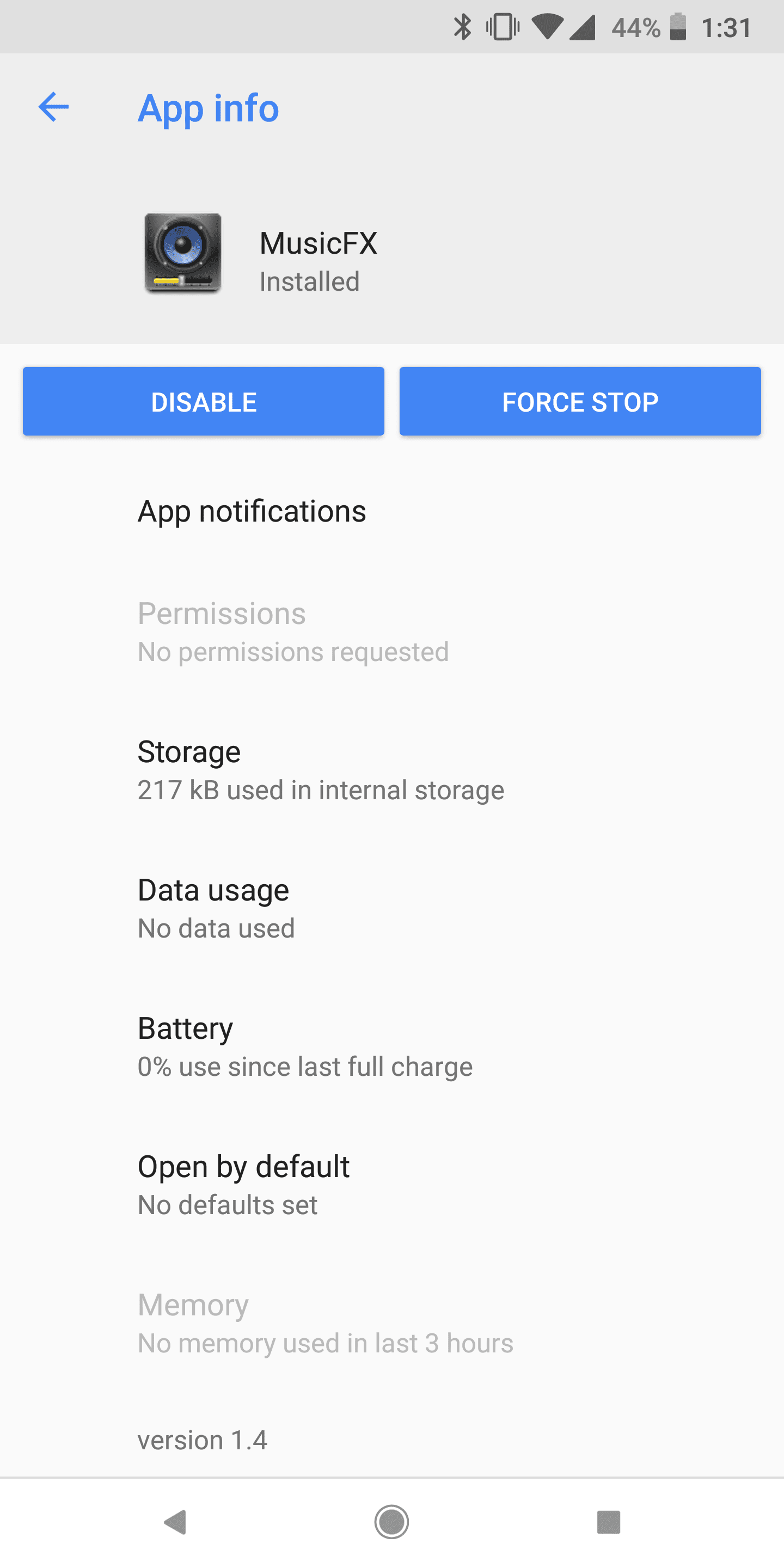
If deleting the cache of this app was of no use, the next step is to disable it completely. MusicFX just equalizes the volume and plays around with the frequency levels being played through Pixel 2 XL speakers. Once you disable it, the equalizer would no longer interfere with the audio. Keep in mind, disabling MusicFX app doesn’t disable the phone’s ability to play music.
Follow these easy steps to disable the MusicFX app on your phone:
- Open the Settings app
- Tap Apps & notifications > See all apps
- From the list, look for the MusicFX app and tap on it
- Now tap Disable.
Now try and see if the same distorted sound is playing or is there a rattling noise coming alongside your audio.
Solution #4 – Reboot Your Pixel 2 XL in Safe Mode
![]()
Before we move on to more extreme solutions which involve data loss, try booting your phone in safe mode to see if the problem remains. Safe mode is a built-in utility which only allows system apps to be run and only core functionality of your phone is accessible. This mode will help you to see whether if it is one of the apps which you installed that might be causing the issue.
- Press and hold your device’s Power button.
- Tap and hold Power off option.
- There would be a pop-up titled Reboot to safe mode, press OK to confirm.
The phone would boot up normally but this time around, there would be a Safe Mode title on your screen. Check to see if in this mode your audio is playing correctly. If it is, just reboot your phone to normal mode and try uninstalling apps as this indicates there’s a user installed app which is the culprit.
Solution #5 – Factory Reset your Pixel 2 XL
Here is a solution which is sort of the last option This process involves deleting all user data on the Google Pixel 2 XL and reverting it back to as it left the factory. You should implement this procedure only when you have exhausted all other options.
- Open the Settings app
- Scroll down and tap on System and then Reset options.
- From the list, tap on Erase all data (factory reset) and then finally, Reset Phone on the next screen.
- If there is a security passcode / pattern setup, it will ask for that and then you can tap on Erase Everything.
After the phone is factory reset, set it up just like you did when you got the phone. Once all done, play and see if the speaker issues are there or not.
5. Contact Google Support to RMA / Get Replacement
![]()
Once you have done everything above, you should now proceed to ask Google for a replacement unit. You can do so by contacting Google support directly or a re-seller like Verizon or Best Buy, if you bought it from them. Google has known to accept RMA requests for a lot of people who have had the rattling speaker issue or distorted sound on the Pixel 2 XL phone.
File a claim: Google Support
Return the Device: Google Support
This was a detailed look at how you can fix Google Pixel 2 XL speaker issues! If you have another solution in mind, please let us know in the comments.




