With this article you will be able to fix factory startup service power off problem on your Sony Xperia smartphone. Many say factory reset is the only option for resolving any thing serious on your Android smartphones but Sony Xperia phones are a bit different. Many Sony users reported a problem that after they factory reset their Sony Xperia phone, it says wait for “On Screen” power off button. After few minutes the button appear and when they tap on it the smartphone shuts down. When it is turned on, it again says the same thing and shows the Power Off button. This is called sleep of death.
With sleep of death people are stuck in a loop of on screen power off button and there is no where to go from there. If you are thinking that it can’t be resolved then, fortunately, you are wrong. Through the guide ahead, you can easily address this issue. This problem is mostly arising on Sony Xperia XZ but it is resolved is Sony’s latest flagships that has potential of leveling up with the likes of Samsung. The Sony Xperia XZ3 which has currently the best edged display in smartphone market. Keep reading ahead of you want to solve this annoying issue.
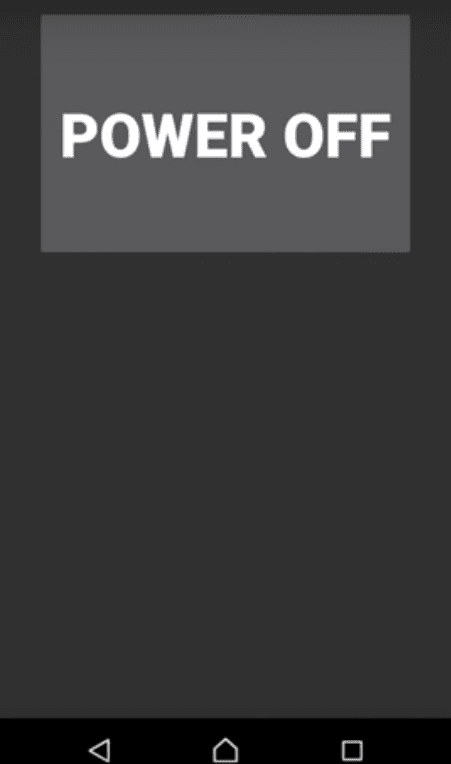
If you are the one who owns the Xperia smartphone that has the same issue then you don’t have to worry at all because we have written a complete step by step guide that will solve the On Screen Power Off button issue on your Sony Xperia XZ.
Solve Factory Startup Service Power Off Problem On Any Sony Smartphone
Follow the step by step guide below and resolve this issue. Remember that you have to do thing a little faster before the Power Button shows up again:
Step 1 – If you have done a factory reset on your Sony Xperia and stuck on Power Off loop go to phone Settings.
Step 2 – Now open the Apps and Notification from the settings page then go to App info.
Step 3 – Make sure that you have enabled Show System apps option.
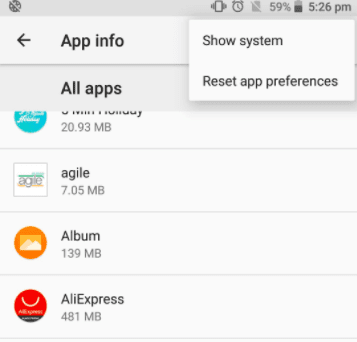
Step 4 – Now in the system apps find “com.sonyericssonstartupflagservice”
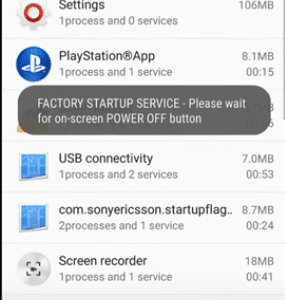
Step 5 – Now force stop this app and you will be free of the “On Screen Power off button”
You have now solved this frustrating issue on your Sony Xperia smartphone. And don’t worry, it wont show up when you restart your phone. Drop a comment if you have any questions.




That is what exactly I’m doing and the problem is getting resolved, but when I restart my device it show up again, and I do it again and then it show up again… How many times do i have to repeat this exercise.
Please help me
This problems happens when u try update firmware sony xperia (in my case z5) using flashtool to newer official sony firmware and clean all data(mark this option in flashtool to get clean phone installation). To fix it totaly – first of all u need downgrade firmware to android Marshmallow 6.01 (Central European 5) using Flashtool- why this – because u need make update on air your phone. If use russian or other region – it will not working – because this region can’t update via air. When u downgrade firmware to marshmallow u need use this trick to off shown message – > in applications –> show system application -> find com.sonyericsson.startupFlag service -> stop it. After this go to settings – about phone – update phone firmware using air. U need stop com.sonyericsson.startupFlag service every time, after restart phone. When u will be get last update on air – u will be get fix this problem forever – because this service: (com.sonyericsson.startupFlag service) on Android Nougat 7.1.1 (1.34) not exist – i think sony delete it in last update.
If u try install firmware Android 7.11/1.34 using flashtool – problem not gone. But if u try using air update it gone – on my phone i solved it. Sony xperia Z5 E6653.
One more thing: if when u try update on air phone said it cant do because grubber unlocked – use flashtool to lock it. How to lock it – off phone. press volume down and connect to pc. in flashtool u got message that phone connect to flashmode. press BLU and after lock the grubber. After this do what i typed higher and u wil be glad to use your xperia z5 smily.
Thanks so much, i followed the steps to my sony xperial Z5 premium and i followed the process which resolved the problem, but it keeps on again anytime I restart the phone. Please how can it be solved once and for all.
appreciate and bravo……..
thank u for the best solution on my sony xperia..
Thank u very much, love u