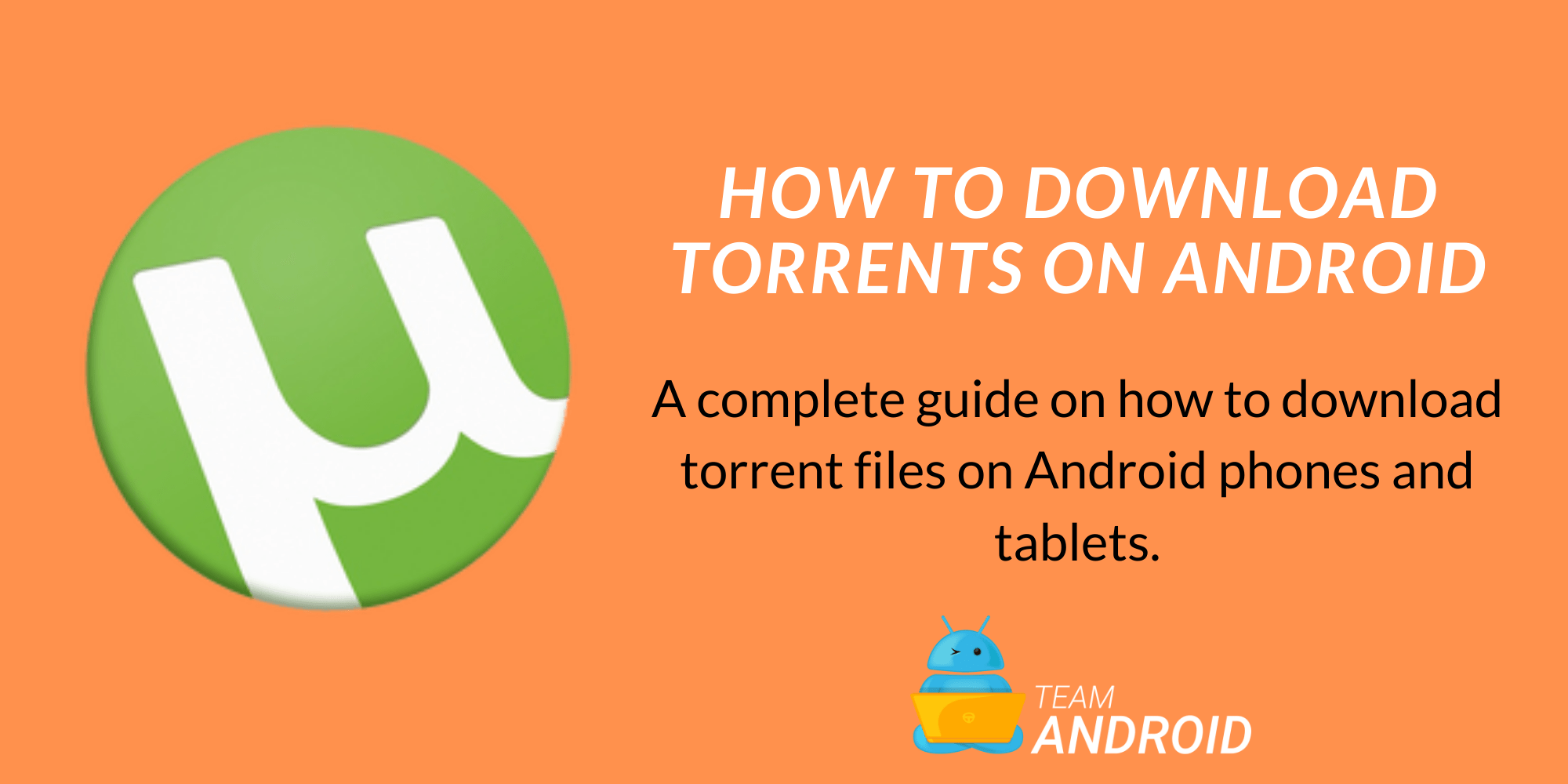This guide will explain how exactly to download torrents on Android. While all phones can easily download traditional files from the internet, torrents on Android require a little bit of a procedure. Just like you have specific torrent clients on your computer such as BitTorrent, an Android phone first needs to be properly configured before it can start downloading torrents. With our detailed guide ahead, you can find out various apps and procedures through which you can download torrents on Android.
Large files often are difficult to download in a single go. Where some websites provide a pause option, most don’t. With torrents, however, you can download and pause at any time you like. Also, depending upon what you are trying to save, torrents can often provide better download speeds. Further, no root is required to download torrents on Android.

What are Torrent files?
Torrents provide a different technology to download files. Rather than sticking to a single server that serves you the file you need, through Torrents, your device fetches the contents of your file from various hosts who have already downloaded it. In simpler terms, each user is a host and a client at the same time.
Benefits of torrents include:
- Ability to pause downloads.
- Often have higher download speeds.
- Can recover from sudden shut-downs and restarts.
Does Android Support Torrents?
Torrents utilize Peer-to-Peer network technology. Thanks to clients being available for Android that can work with P2P, the OS definitely supports torrents. However, out of the box, not all phones will recognize torrent files or even let you download torrents from magnets. To change that, implement the ahead mention steps and then start downloading torrents on Android.
Conveniently, there is no difference in Android torrent files or PC torrent files. All torrents that work on a computer will work on Android as the underlying technology is exactly the same.
How to Download Torrents on Android
In order to use your Android phone to download torrents, all you need is a proper torrent client, the torrent file (with the .torrent extension) itself and an internet connection.
Here are our top-picks for Android torrent clients:
The general concept throughout all of the apps remains the same. You first need to download a torrent file which will be utilized by the torrent client to download the actual file itself. Further, magnet links can also be used instead of Torrent files.
Using Flud on Android to Download Torrents
Step 1 – After you have downloaded and installed Flud, download the torrent file that you require. In our guide, we will be using Ubuntu as a reference.

Step 2 – Once you have the file downloaded, go to Downloads and try to open it.
Step 3 – Automatically, Flud should open up giving you the Add torrent screen. Change the directory if you like and then tap on “+” icon on the top-right.
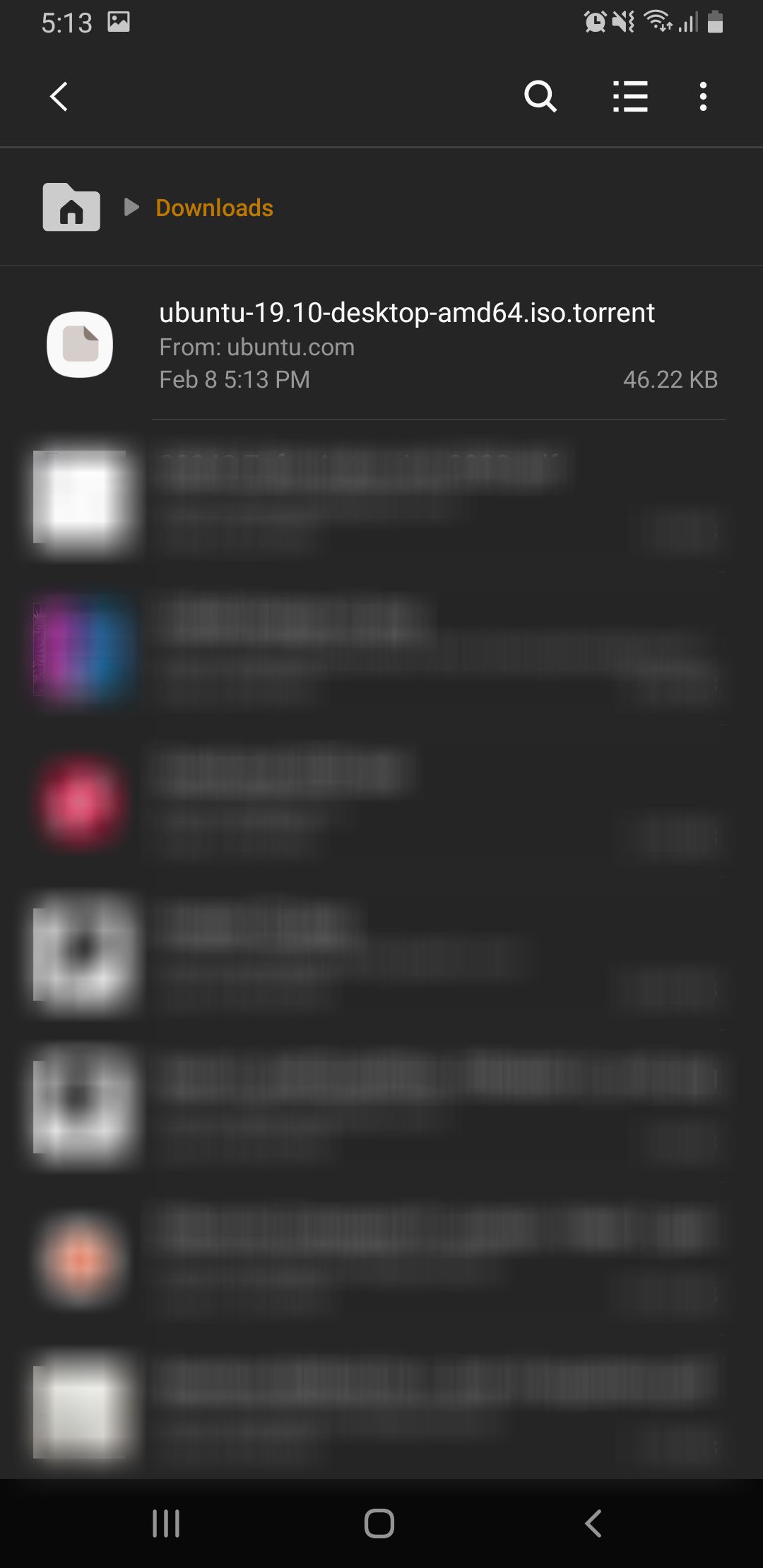
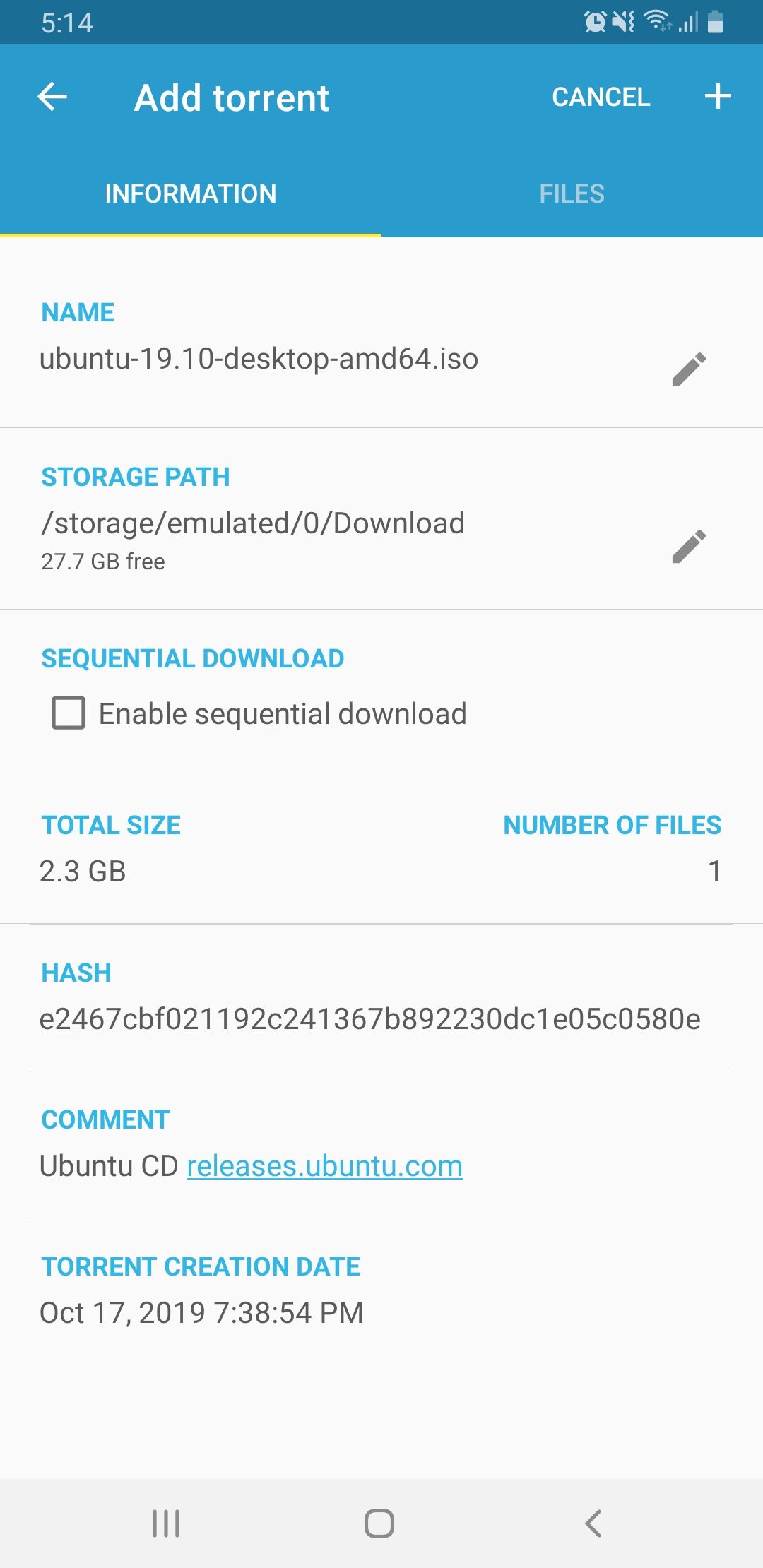
Step 4 – Download should now begin. Depending upon seeders, your download speed may vary from time to time. Also, it takes some time before the download actual begins (client first needs to connect to hosts).

That’s it! Flud will notify once the file is finished downloading. Since it is Peer-to-peer, your device will continue uploading the torrent even after it is done so to stop this, you can open up Flud click on stop icon and then manually delete the listing. Once you tap on delete, Flud will ask you if you want to delete the torrent data as well so choose accordingly.
How to Stream Torrents on Android
Since Android can download torrents, there are also ways to stream them. By streaming video content, you don’t actually save the file on your phone rather you watch as you go just as a YouTube video — perfect for low-storage devices.
In order to stream torrents, there are various clients available on Google Play Store that provide the service such as xTorrent (Torrent Video Player). You can read our detailed guide on how to stream torrents on Android for a complete procedure.