This guide explains how to install TWRP recovery on Samsung Galaxy devices. We have a written a comprehensive guide on downloading and installing TeamWin’s custom recovery. If you plan on rooting your phone or want to install a custom ROM, TWRP custom recovery is a pre-requisite for both. Allowing users to flash custom ZIP files and modify system partition of a Galaxy phone, TWRP is a great utility especially for devices that are no longer officially supported with software updates by Samsung.
In this detailed article, we will be focusing on Samsung Galaxy devices and how users can install TWRP on them. Unlike other manufacturers where you might need the help of ADB or fastboot, Samsung Galaxy phones can be flashed with TWRP recovery directly through Odin. This is much simpler, in our opinion, and more reliable. In addition to the complete install process, we have download links for TWRP recovery files for Samsung Galaxy phones.
TWRP Recovery on Samsung Galaxy Phones
Samsung phones have always been popular with developers. With loads of custom ROMs and mods available for various Galaxy devices, all mostly require a custom recovery for installation. This is where TWRP steps in! TeamWin’s recovery project proves to be a great utility that is both reliable and has a large compatibility list.
More, TWRP custom recovery isn’t just suited towards flashing custom packages. Rather, its built-in features such as TWRP backup, partition wiping and ability to use ADB make it a great all-round mod.

Download TWRP Recovery for Samsung Galaxy Devices
With this detailed download listing, download the correct TWRP recovery package for your device and then follow the instructions ahead to install it on your specific phone.
Additionally, after you have the correct TWRP recovery for your phone, you might also need to download an encryption disabler ZIP package which would be need to be flashed on first TWRP boot.
| Name | Model | Download | Encryption Disabler / No Verify ZIPs |
|---|---|---|---|
| Samsung Galaxy Z Fold 2 5G | F916B | twrp-f2q-3.4.0.img (Requires to be packaged as tar) | multidisabler-samsung-2.5.zip |
| Samsung Galaxy Note 20 / Note 20 Ultra | Exynos Variants | TWRP_N20_N20U_ATH3.tar | S20_N20_Encryption_Disabler.zip |
| Samsung Galaxy Note 10 | Snapdragon Variants | twrp-3.4.0-0-d2q.img.tar | Not Required |
| Samsung Galaxy Note 9 | Exynos Variants | twrp-3.4.0-0-crownlte.img.tar | Not Required |
| Samsung Galaxy Note 8 | Exynos Variants | twrp-3.1.1-0-greatlte_V2.img.tar | Not Required |
| Samsung Galaxy Note 3 LTE | N9005 | openrecovery-twrp-2.6.3.7-hlte.img.tar | Not Required |
| Galaxy S20 / S20 Plus / S20 Ultra | Exynos Variants | TWRP_S20_S20_S20Ultra_ATBG.tar | S20_N20_Encryption_Disabler.zip |
| Samsung Galaxy S10e | Exynos Variants | TWRP_S10e_Magisk_Prepatched.tar | Encryption_Disabler_S10_S10_S10E.zip |
| Samsung Galaxy S10 | Exynos Variants | TWRP_S10_Magisk_Prepatched.tar | Encryption_Disabler_S10_S10_S10E.zip |
| Samsung Galaxy S10 Plus | Exynos Variants | TWRP_S10+_Magisk_Prepatched.tar | Encryption_Disabler_S10_S10_S10E.zip |
| Samsung Galaxy S9 | Exynos Variants | twrp-3.4.0-0-starlte.img.tar | boot-noverity-nocrypt-g960f.img |
| Samsung Galaxy S9 | Snapdragon Variants | twrp-3.4.0-0-starqltechn.img.tar | Not Required |
| Samsung Galaxy S9 Plus | Exynos Variants | twrp-3.2.1-1-star2lte.tar.md5 | boot-noverity-nocrypt-g965f.img |
| Samsung Galaxy S8 | Exynos Variants | twrp-3.4.0-0-dreamlte.img.tar | Not Required |
| Samsung Galaxy S8 Plus | Exynos Variants | twrp-3.2.1-0-dream2lte.img.tar | Not Required |
| Samsung Galaxy S7 | Exynos Variants | twrp-3.1.0-0-herolte.img.tar | Not Required |
| Samsung Galaxy S7 Edge | Exynos Variants | twrp-3.2.3-0-hero2lte.img.tar | Not Required |
| Samsung Galaxy S6 | Exynos Variants | twrp-3.1.0-0-zeroflte.img.tar | Not Required |
| Samsung Galaxy S6 (Canada) | G920W8 | twrp-3.1.0-0-zerofltecan.img.tar | Not Required |
| Samsung Galaxy S6 Edge | Exynos Variants | twrp-3.1.0-0-zerolte.img.tar | Not Required |
| Sprint Galaxy S6 Edge | G925P | twrp-2.8.7.0-zerofltespr.img.tar | Not Required |
| Samsung Galaxy S6 Edge Plus | SM-G928F, SM-G928FD, SM-G928G, SM-G928I | twrp-3.1.0-0-zenlte.img.tar | Not Required |
| Samsung Galaxy A6 | Exynos Variants | TWRP_3.2.2-1_a6lte.tar | Not Required |
| Samsung Galaxy A3 (2017) | Exynos Variants | twrp-3.2.1-0-a3xelte.img.tar | Not Required |
| Samsung Galaxy A7 (2017) | Exynos Variants | twrp-3.2.1-0-a7xelte.img.tar | Not Required |
| Samsung Galaxy A5 (2017) | Exynos Variants | twrp-3.2.1-0-a5xelte.img.tar | Not Required |
| Samsung Galaxy A8 | Exynos Variants | twrp-3.2.3-jackpotlte.img.tar | Not Required |
| Samsung Galaxy A8+ | Exynos Variants | twrp-3.2.3-jackpot2lte.img.tar | Not Required |
| Samsung Galaxy A3 (2016) | Exynos Variants | twrp-3.0.0-0_sm-a310.tar | Not Required |
| Samsung Galaxy J7 | Exynos Variants | twrp-3.0.2-0-j7elte.img.tar | Not Required |
| Samsung Galaxy Grand Prime | G530H | TWRP.V2.8.4.0.tar.md5 | Not Required |
| Samsung Galaxy Tab S7 Plus 5G | T976B | twrp-gts7xl-3.4.0.img (Requires to be packaged as tar) | multidisabler-samsung-2.5.zip |
| Samsung Galaxy Tab S 10.5 | T800 (Wi-Fi) | twrp-2.8.7.0-klimtwifi.img.tar | Not Required |
| Samsung Galaxy Tab S 10.5 | T805 (LTE) | twrp-2.8.7.0-klimtwifi.img.tar | Not Required |
| Samsung Galaxy Tab S 8.4 | T700 (Wi-Fi) | twrp-2.8.7.0-klimtwifi.img.tar | Not Required |
| Samsung Galaxy Tab S 8.4 | T705 (LTE) | twrp-3.4.0-0-klimtlte.img.tar | Not Required |
Install TWRP Recovery on Samsung Galaxy Phones

The process ahead will let you install TWRP recovery directly on your Samsung Galaxy phone. Before you proceed with the steps, we assume you have already have an unlocked bootloader of your Samsung device. Most Samsung Galaxy phones come with an already unlocked one. More, your device’s warranty will be void and Samsung KNOX will be permanently tripped after flashing TWRP.
Step 1 – Download TWRP Recovery package for your Samsung Galaxy phone and put the file anywhere in your computer. Also, download the Encryption Disabler script ZIP package.
NOTE: Make sure you select the appropriate file above for your Galaxy phone model.
Step 2 – Download Odin which will help you to install TWRP Recovery on Samsung Galaxy phone
Step 3 – Switch OFF your phone. Now go to Download Mode. Depending upon which year your Galaxy phone was built in, try the following three methods to get into download mode. Make sure your phone is turned off before each procedure.
- Connect a USB type-C cable while holding volume up and volume down while the phone is powered off.
- Press and hold the Volume Down + Bixby + power buttons together, and then press the Power button till you see the construction Android robot and a triangle. Press Power again to confirm to enter into Download Mode.
- Press and hold the Volume Down + power buttons together, and then press the Power button till you see the construction Android robot and a triangle. Press Power again to confirm to enter into Download Mode.
Step 4 – Make sure you have proper USB drivers installed on your computer.

Step 5 – Open Odin on your computer. Connect your phone to your computer while your phone is in the Download Mode.
Step 6 – If your phone is connected successfully, one of the ID:COM boxes will turn yellow with the COM port number. This step might take some time.
Step 7 – Now select the correct file with respect to your device that you have to flash/install on your phone. This file is the same as you downloaded in Step 1.
- Click on ‘PDA’ / ‘AP’ and select the TWRP package file you downloaded in Step 1 for your phone.
Step 8 – In ODIN, uncheck the Auto Reboot and check F. Reset Time options, if not already.
Step 9 – Now click on the Start button in Odin. Installation process will start and would take a few minutes to complete.
Step 10 – After the installation is completed, you should hold your Power Button and Volume Down Button until the screen turns black.
Step 11 – Once it does, you need to let go of the Volume Down button and start holding the button combination that enters your phone into recovery mode. You should now see TWRP custom recovery interface. On first boot, TWRP will ask to Modify the system, you should decline. [Need help? Read: How to Enter Recovery Mode]
Step 12 – Now, from TWRP flash the encryption disabler ZIP file you downloaded. NOTE: Skip this step if your device has a TWRP version but no encryption disabler file.
Step 13 – After that, select reboot from TWRP.
That’s all! Your Samsung Galaxy phone should now have TWRP installed. If you ran into problems or issues, reach us through the comments.

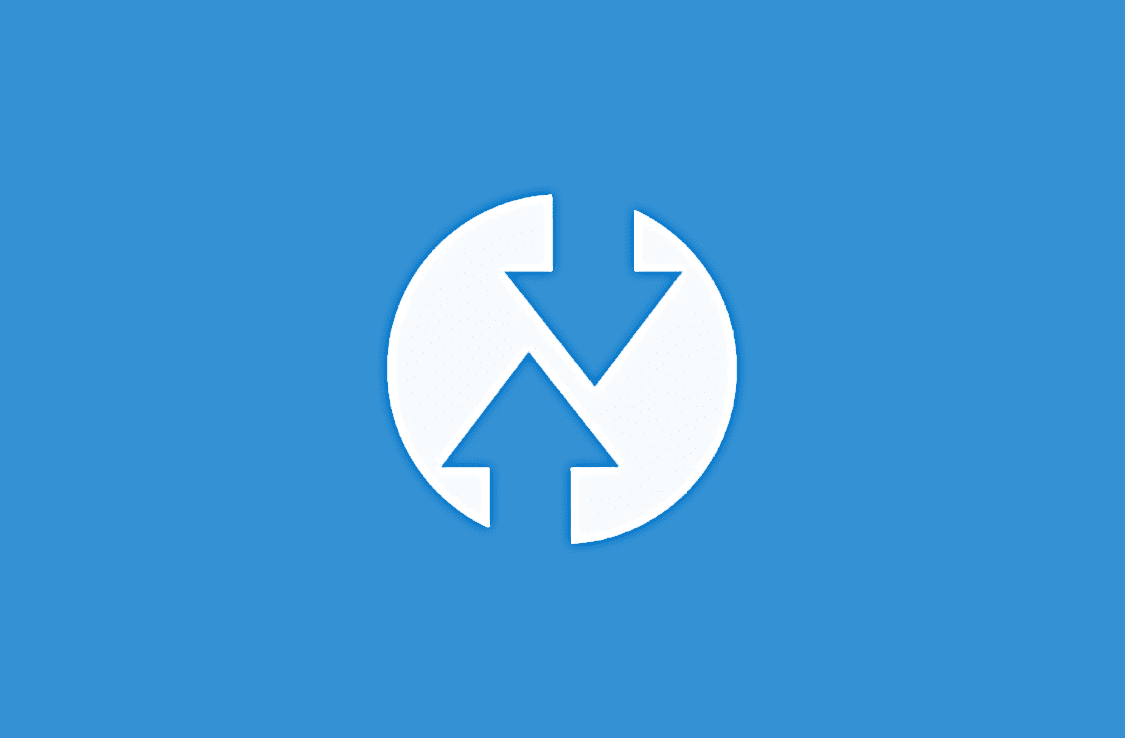



when i try to go to twrp again it goes to the phone official recovery and not to twrp, how do i fix this?