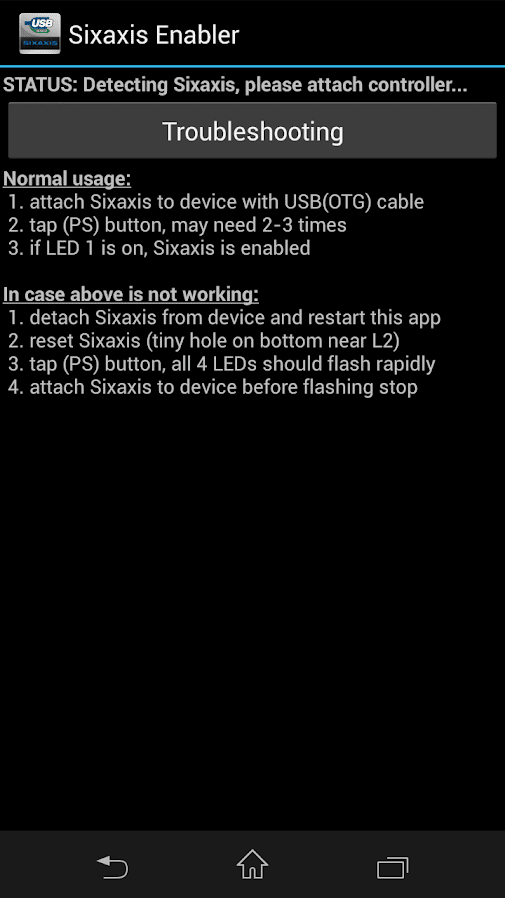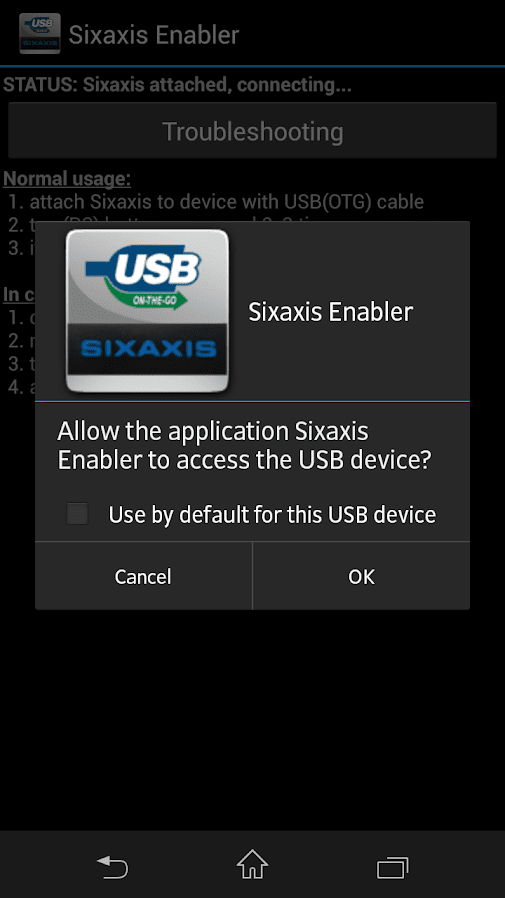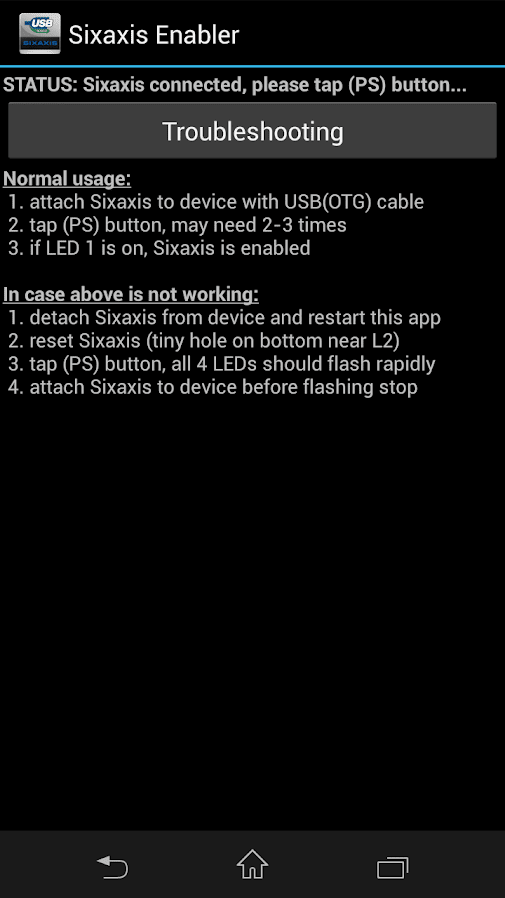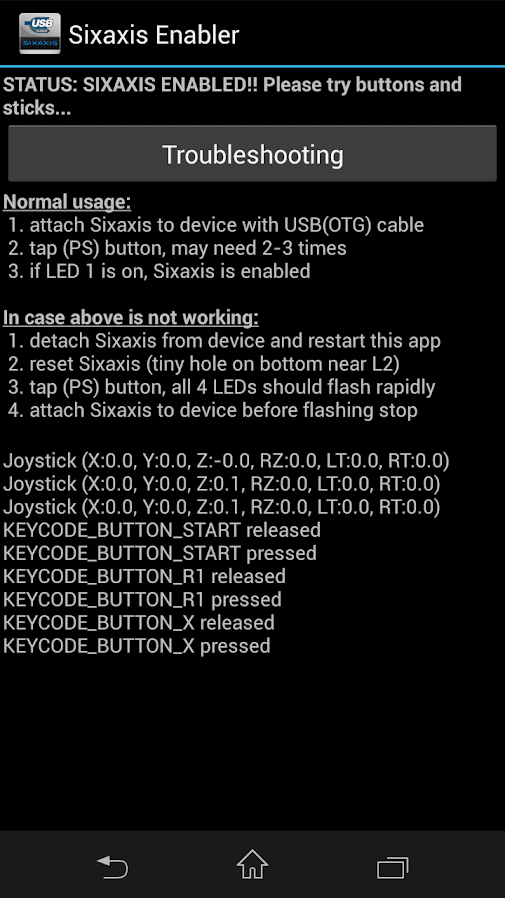For a better gaming experience on your phone, here is how to connect PS4 controller to Android. Sony’s DualShock 4 is a great gamepad that was introduced with the PlayStation 4 back in 2013. Introduced with Bluetooth functionality, an integrated touchpad and improved design, many gaming fans consider DS4 to be one of the top controllers available in the market. In this tutorial, we will explain how a PS4 controller can be paired directly to Android.
Android has an ever growing library of games. With continued advancement in technology, the overall quality of games is on the rise as well. However, the simple touch input method isn’t as intuitive for more detailed games. For that, you can connect PS4 controller to Android. Since PS4 has been around for some time now, most Android users would own a DualShock 4 controller already.

Why use PlayStation Controller?
Android phones, out of the box, come with touch as their primary input. Where this works perfect for almost all the tasks, high-end / detailed games work better with an external controller. For a game like Call of Duty Mobile, for example, you have loads of actions and for each action there is either a button on the screen or a swipe gesture. To execute multiple actions at once quickly becomes cumbersome this way.
Further, for users who have smaller phones, the display gets filled up with on-screen buttons and that takes away from the whole experience. With a PS controller attached, the screen acts just as a display without any overlaying buttons.
How to Connect PS3 / PS4 Controller to Android
By default Sony ships PS4 controller with Bluetooth and since almost all Android phones have bluetooth, this is the easiest way to pair DualShock 4 to Android. Further, this method is wireless, so no cables required.
Connect PS4 Controller to Android Wirelessly
For the procedure ahead, you don’t need to install any apps or modify your phone in order to connect it. However, phones running older Android versions than 9.0 Pie might need apps like Octopus Remapper to remap controls properly.
Step 1 – First, get your PS4 controller in hand, make sure it is powered off and your PS4 console is powered off as well.
Step 2 – Now, power on your PS4 controller.
Step 3 – On your Android phone, go to settings and turn-on Bluetooth.
Step 4 – Back to the controller, there are two buttons on either side of the touch pad: Options and Share, press and hold them until your controller starts flashing white.
Step 5 – The controller is now in pairing mode so go onto your phone’s bluetooth menu. Here, you should find the Wireless Controller showing up as a device.

Step 6 – Tap on the controller to pair it to your phone.
Step 7 – Tap on ‘Wireless Controller’ once it is discovered.
Step 8 – After connection is made, the controller will now display a constant blue light.

That’s all! Your PS4 controller is now paired and connected to your Android phone.
Connect PS3 Controller to Android – Sixaxis / DualShock 3
There have been a couple of methods previously on connecting a PlayStation 3 (PS3) controller (Sixaxis or DualShock 3) with an Android phone or tablet to play games, but they have been very difficult and usually don’t work for most of the devices. Google added support for USB device since many years, but we haven’t seen a lot of controllers targeted for Android users.
You can now play regular Android games and even operate your entire phone using an PS3 controller (Sixaxis or DualShock 3), thanks to Sixaxis Controller app.
Alternatively, you can also use ‘MotionInJoy’ for Windows or use a utility called ‘sixpair’ for Linux.
— PC tools to connect PS3 controller
Step 1 – Buy the Sixaxis Enabler app. Unfortunately, you can not use DualShock 3 controller without purchasing the app first. Also, check out the compatibility list first to see if your phone is supported.
Step 2 – Open up the app and it should have “Detecting Sixaxis, please attach controller” displayed at the top.
Step 3 – Connect your PS3 DualShock 3 controller using an OTG adapter and cable to your phone.
Step 4 – Make sure your PS3 is unplugged. Now, power on the controller.
Step 5 – Once you do, a pop-up will be displayed asking for access, tap on OK.
Step 6 – Now, the app should say “Sixaxis Enabled” and a bunch of lines should show up in the app when you move your controller.
That’s all, this is how to connect DualShock 3 controller to Android. Now, just open up any game and use your PS3 controller to play!
Do let us know about your experience connecting DualShock 4 PS4 controller to Android and what games do you plan on playing with the controller?