In this article, find out how exactly you can fetch the Android OTA Update URL from your Android device. OTA (Over-the-air) updates are standard on almost all Android devices. This system allows manufacturers to seamlessly publish updates to all of its devices. However, due to regions and other factors, some devices get the same update quicker then others. In this case, it is helpful to download the update file and upload for others to use.
As you would be downloading the official update package, root / custom recovery or other such mods for render this process useless as the OTA system works on stock firmware only. Read further to find out how you can get the OTA update URL from your Android device.
Once you get the URL, you can paste it in your computer’s browser to download the package. This way, you would have the update file ready on your computer to use afterwards. The main use of this article would be for developers or users that are trying to share the update with other users who haven’t yet received the file.
How to Capture Android OTA System Update URL
Following is the full guide on how you can get the OTA Update URL from your Android device. Keep in mind, this guide is not OEM specific, it can be applied to any Android device having an OTA system.
Requirements:
- Android Device that has received an OTA Update notification.
- Computer (Windows, Mac or Linux).
- USB cable.
NOTE: As mentioned above, you have to enable USB Debugging mode on your Nokia 5 before proceeding. If you need help, please read our tutorial: How to Enable USB Debugging Mode on Android.
Complete Instructions:
Step 1 – Make sure you have the OTA update notification arrive on your phone. Do not install the update through this message and don’t reboot your phone. Doing either things would result in loss of URL from phone’s memory.
Step 2 – Download Android SDK Platform Tools separate package and install on your computer. After downloading, simply extract the ZIP file anywhere in your computer.
Step 3 – Plug your Android device to the computer and open up a command window. You should have this command window running in ADB / Fastboot directory as explained in setup guides.
Step 4 – Issue the following command:
adb logcat
Step 5 – After logcat finishes, a large bunch of text would be displayed like in the screenshot below. Copy this text to your Notepad or any other text editor.
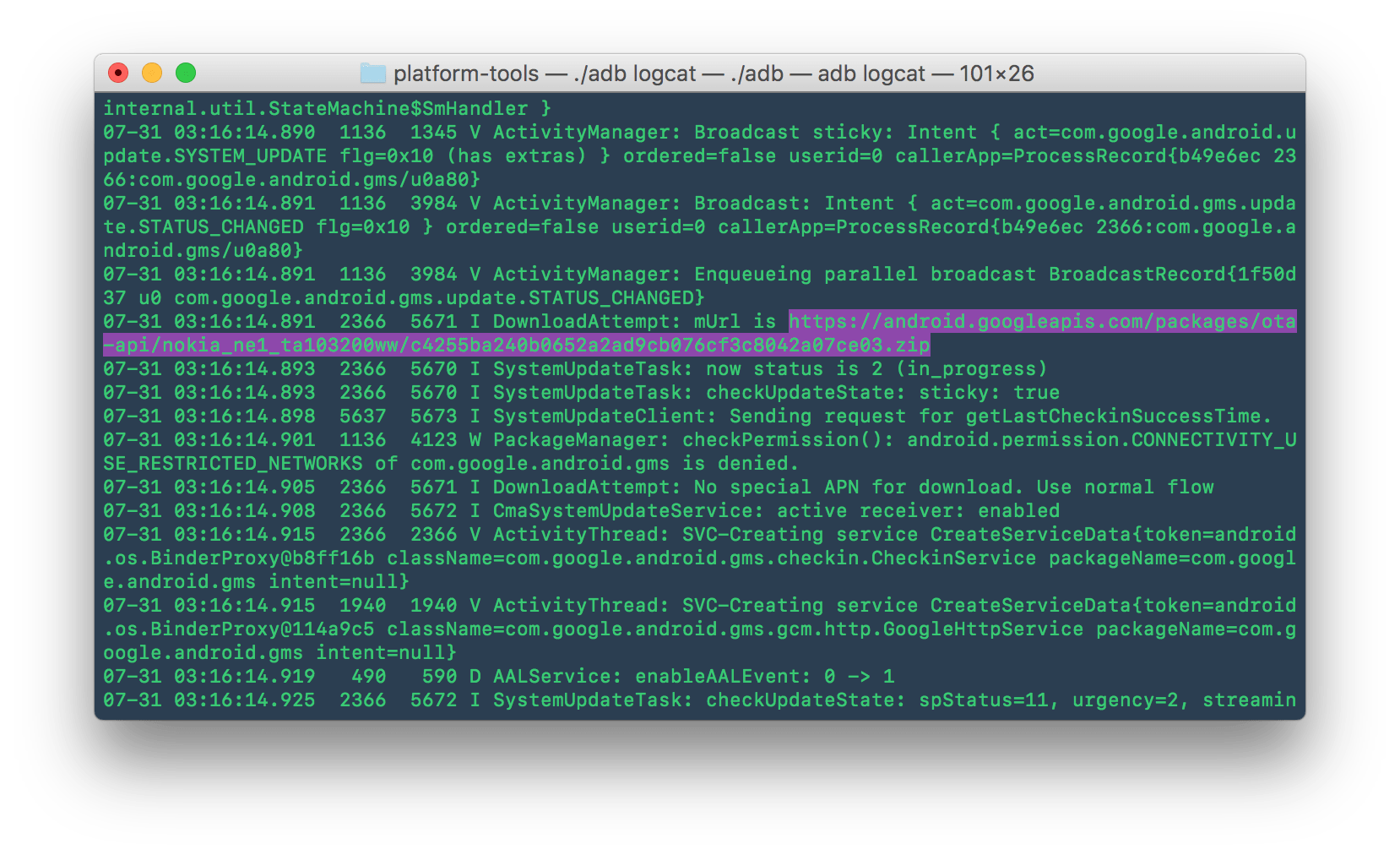
Step 6 – Now, with the text you just pasted, find the URL. Key things to look for are words like “ota” / “package(s)” / “googleapis” and also the name of your device. When you stumble upon a link of such sort, it would be the URL to the OTA.
Step 7 – Check the link by opening it in your browser window. If a ZIP file starts downloading, it must be the OTA for your device. The ZIP should also contain details such as your device name, update name etc.
That’s all you need to get the official OTA URL through Logcat for your Android device! Once you get the package, use it to upgrade your own device and share it with fellow users as well. You can read more about Logcat on the Platform-Tools page.
If you run into a problem, reach us through the comments below.



