Google Pixel 7 and Pixel 7 Pro is one of the best Android smartphones in the market right now. It offers top-notch features, a Google chipset, the highest level of computational photography features and a sleek design with a big metallic visor at the back like their previous model. These technologically advanced phones are some of the best the market has to offer, but even they are not fully free of issues.
Some users have reported an issue with the device’s vibration feature, where the phone doesn’t vibrate when receiving calls, texts, or notifications. This no vibration issue can be quite frustrating, as it can make it difficult to stay on top of important calls from friends, family or business clients. In this blog post, we’ll take a look at some simple steps you can take to resolve the “Vibration Not Working” issue on your Google Pixel 7 series. You don’t need to be a tech-savvy Android user to be able to fix vibrating motor problems on your Pixel 7 or Pixel 7 Pro.
Why is Vibration Not Working on Google Pixel 7?
A lot of users have reported this issue to be prevalent in both the Pixel 7 and Pixel 7 Pro phones. The real cause of this problem is yet to be identified. It remains to be seen if it is something software-related that an Android 13 update can fix, or will need a hardware replacement.
We completely understand that you have spent hundreds of dollars on a flagship Android phone, and it now it is not working as intended. This whole thing is absolutely frustrating, but you’ll find these steps easy to follow and effective in resolving the problem. So, if you’re experiencing the “Not Vibrating” issue on your Google Pixel 7 / Pixel 7 Pro, keep reading!
Also Read: How to Fix Google Pixel 7 Connectivity Issues
How to Fix Google Pixel 7 / Pixel 7 Pro Not Vibrating Issue
We have compiled a list of some easy fixes that you can try from your side and in most cases, one of these fixes will help you get rid of the problem. So, go ahead and try one of the following fixes:
Method 1: Restart your phone
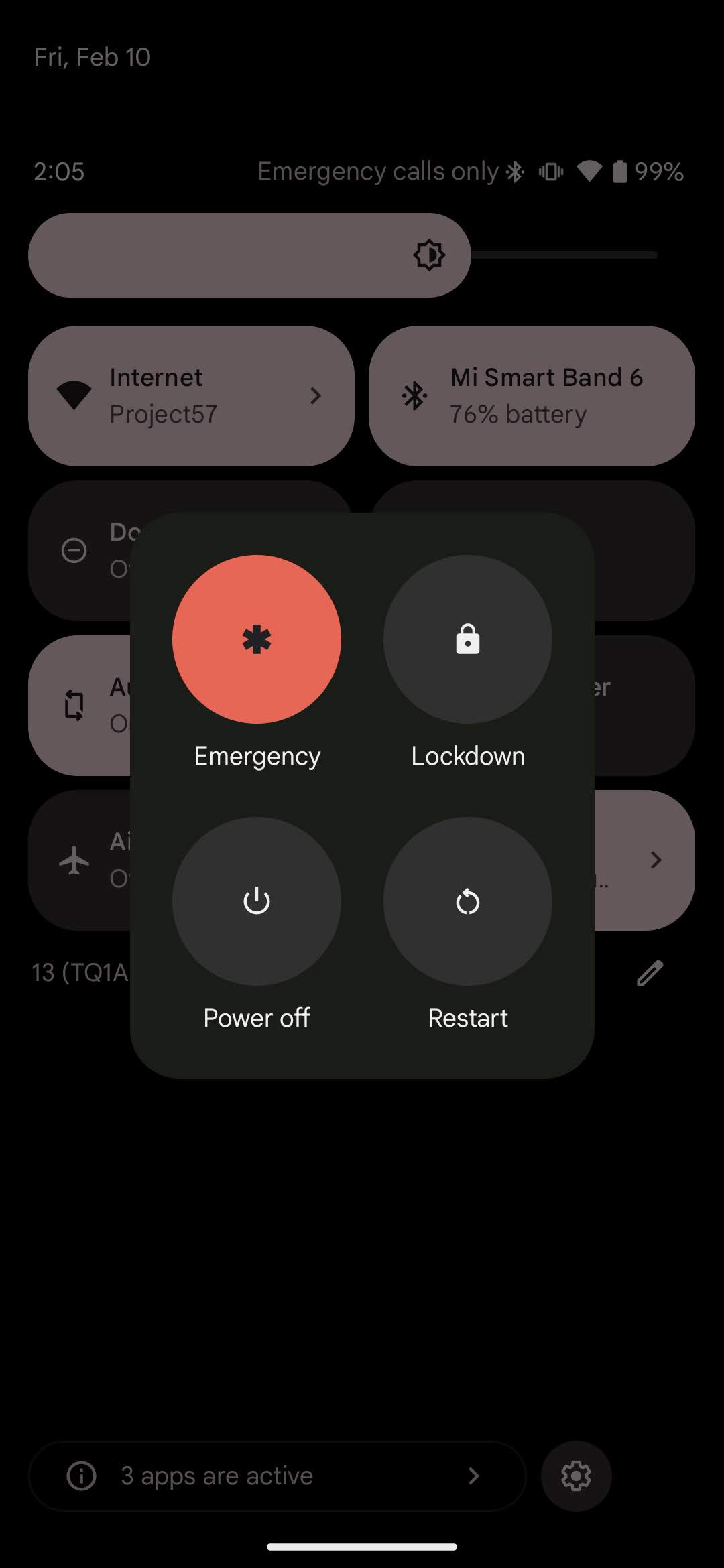
This is a simple and straightforward solution that can resolve a variety of software-related problems. A restart can help clear any temporary technical glitches or bugs that may be causing the issue. Here’s how to restart your Google Pixel 7 phone:
- Press and hold the Power button until the power menu appears on the screen. Alternatively, you can also drop-down your notifications area and tap on the Power button there.
- Tap on “Restart“.
- Wait for the phone to restart. This process should only take a couple of minutes.
Once your phone has restarted, check if the “Vibration Not Working” issue has been resolved. If not, move on to the next step. It’s important to note that restarting your phone will not erase any of your data or settings. This is a safe and effective way to resolve software-related problems on your Google Pixel 7.
Method 2: Check “Vibration & haptics” settings
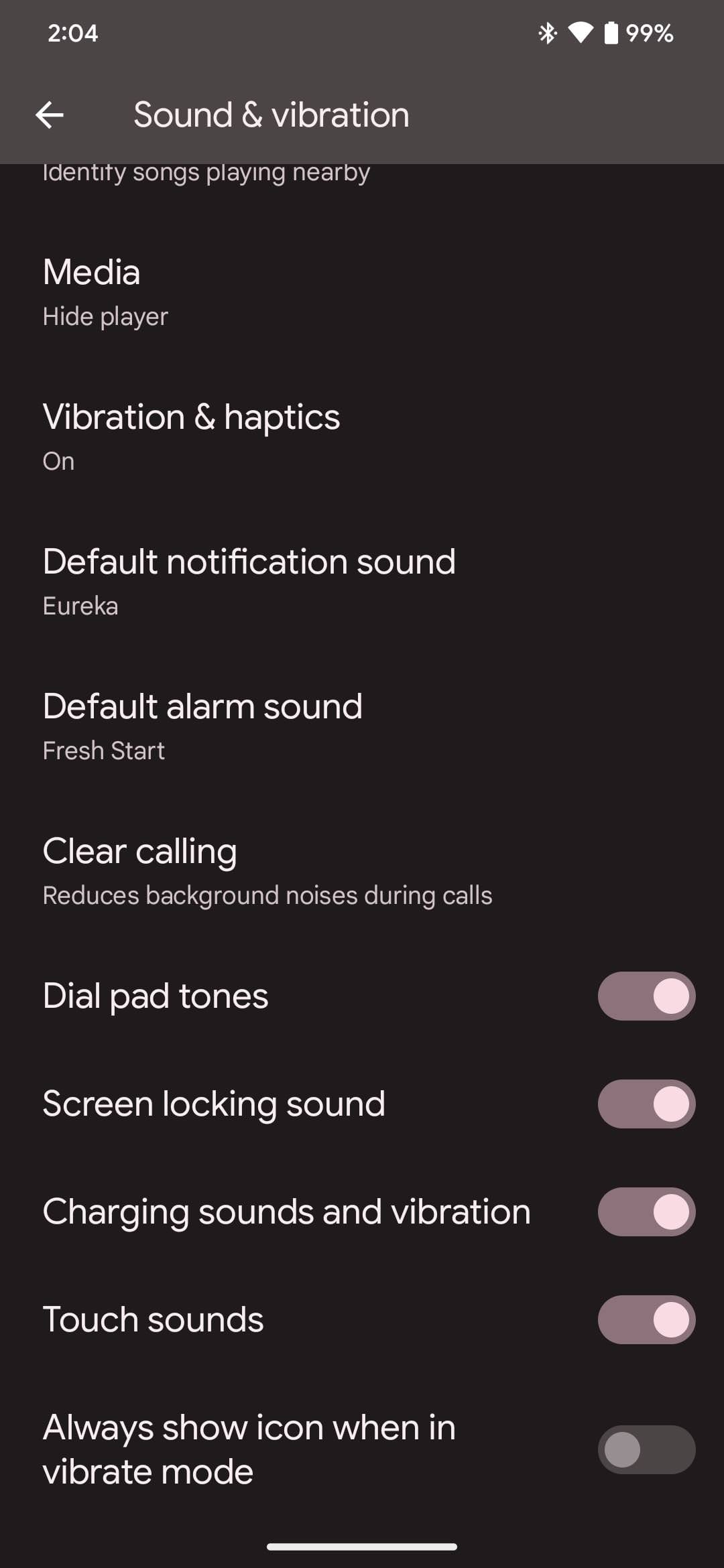
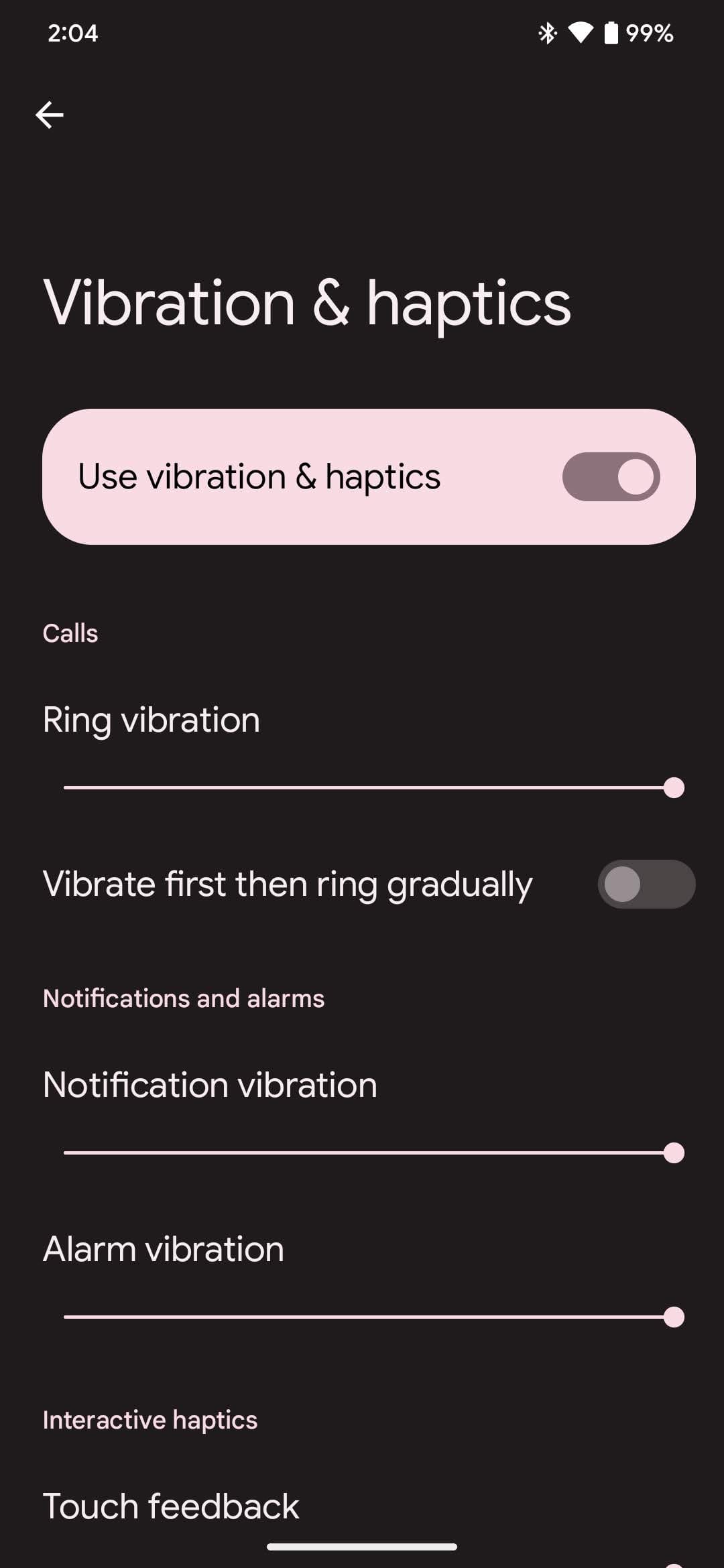
Sometimes, the issue can be caused by the vibration feature being turned off in the settings. Here’s how to access the vibration settings on your Google Pixel 7 and turn them on:
- Open the “Settings” app on your phone.
- Scroll down and tap on “Sound & vibration“.
- Tap on “Vibration & haptics“.
- Make sure that the toggle switch next to “Use vibrate & haptics” is turned on.
- On this screen, increase vibration intensity for all the options i.e. ring vibration, notification vibration, alarm vibration, touch feedback and media vibration.
- Go back to the “Sound & vibration” screen, and make sure “Charging sounds and vibration” option is enabled.
If any of the vibration features were turned off in the settings, turning it back on should resolve the “Vibration Not Working” issue. If all these settings look good to you, let’s move on to the next solution.
Note: These same “Vibration & haptics” settings are also accessible from the “Accessibility” menu option in the Settings app.
Also Read: Does the Google Pixel 7 / Pixel 7 Pro Have an SD Card Slot?
Method 3: Check for any physical damage
Did you drop your phone from a certain height? Is the screen broken or are there any dents on the device? If the answer to any of these questions is a yes, then you may have a hardware fault and will need an expert to fix it.
A lot of the times when drop your phone, your phone cases protects the screen and other outer body parts of a device. But at times, the internals do not take the massive bump so nicely and get damaged. A simple phone restart may or may not fix this issue, but the last resort is to take it to a professional technician or the official service center to get it fixed.
Method 4: Check for a bad third-party app
Just before your Pixel 7 vibration stopped working, did you install any new app or game that might interfere with the phone’s vibrating function? To make sure nothing is conflicting, uninstall any new apps you may have downloaded and restart your phone. Now check, if the “Not Vibrating” issue still persists. If it does, that means it wasn’t the fault of that app.
Method 5: Check the vibration motor
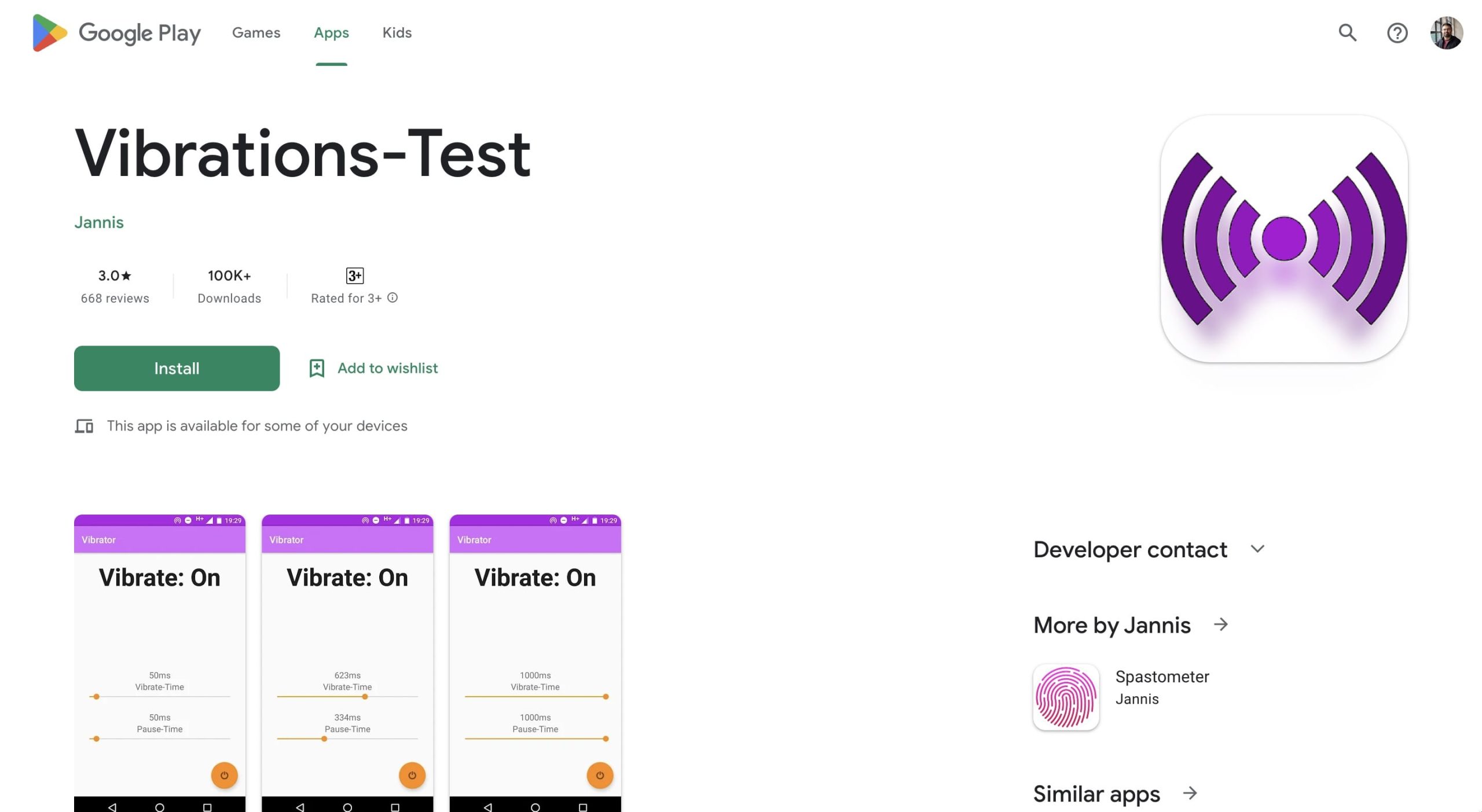
Another test you can run yourself is to download a tester app and let it run for a while to see if your Pixel 7 Pro’s vibration motor is working as it should or not. You can download this simple app called Vibrations-Test from the Google Play Store and run a few tests with it.
The only two functions this app offers is to set the vibration duration and the pause time during intervals.
Also Read: How to Remove Search Bar on Google Pixel 7
Method 6: Clear the cache partition
Clearing the cache partition can resolve a variety of software-related problems, including the “Vibration Not Working” issue. Here’s how to clear the cache partition on your Google Pixel 7:
- Turn OFF your phone.
- Press and hold the Volume Up and the Power buttons until the Google logo appears.
- Let go of the Power button when the Google logo appears, but continue holding the Volume Up button.
- When the “Recovery Mode” screen appears, release the Volume Up button.
- Use the Volume Down button to navigate to “Wipe cache partition” and select it using the Power button.
- Confirm the action by selecting “Yes“.
- Wait for the cache partition to be cleared. This process may take a few minutes.
- Once the cache partition has been cleared, select “Reboot system now” using the Power button.
Your Google Pixel 7 or Pixel 7 Pro will now restart and the cache partition will have been cleared. Check if the “No Vibration” issue has been resolved by may be calling to your phone or through the vibration tester app you downloaded above.
Method 7: Check for software update
Since a lot of users have been reporting this vibration problem with their Pixel 7 / Pixel 7 Pro, there is a good chance the Google developers are already looking into the issue. To fix it, a software update can arrive soon so it is better to always make sure you are running the latest software version (firmware) on your Android device.
Also Read: How to Fix Google Pixel 7 Heating Issues
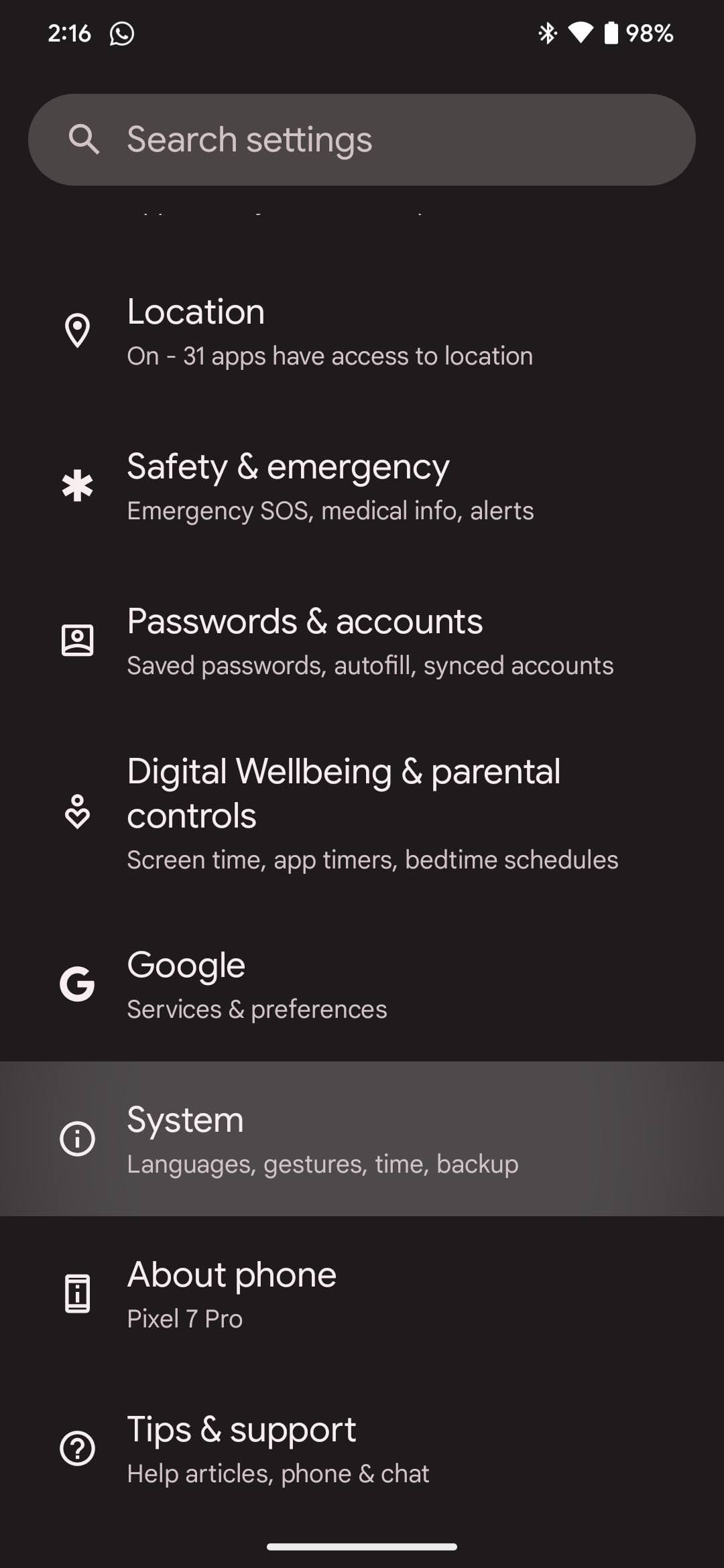
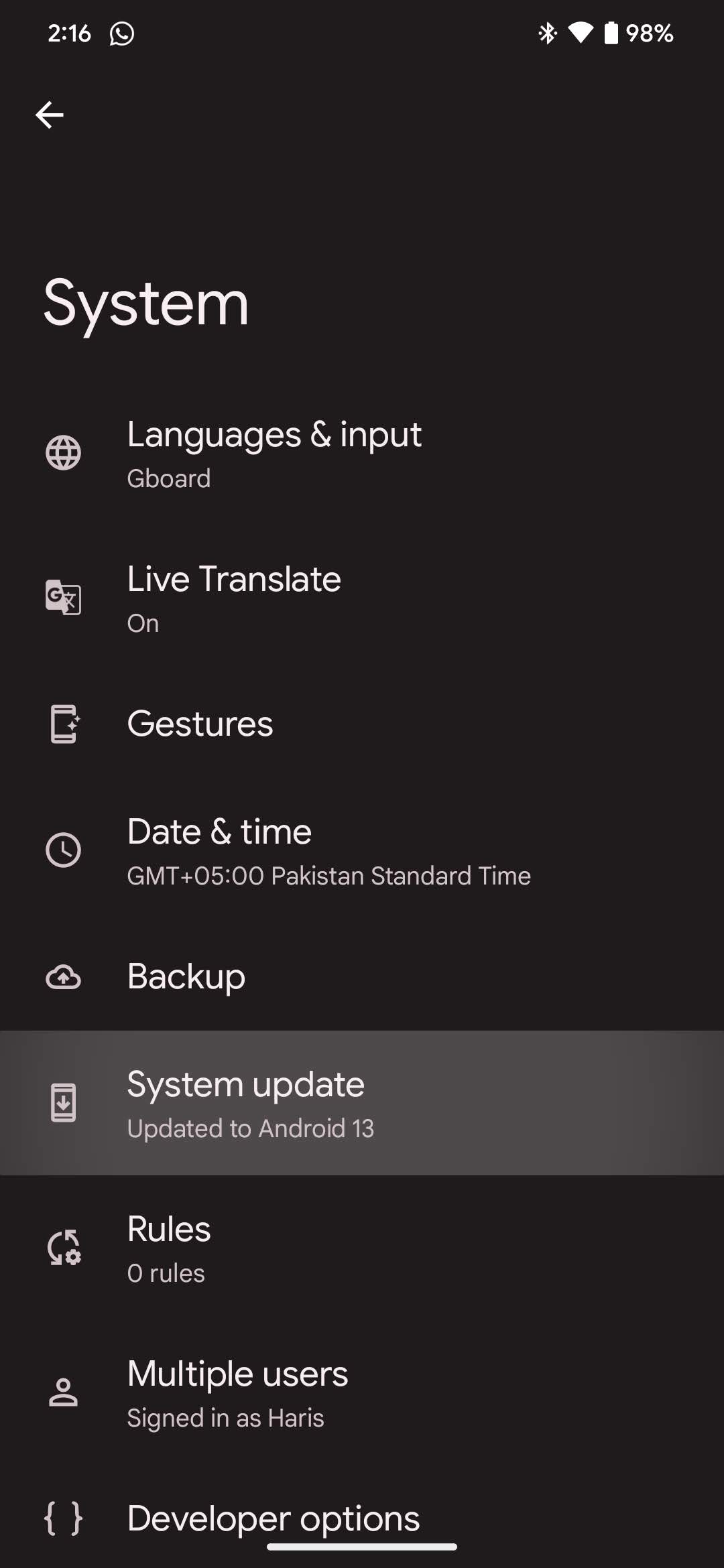
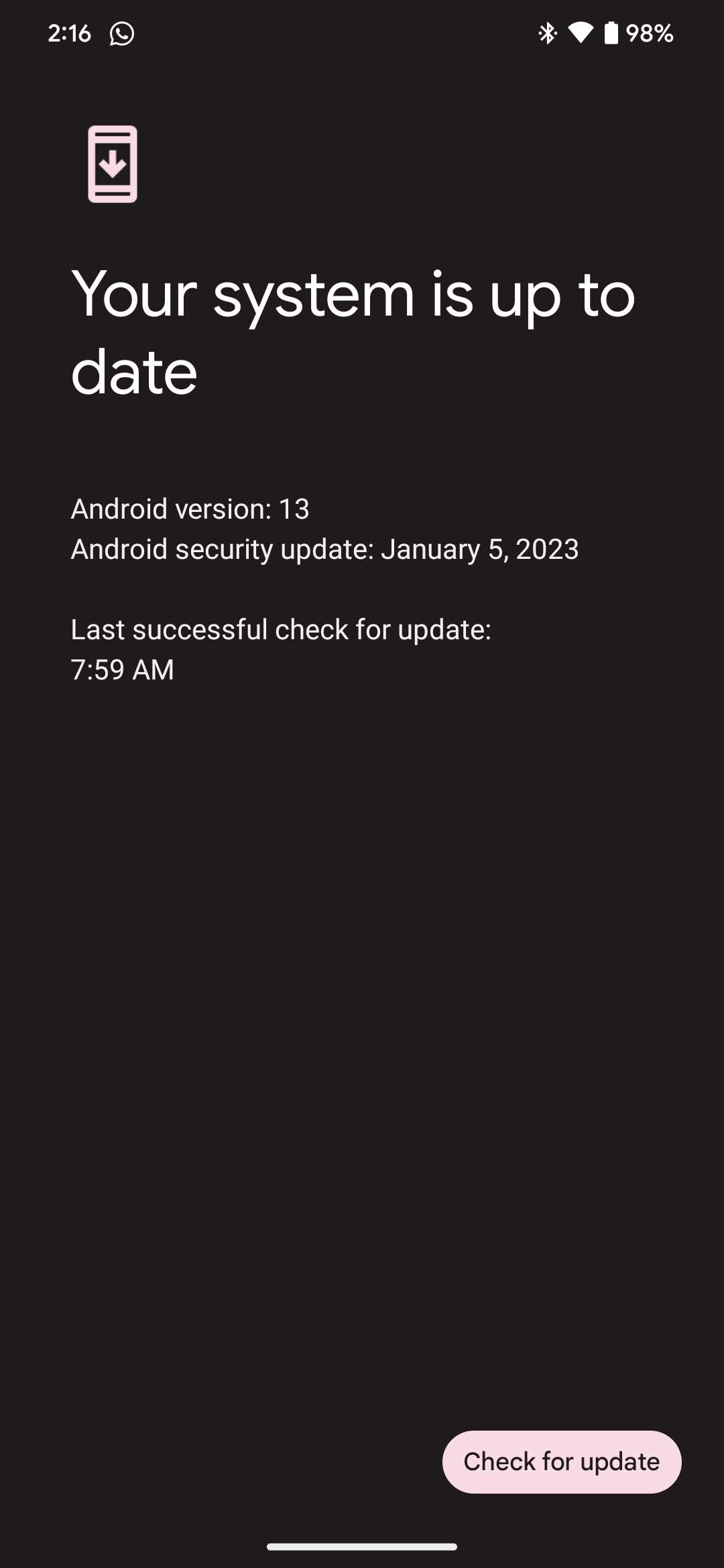
Here’s how to check for software updates on your Google Pixel 7 series:
- Open the “Settings” app on your phone.
- Scroll down and tap on “System“.
- Tap on “System update“.
- If a software update is available, you will see a notification to download and install it.
- Follow the on-screen instructions to download and install the software update.
It’s important to note that downloading and installing a software update may take some time, depending on the size of the update and the speed of your internet connection. Once the update has been installed, restart your phone and check if the “No Vibrating” issue has been resolved.
Regularly checking for software updates can also ensure that your phone’s software is up to date and functioning optimally.
Method 8: Change vibration intensity
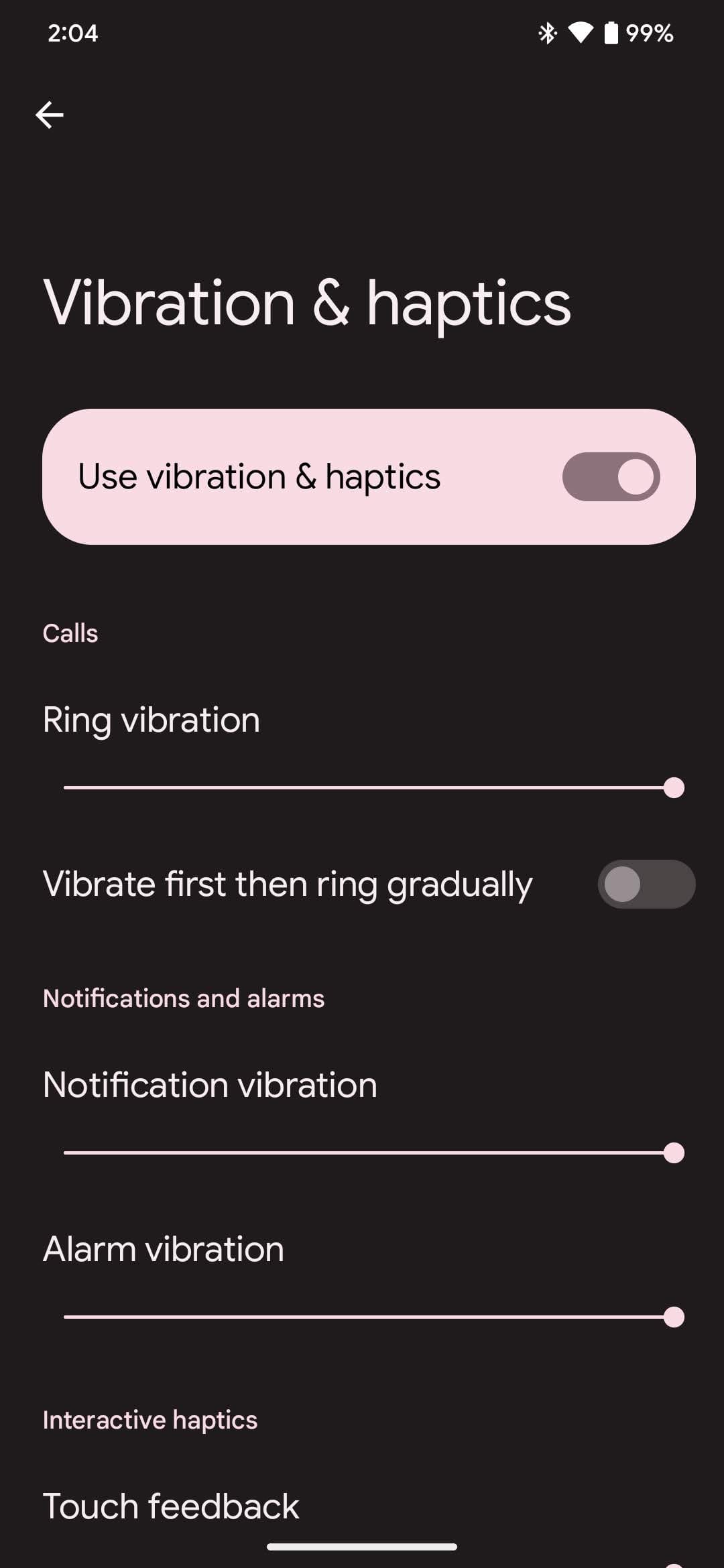
If you feel the vibration intensity is too low or barely noticeable on the Google Pixel 7, you can check if the intensity levels are set at maximum to rule out any problems. You can follow the steps below to check:
- On your Pixel 7, open the Settings app.
- Scroll down to “Accessibility” and then open up the “Vibration & haptics” under Interaction controls.
- You can modify intensity levels using sliders for the following options: ring vibration for incoming calls, notification vibration, alarm vibration, touch feedback (haptics) and media vibration.
Also Read: Is Google Pixel 7 Waterproof? Pixel 7 IP Rating Explained
Method 9: Charge your Google Pixel 7
Is your battery low right now when the phone vibration has stopped working? Battery Saver option in Android kills all unnecessary feature such as vibration to extend battery life. To make sure this is not the case, charge your phone to at least 50% to check if the phone vibration is back or not.
Method 10: Perform a full factory reset
This is the last option and we strongly suggest you make a backup of all your Pixel 7 data before attempting this. If all fails, you can try performing a full factory reset to check if that will fix the vibration issue on your phone. A factory reset will erase all data and settings on your phone and restore it to its original state. Here’s how to perform a factory reset on your Google Pixel 7:
- Open the “Settings” app on your phone.
- Scroll down and tap on “System“.
- Tap on “Reset options“.
- Tap on “Erase all data (factory reset)“.
- Follow the on-screen instructions to complete the factory reset process.
It’s important to note that a factory reset can take several minutes to complete, depending on the amount of data and settings stored on your phone. Once the factory reset has been completed, restart your phone and set it up as a new device.
We hope all these tips should help you fix the “Vibration Not Working” issue on your Google Pixel 7 / Pixel 7 Pro. If there is any other tip you’d like to add, please feel free to mention in the comments below.




