This guide will help you verify root access on your Android phone with an app called Root Checker. Over the years, we have published thousands of tutorials on rooting Android phones and tablets. This tool verifies if you successfully performed the tutorial or made a mistake. This app provides a quick way to check and verify if you followed all the instructions correctly. And it also checks if BusyBox is installed or not on your phone.
Root Checker allows you to verify root access (supersu or su) permissions are configured properly or not. This is a free app that does what it says by the name. And you know it is completely safe because it has been used by over 50 million Android devices. If you are ever concerned that someone else might have installed root access on your Android phone, this app can check and confirm this for you. Not just this, it also does a quick check of Superuser or SuperSU app is working without any problems or not.

The method to gain full root access on Android devices has changed over the years. Earlier it used to be as simple as checking the apps list for the Superuser or SuperSU apps. Now you also have Magisk, another root access utility that you install on rooted phones now. Magisk comes with plenty of new features to enjoy mods and options that were not available before.
There are also scenarios where you try to uninstall or remote root access from your phone. The root manager app is uninstalled successfully, but the actual root permission still stays making your phone vulnerable to hacks and attacks from unsafe Android apps.
Download Root Checker APK
You can download the latest Root Checker APK from the download link below. This app is also available for free from the Google Play Store. However, if you do not have Google Play Services on your phone, you can check directly with the APK.
NOTE: This app works on phones and tablets with atleast Android 4.1 and above on it. That means, it works great with newer Android devices with Android 10, Android 9.0 Pie or even Android 8.0 Oreo.
Dow you know how to install APK files manually on Android devices? If not, we have a guide for you: How to Install Android APK Files on Android Devices.
How to Verify Root Access and Use Root Checker App
As mentioned earlier, you can easily download the Root Checker app from the Google Play Store or install it directly with the APK file. This app is very easy to use, with no complicated UI, navigation or buttons.
We have explained in a few simple steps how to use and verify root access on your phone or tablet with Root Checker:
Step 1 – Download and install Root Checker on your phone/tablet.
Step 2 – Open Root Checker app and ‘Agree’ to the disclaimer.

Step 3 – Tap the “Verify Root” link for the app to check root access on your device.

Step 4 – Wait while the app checks for root access. If prompted with the following screen, tap the ‘Grant’ button. This will only show up in cases you have proper root access on your device.
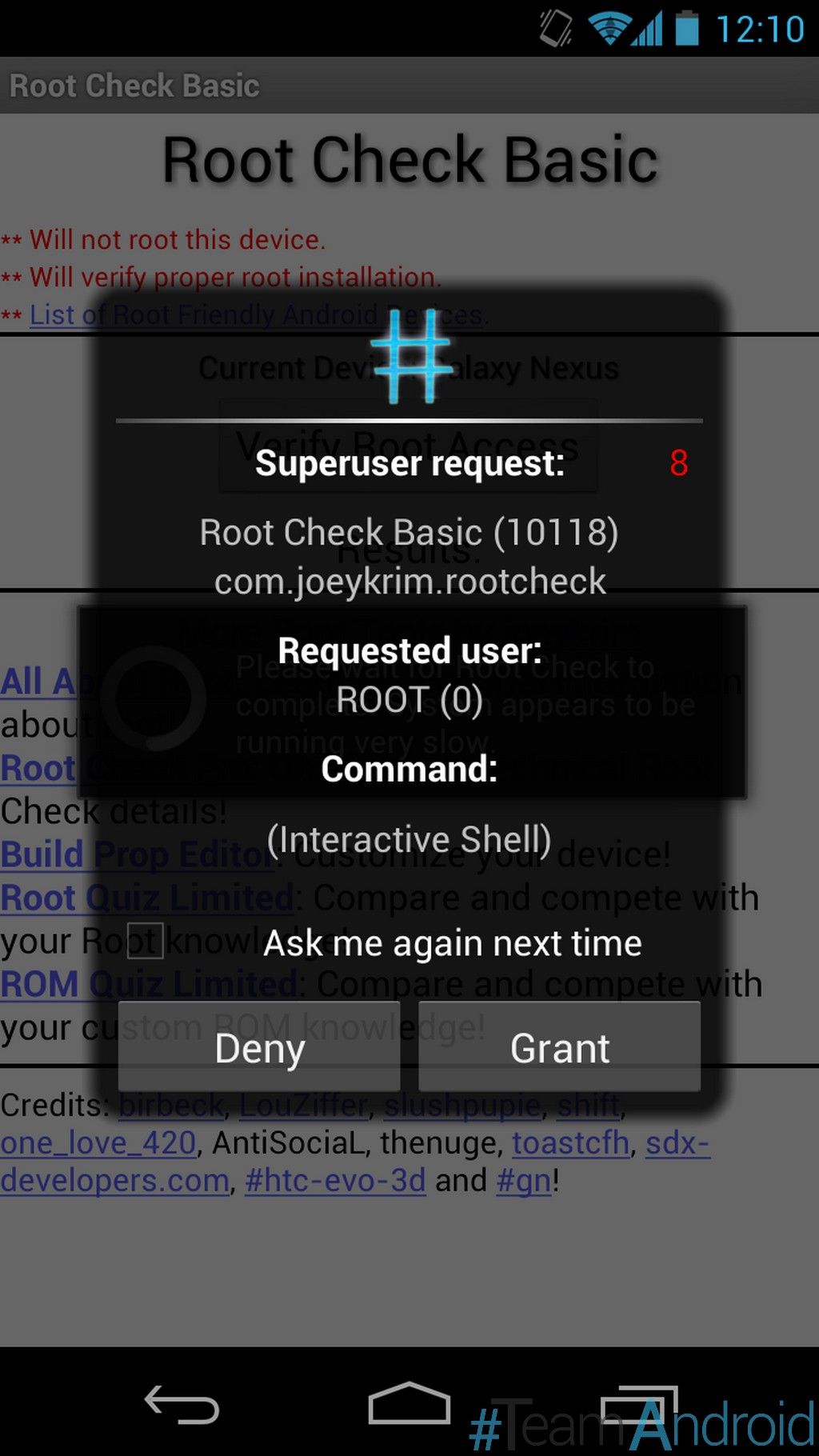
Step 5 – That’s it. The results will be shown on your screen now.

If you get a message similar to the above screenshot, that means your Android phone or tablet has been rooted successfully and now you can install and use any Android app that requires root access.

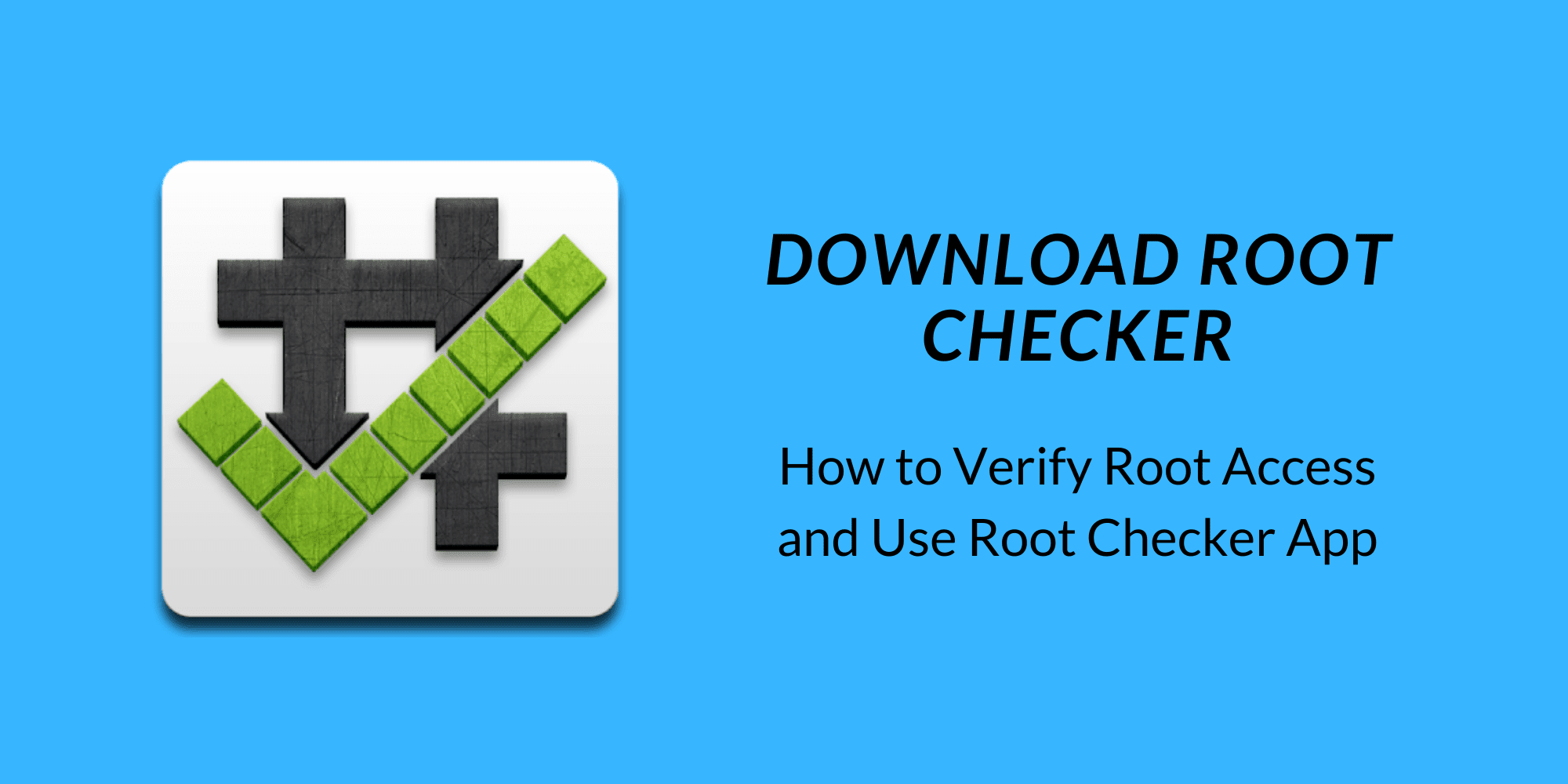
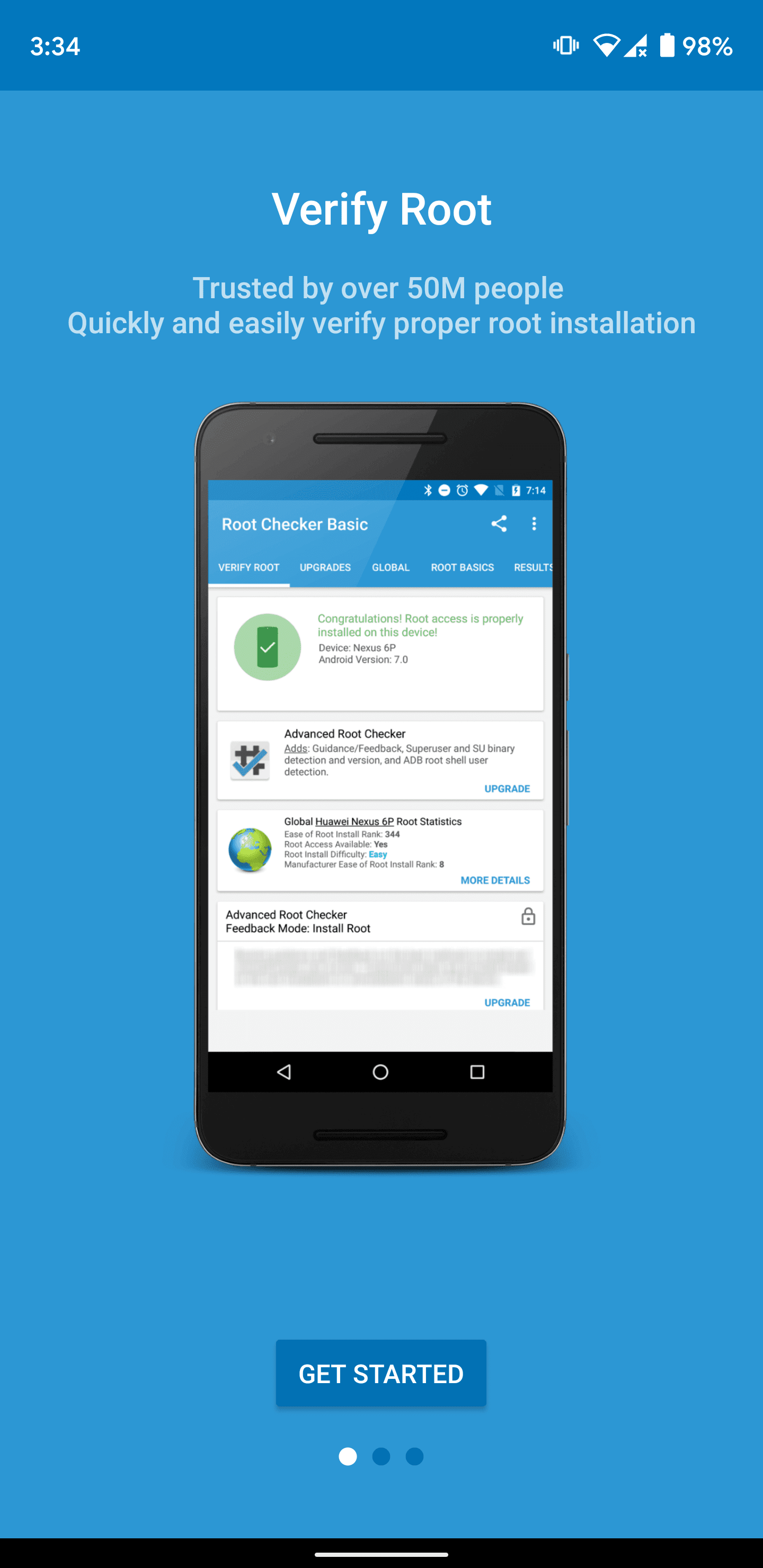
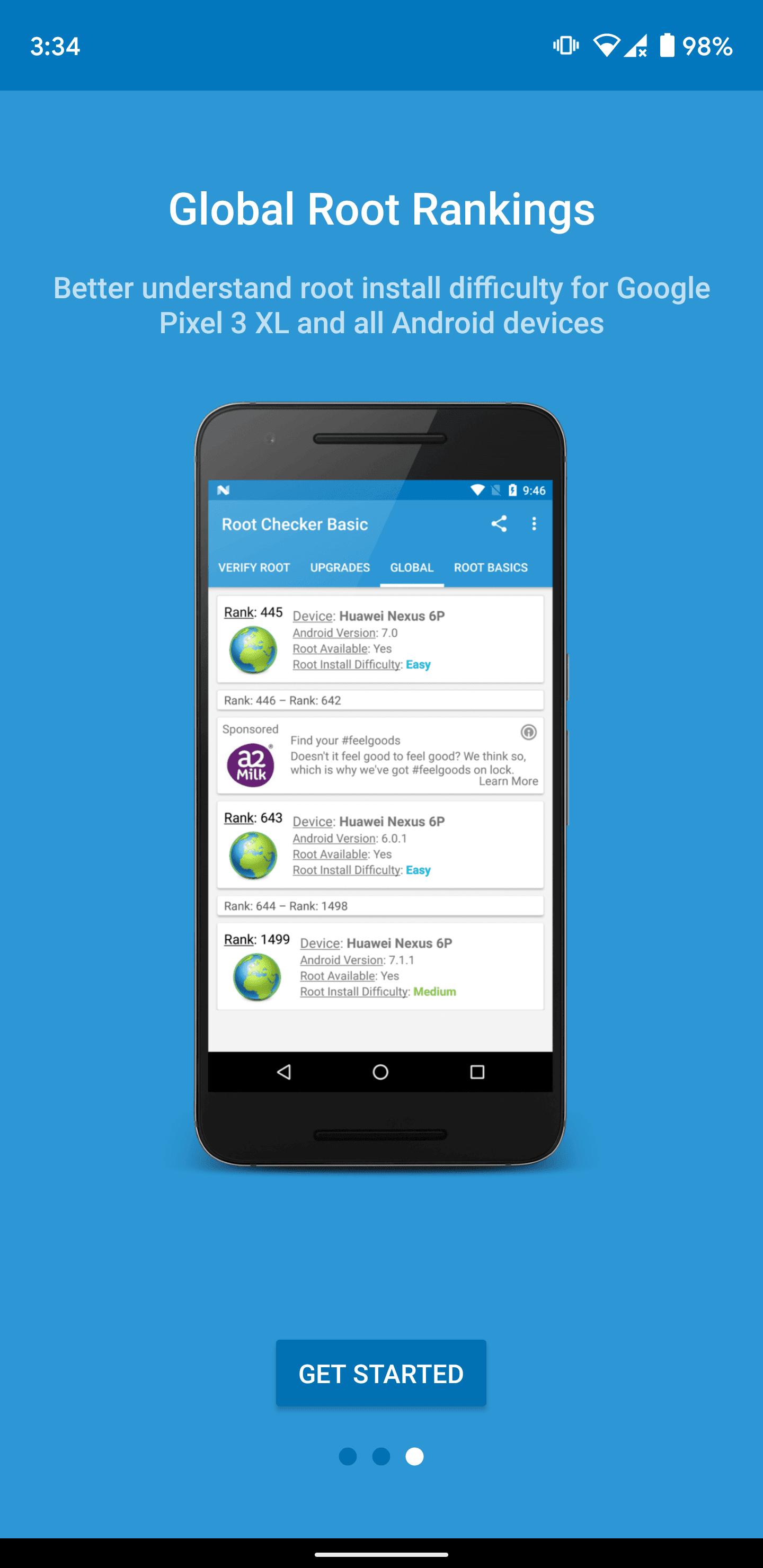
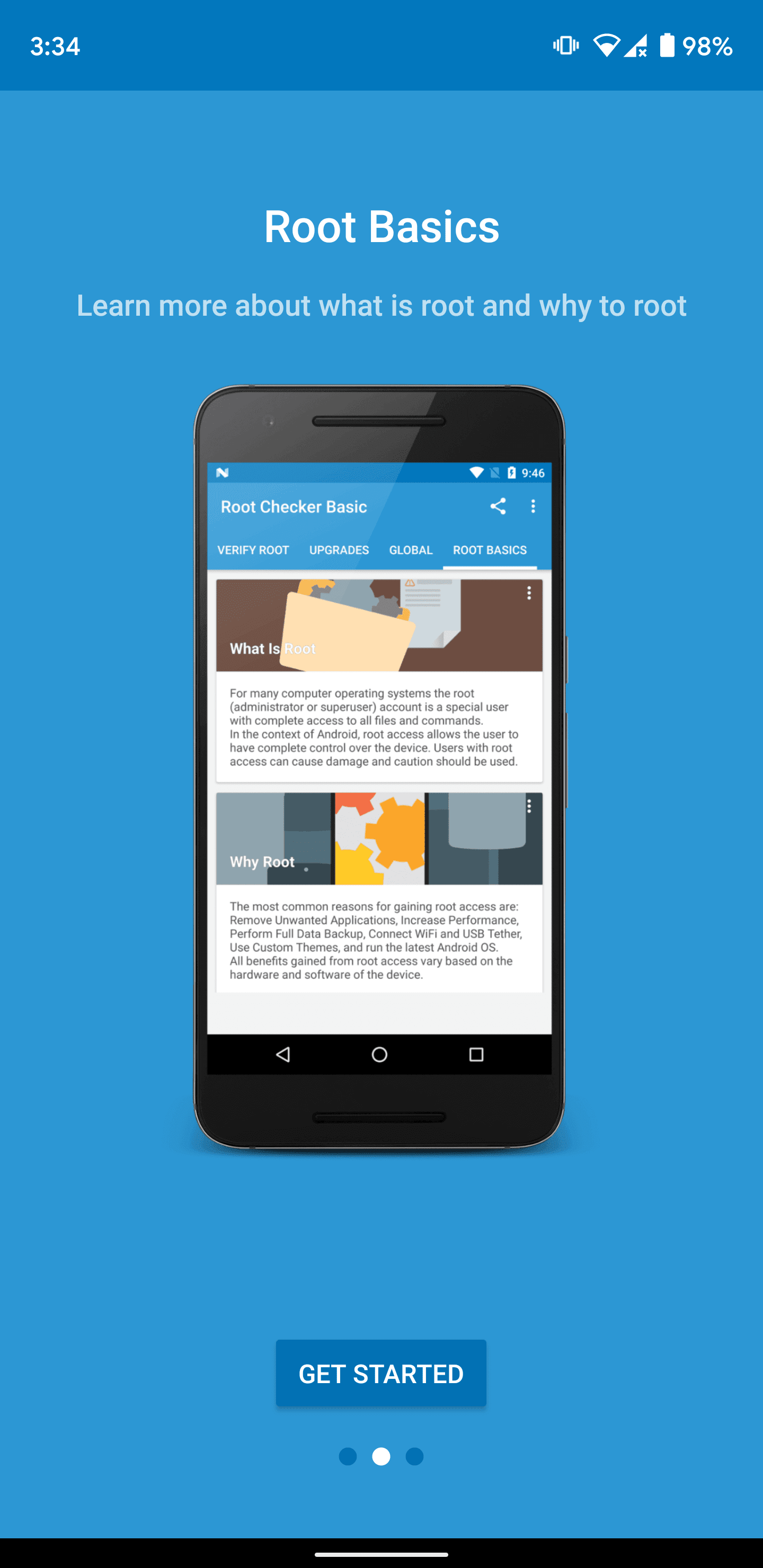



[…] How to Verify Root Access with Root Checker […]
[…] make sure you have correctly installed the above root method and it’s working, verify with Root Checker as given in the […]
[…] make sure you have correctly installed the above root method and it’s working, verify with Root Checker as given in the […]
[…] make sure you have correctly installed the above root method and it’s working, verify with Root Checker as given in the […]
[…] make sure you have correctly installed the above root method and it’s working, verify with Root Checker as given in the […]
[…] make sure you have correctly installed the above root method and it’s working, verify with Root Checker as given in the […]
[…] The device has now been rooted. This can be verified with Root Checker. […]
[…] make sure you have correctly installed the above root method and it’s working, verify with Root Checker as given in the […]
[…] memastikan Anda telah terpasang dengan benar metode root di atas dan itu bekerja, memverifikasi dengan Checker root seperti yang diberikan dalam […]
[…] make sure you have correctly installed the above root method and it’s working, verify with Root Checker as given in the […]
[…] [Source: Team Android] Tags: Nexus 4 […]
[…] with SuperSU in app list. To ensure root method has been installed and working correctly, use the Root Checker app. […]
i installed root checker and it says ” sorry, your device has no proper root access. i upgraded the firmware to JB 4.1.2 recently. can you help me please. i am not a computer savvy like you guys..please help what to do.
i updated my galaxy nexus to jelly bean 4.2.1
but now it doesnt connect as a MTP device
i have windows xp
earlier media player used to detect my phone
but now it doesnt
plzz suggest
Like always…
This site is awesome!
Thanks again!
i followed the steps carefully but when i check if phone is properly rooted, i got this msg. “sorry this device does not have proper root access..what should i do now? please help! ty
i follow all these steps carfully but when i am checking if my xperia s is rooted i got a msg “sorry this device does not have proper root access” what is the solution ???
Yea. Me too. It sucks. My Xperia M try it too but I failed
Hi can the root checker app be uninstalled safely after checking for root access?
Yes, you can easily uninstall it like you do other apps.
Sent from an Android phone — Samsung Galaxy S7 Edge
I also use this app after I root. Root checker is very useful app