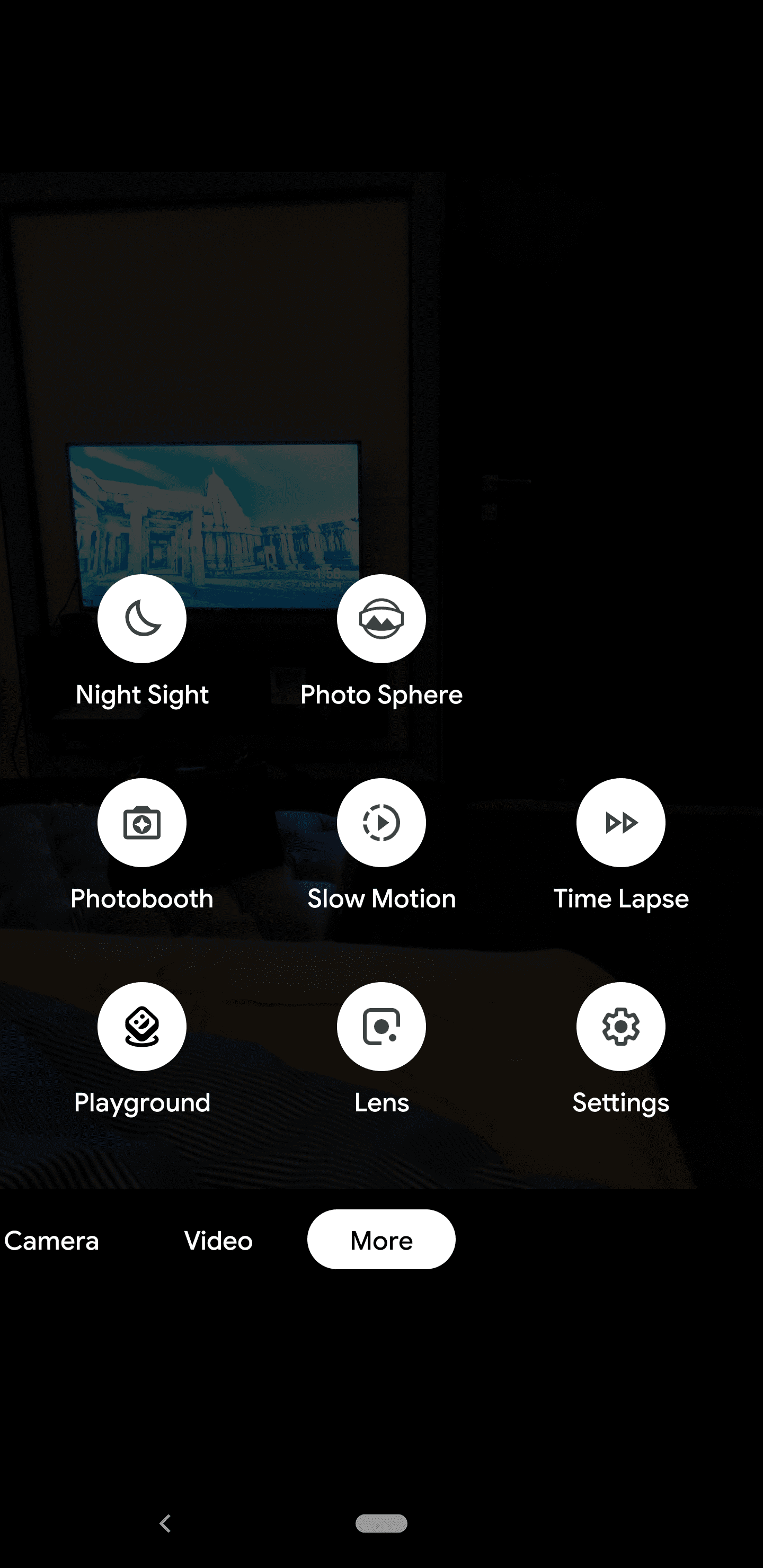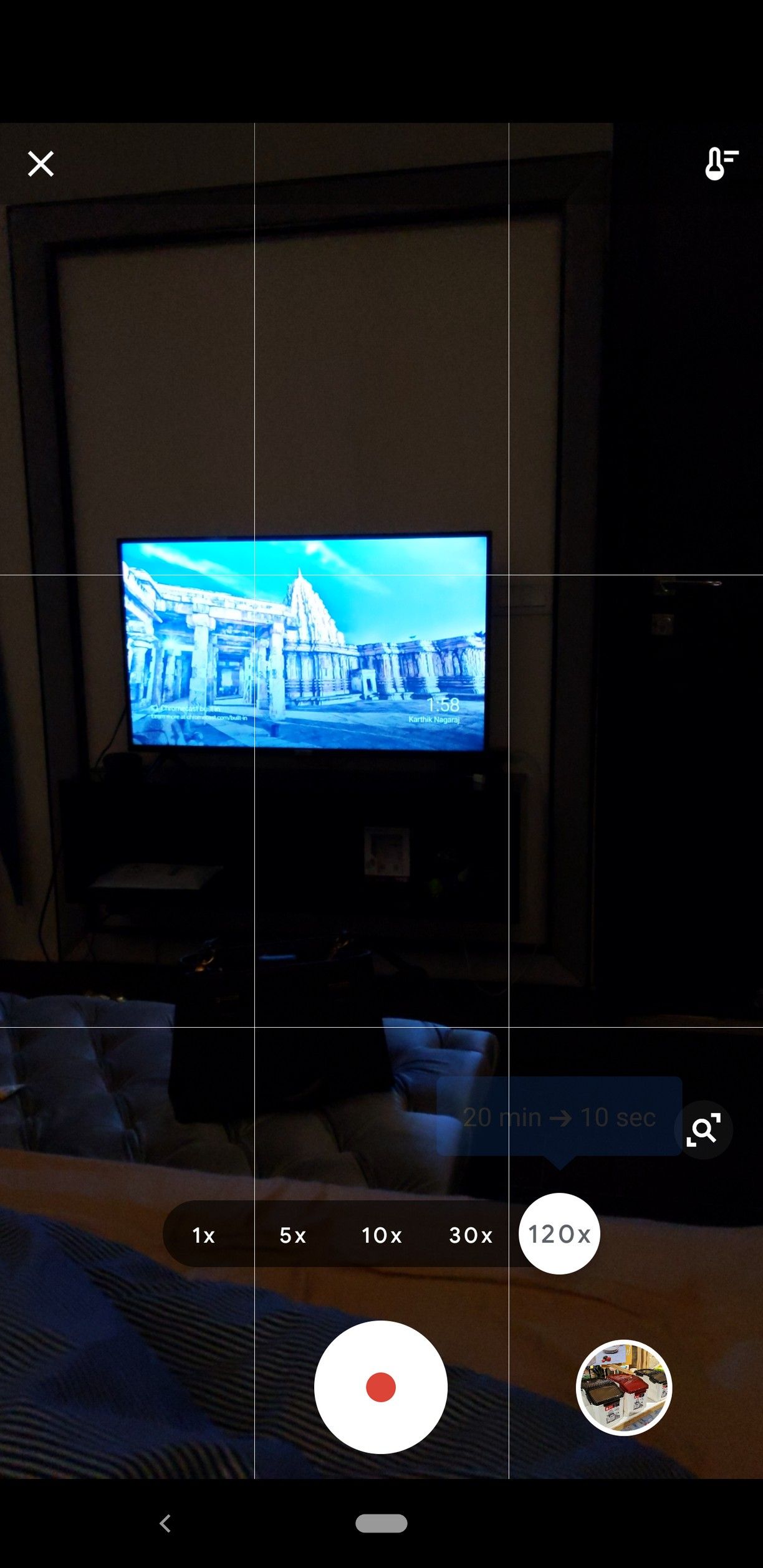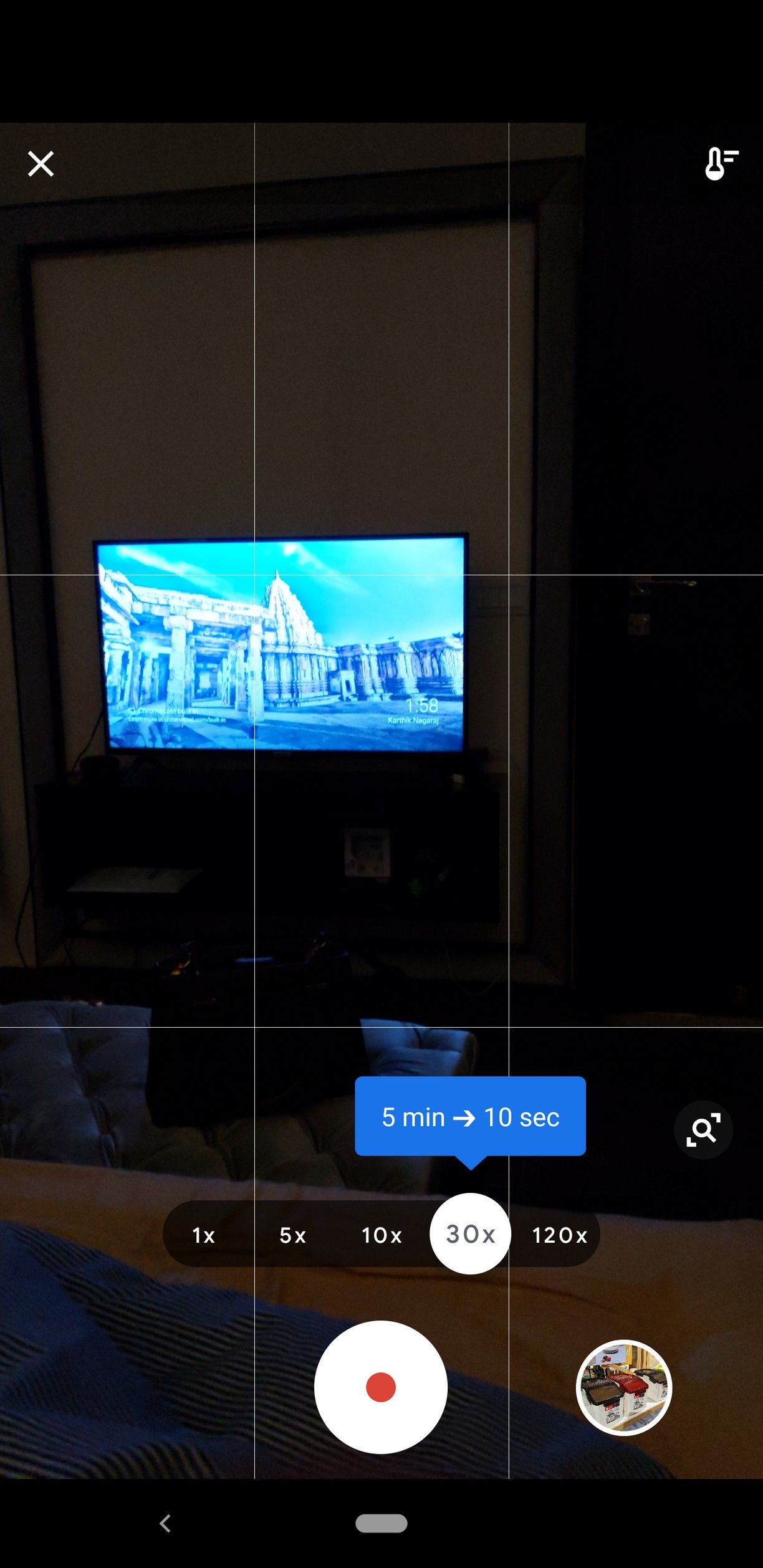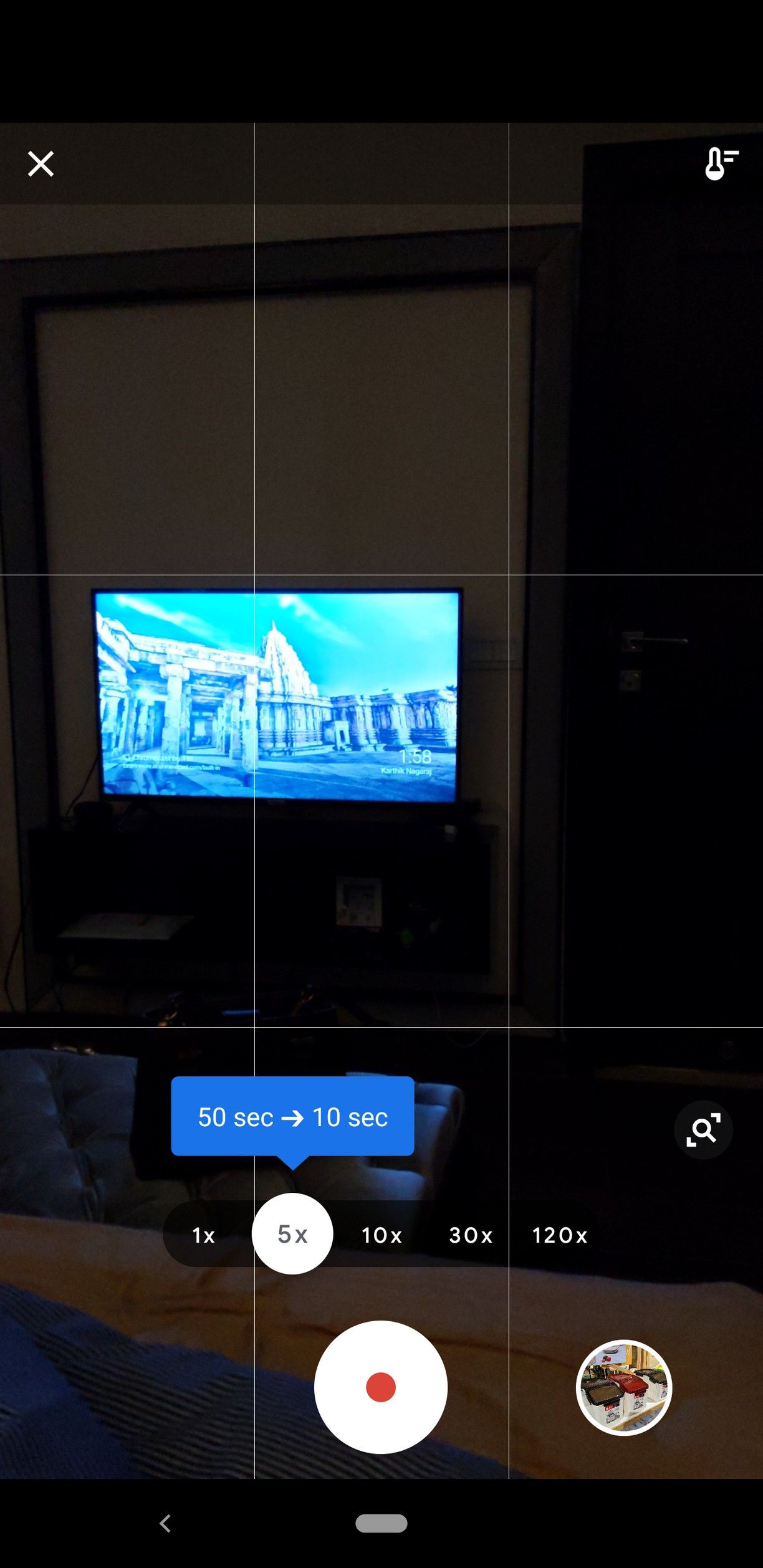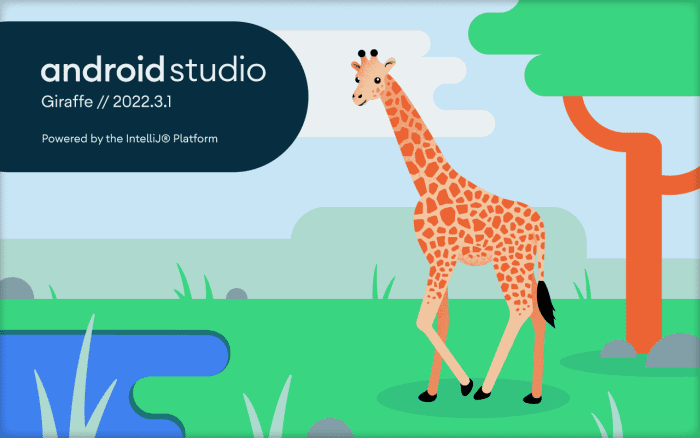Here is how you can download Google Camera 6.2.030 APK for your Google Pixel phone. The new update just started rolling out earlier today and brings a new feature called Timelapse mode. The Google Camera app is now able to create pictures at an interval and producing a video of those pictures using Timelapse stitching. Currently, this feature is available to Google Pixel 3 XL, Pixel 2 XL, and Pixel 1.
We have covered this APK for download below for those who want to install it directly rather than Google Play Store. Google has been improving Camera with features and updating it with exciting features for users to enjoy. Timelapse mode within Google Camera allows selecting between multiple speeds ranging from 1x to 120x while making it possible to slim 20 minutes of shots into a 10-second video.
Pixel Camera: Timelapse mode
Using Machine Learning & Artifical Intelligence technology Timelapse mode can process and convert minute runtime videos into second runtime videos. Timelapse can serve multiple audiences like Videographers who love to record sunsets, fast-forward videos, and much more. Before a time-lapse recording, it is possible to alter the current view’s white color balance while other aspects of the scene are also possible to be controlled but aren’t necessary.
Hitting the recording buttons enables a progress circle around the main button while allowing user to either stop the video or pause it. The Timelapse mode is available in the more menu of the Google Camera App. After recording a Timelapse, the output is an MP4 video.
Download Google Camera 6.2 APK
You can download Google Camera 6.2.030 APK from the link given below. Once you install it, simply open up the app and within the more menu select Timelapse mode
Download: GoogleCamera_6.2.030.apk
File Size: 142.75MB
UPDATE: For a newer version of Google Camera, please get it from our Google Camera – Download Hub page.
After you download it, install it like any other APK. If you are installing this APK file for the very first time, you will have to allow the “Install from Unknown Sources” option in Settings. Continue reading below on instructions on how to install an APK manually on your phone.
How to Install Google Camera 6.2 APK
Here are all the instructions you need to install Google Camera 6.2 on your Android phone. Follow these steps below:
Step 1 – Download Google Camera 6.2.030 APK from the links above.
Step 2 – Locate the APK you just downloaded and open it on your phone to install it.
Step 3 – If you are installing an APK directly for the very first time, you would be notified to enable “Unknown Source” setting.
Step 4 – After enabling, the app should install. You can open the app by using the same shortcut you had before or through the app drawer.
If this instructions/guide was not clear enough or you are stuck somewhere, you can read our complete guide on how to install APK files on your Android device here:
How to Uninstall Google Camera From Your Phone
Want to switch back to the stock camera app? Uninstall Google Camera and save on storage with the steps ahead.
Step 1 – Go to Settings > Applications on your phone.
Step 2 – Tap the three-dot menu icon (top right) and select “Show system apps”
Step 3 – Now scroll down and look for the “Camera” app. Tap on it.
Step 4 – Now, click on “Uninstall”.
Note: If there is no uninstall option, it is possible you have clicked on the stock app. Go back and choose the other option.
If you run into issues, we will be responding to the comments to this post.