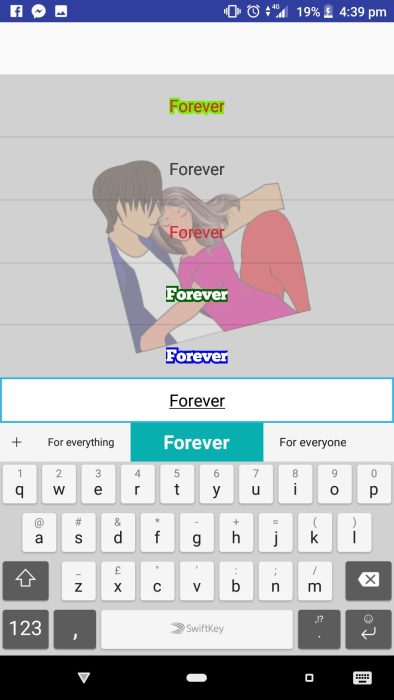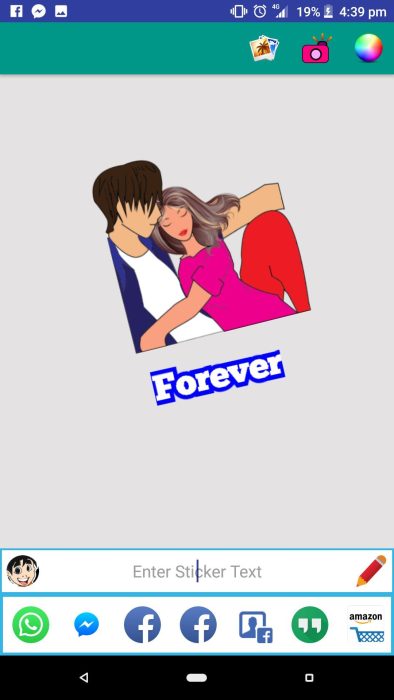With this article you learn how to add text captions to existing WhatsApp stickers. WhatsApp stickers are becoming super popular since their initial release. Even though it’s only been a little over a week since the debut, the Google Play Store is full of sticker packs, some of which are great and some aren’t all that good. While using pre-made stickers is easy and fun, you might not find the right sticker for the right moment. Most sticker packs available right now have only a few collections of stickers to choose from. So there is a way you can add your own custom text, sort of like captions, to existing stickers.
You can add text to a ton of pre-made stickers and share them around with your friends easily using the WhatsApp stickers. If you’re interested in being a bit creative, then let’s check out how to write text on WhatsApp stickers. Custom stickers have already became a big hit when they were released and now used by millions of WhatsApp users. Stickers are mostly used to express your mood and to say things that you cannot tell with mere words. As there are already many pre-made stickers available, you can add text to those stickers.
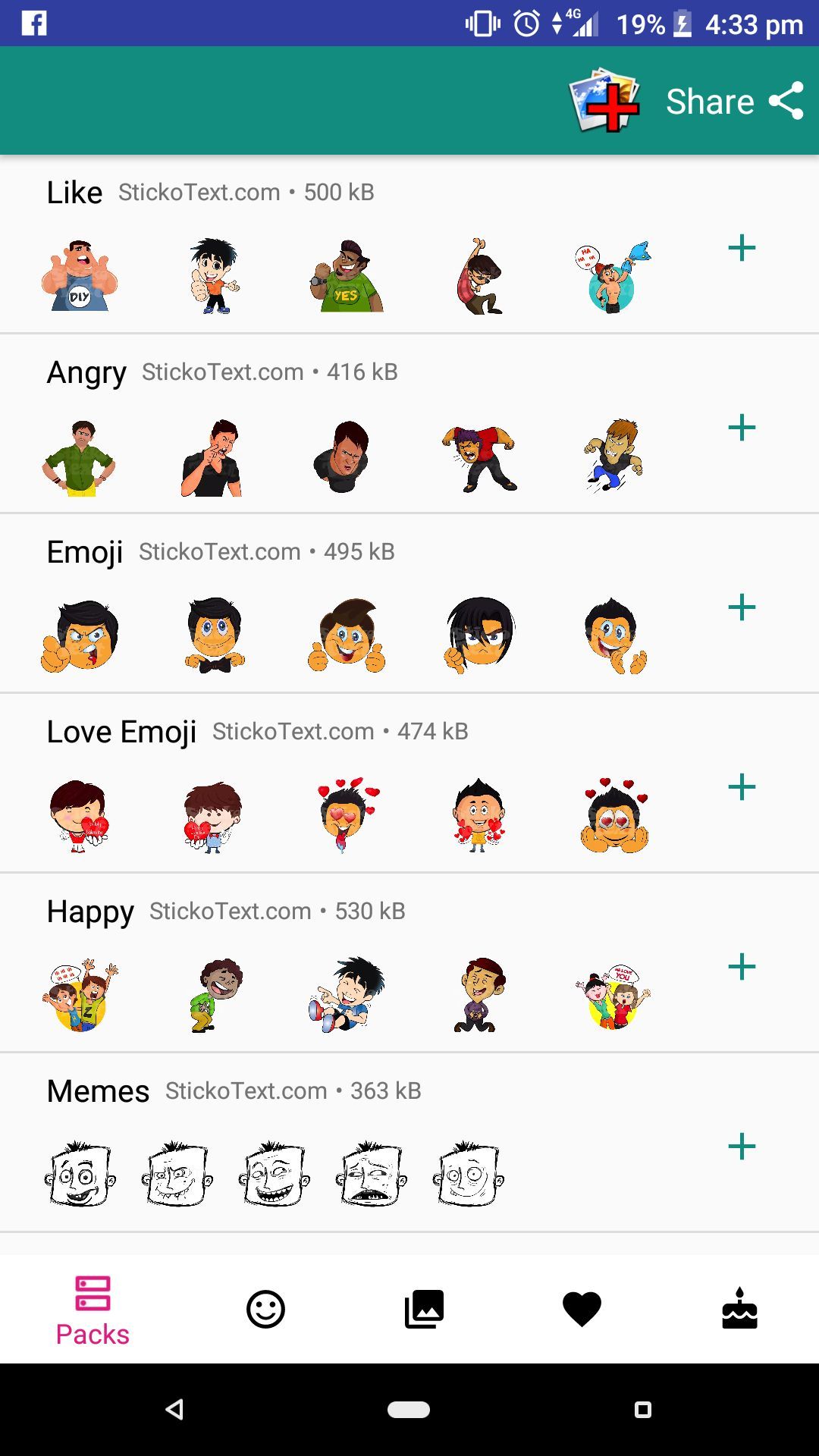
Adding text in your isn’t that difficult. All you have to do is to follow the guide that we have provided you below. It is a step by step guide to make it much easier for your to understand.
How to Add Text Captions on WhatsApp Stickers
Follow the step by step guide to add text in your WhatsApp stickers.
Step 1 – Download and install Sticker Packs For Whatsapp from Google Play Store.
Step 2 – Launch the application and then tap on the add icon on the top right of the screen next to the share button.
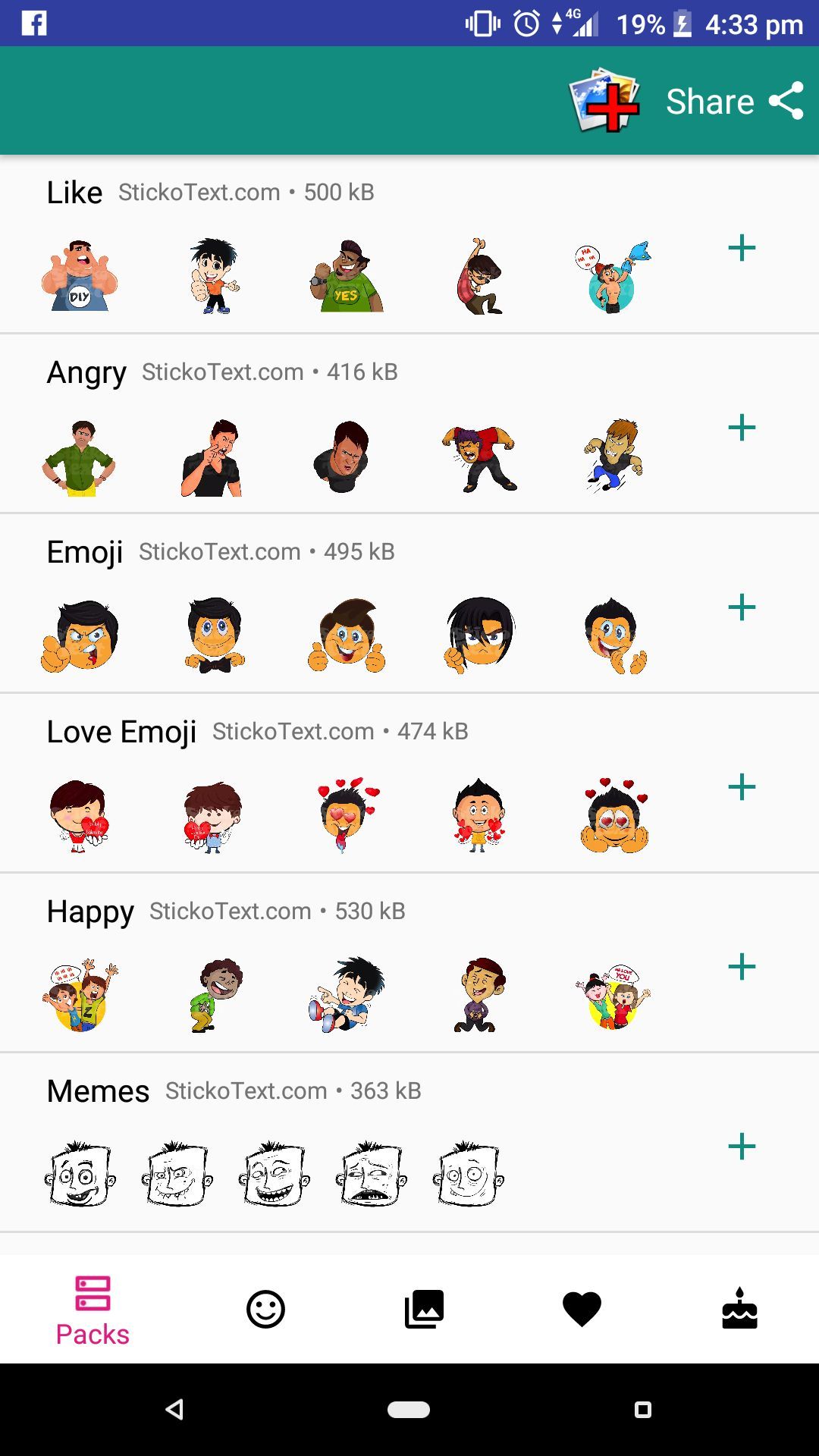
Step 3 – You would now be in the editing mode. Simply tap on the Sticker icon in the Enter Sticker Text field.
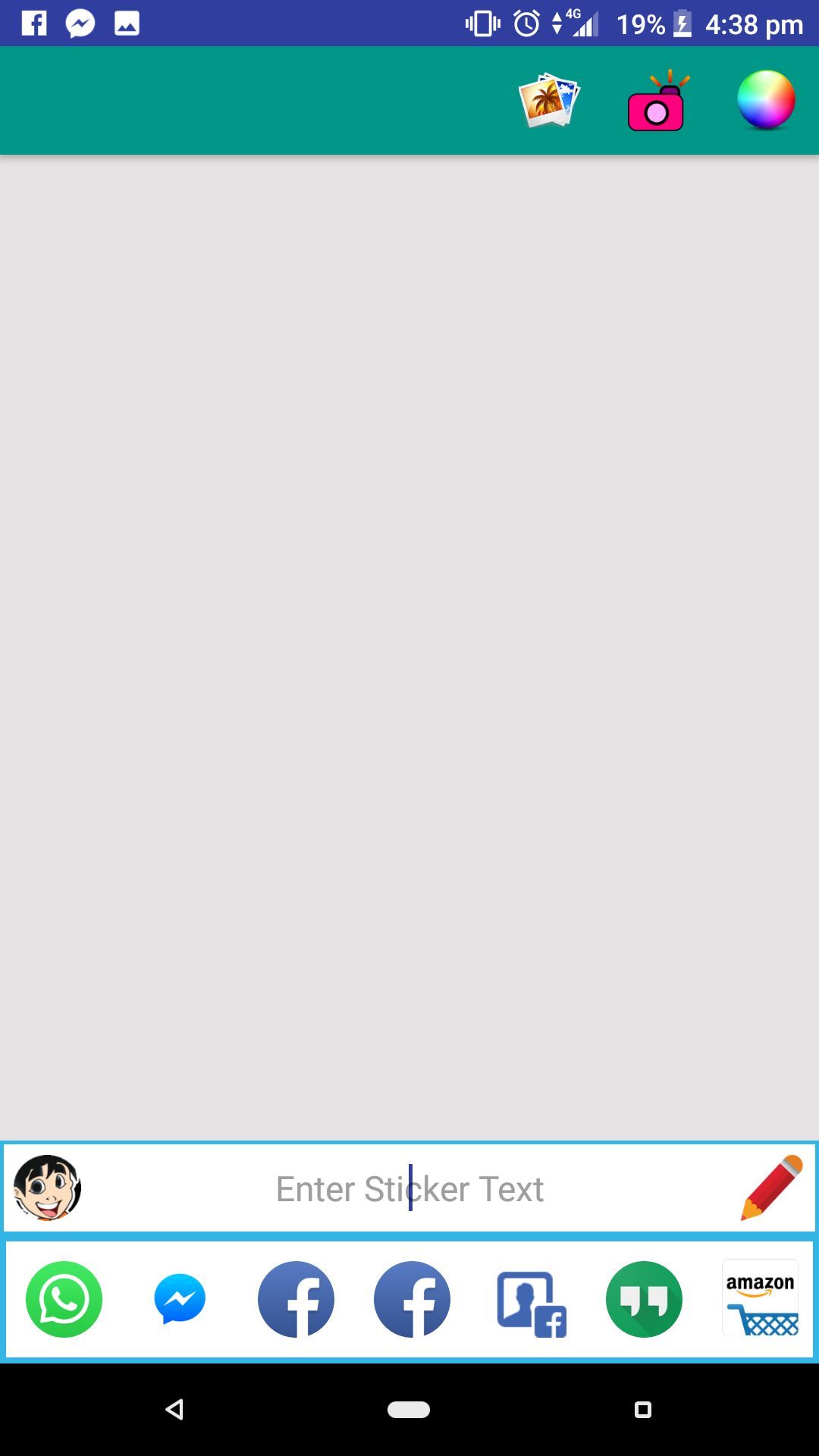
Step 4 – You will see a whole lot of sticker categories available for you to add your own text to. Pick a sticker from any category to which you’d like to add text on then begin by adjusting the size of the sticker by pinching in or out of the screen.
Step 5 – Now Tap on the Enter Sticker Text field to add text. You can type absolutely anything you want. Now you would see the text converted into several different fonts and colors, simply scroll through the list and pick your favorite text style.
Step 6 – You can also use Pencil tool to draw and adjust sizes.
That’s it! You have now learned to add text to WhatsApp stickers. If you have any trouble, just drop a comment below