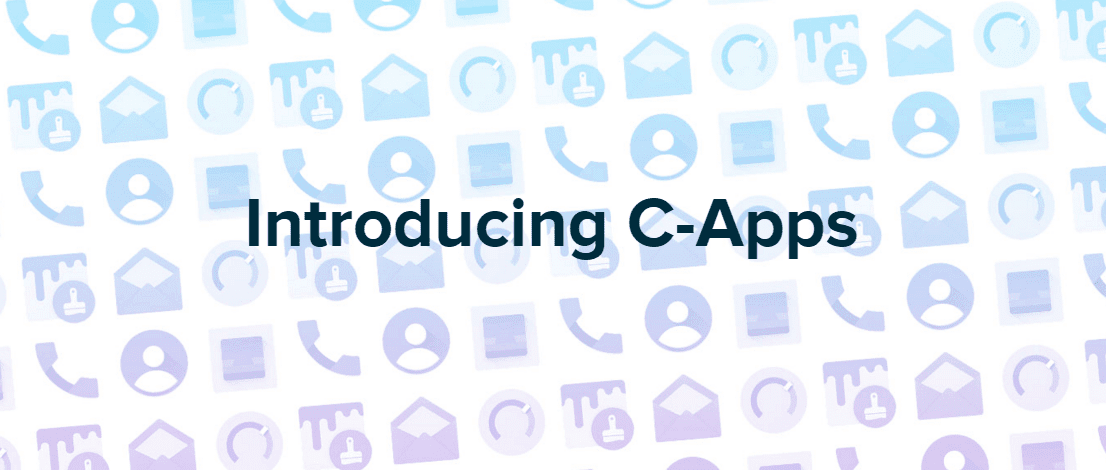CyanogenMod Apps (or C-Apps or capps) is a new suite of Android apps by the Cyanogen team, primarily for the CM ROM users — similar to Google Apps. In an attempt to reduce the gap between Cyanogen OS and CyanogenMod, these apps will help CM users get the same experience and additional features on their Android phones as those who are on the COS. These apps come bundled with the OnePlus One and Yu Yureka phones.
This bundle of Cyanogen Apps Package includes Audio FX, Themes Chooser, Themes Store, Dialer with Truecaller, Email by Boxer, Cyanogen Gallery and Cyanogen Account apps. With the latest mentioned app, you’ll be able to create a Cyanogen account, as well as contribute to shaping their future products. This C-Apps package is designed to work only with Android devices running CyanogenMod, so there is no guarantee if you will be able to flash this package on your current (non-CM based) custom ROM, your stock software or even on LineageOS.
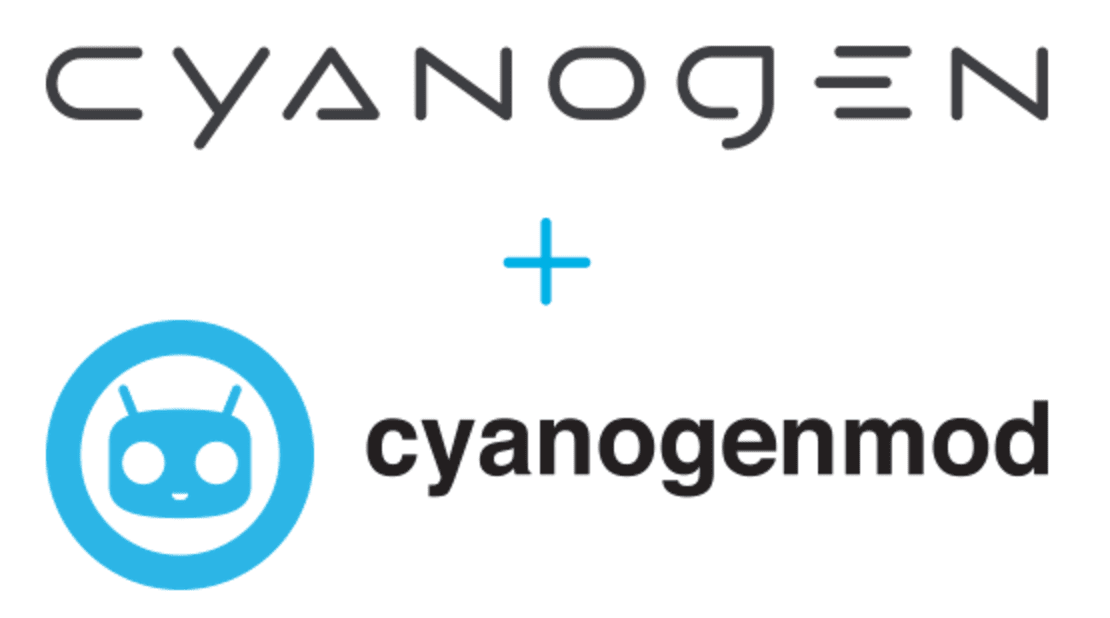
Some of these apps are highly recommended. For e.g. Cyanogen account will also let you remotely wipe, lock or find your device – similar functionality to the already built-in Android Device Manager.
Last updated on: February 13, 2023
C-Apps for CyanogenMod 13 / Android 6.0
Android 6.0 – Marshmallow [Cyanogen Apps Package (Capps) for Android 6.0 also]
DOWNLOAD: capps-13.0-20160707-signed.zip
NOTE: Not compatible with Android 5.1.x or CM 12.1. You need to have a build of CM 13 from 9th May 2016, or any build later than this installed on your Android device for these apps to work properly.
C-Apps for CyanogenMod 12.1 / Android 5.1
Android 5.1 – Lollipop [Cyanogen Apps Package (Capps) for Android 5.1.1 also]
DOWNLOAD: capps-12.1-20160707-signed.zip
NOTE: Not compatible with Android 5.0.x or CM 12. You need to have a build of CM 12.1 from 10th November 2015, or any build later than this installed on your Android phone or tablet for these apps to work properly.
How to Install CyanogenMod Apps in CyanogenMod
We have put together a detailed step-by-step instructions guide on how to install Cyanogen Apps Package (C-Apps) on an Android phone running CyanogenMod ROM. If you are used to installing system mods on your phone, then this should not be any different for you.
Please read every line carefully and make sure you read the tutorial once before actually performing it on your Android device.
To Remember:
- For full support, you need to be on CM12.1 or CM13 which was compiled on or later than 10th November 2015.
- You need to have a custom recovery installed in order to flash C-Apps zip package.
- This is an optional download and doesn’t come pre-installed in any official CyanogenMod custom ROM.
Complete Step-By-Step Instructions:
Step 1 – Download C-Apps from the links given above.
Step 2 – Place the downloaded zip file to the root of your device.
Step 3 – Power OFF your device and boot into Recovery Mode [Read: How to Enter Recovery Mode on Any Android Phone].
Step 4 – In custom recovery, scroll down to “flash zip from SD card” and press the POWER button to select it.
Step 5 – Press the POWER button again and select “choose zip from sdcard”.
Step 6 – Now using your VOLUME keys, navigate to capps-12.1-20160707-signed.zip (or capps-13.0-20160707-signed.zip) and select it using the POWER button. Confirm the installation on the next screen and the installation procedure should start now.
Step 7 – After the installation completes, go to “Go Back” and reboot the device by selecting the Reboot option from the recovery menu. The device will boot now.
You will now have all the apps installed. You can view them in the app drawer and use them like normal apps.
As these are installed by the recovery and are designed for system purposes, you would not be able to uninstall them via the normal procedure. If you wish to install, you would need to factory reset your device and flash CM12.1 / CM13 again.