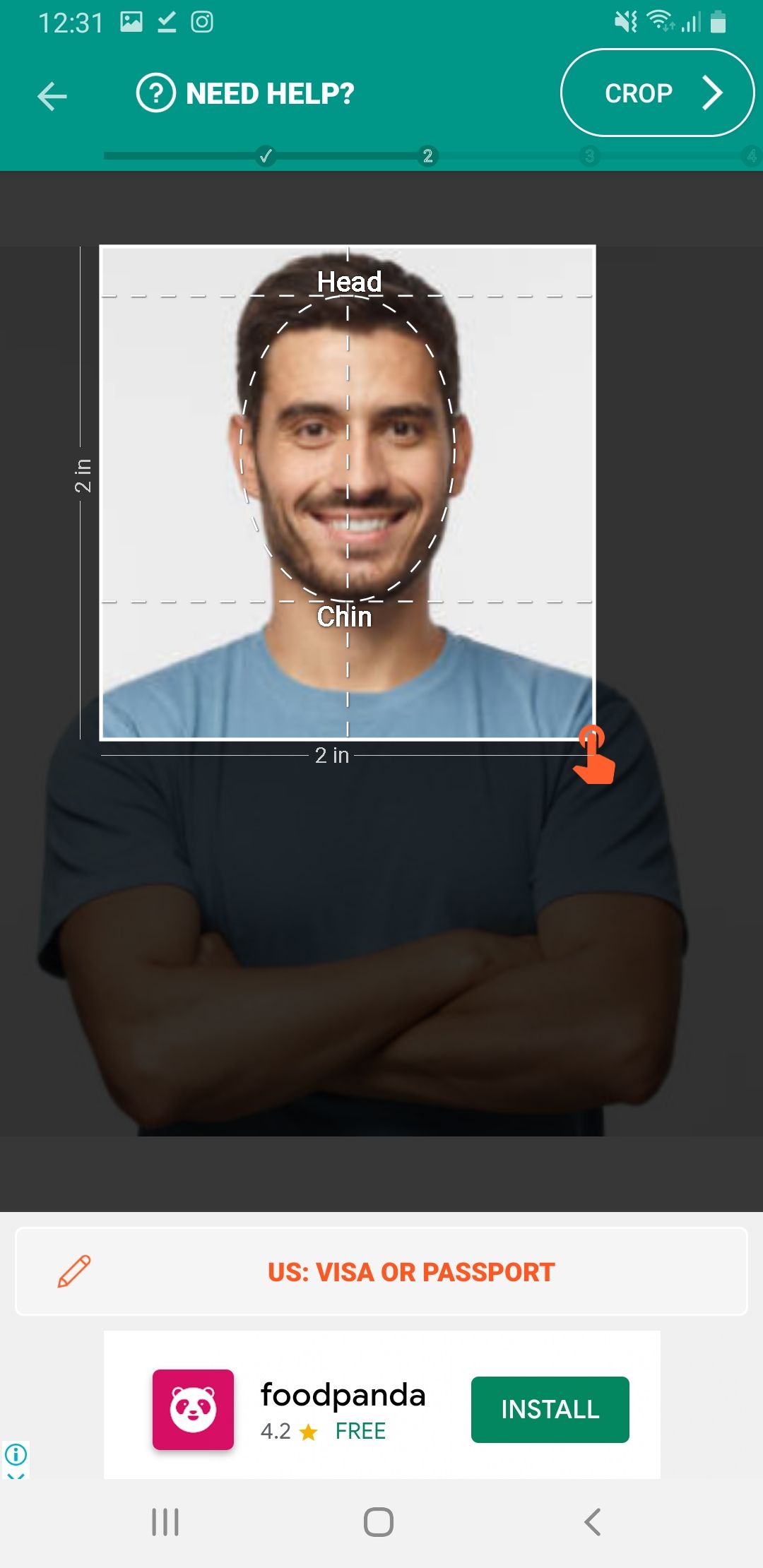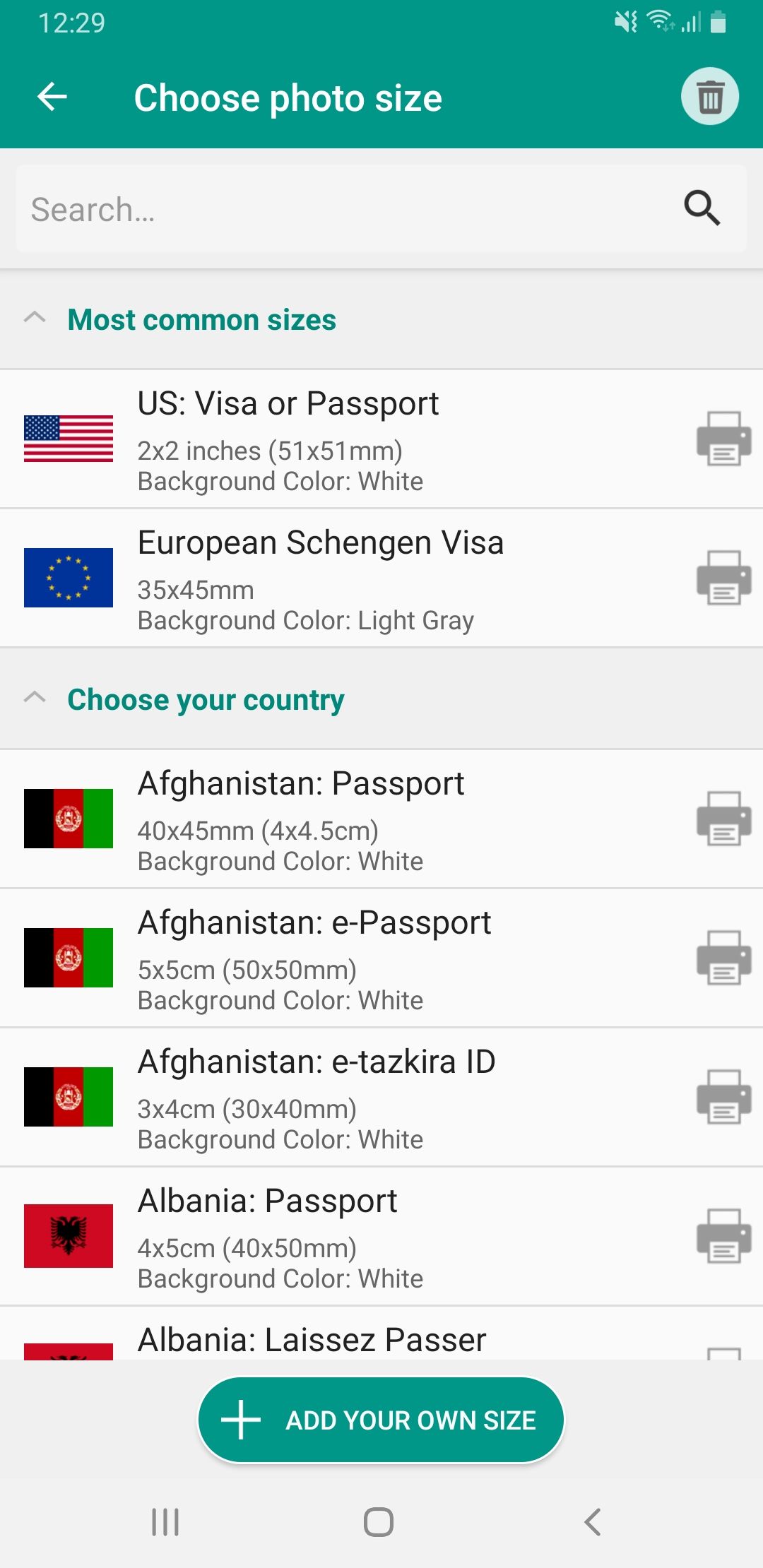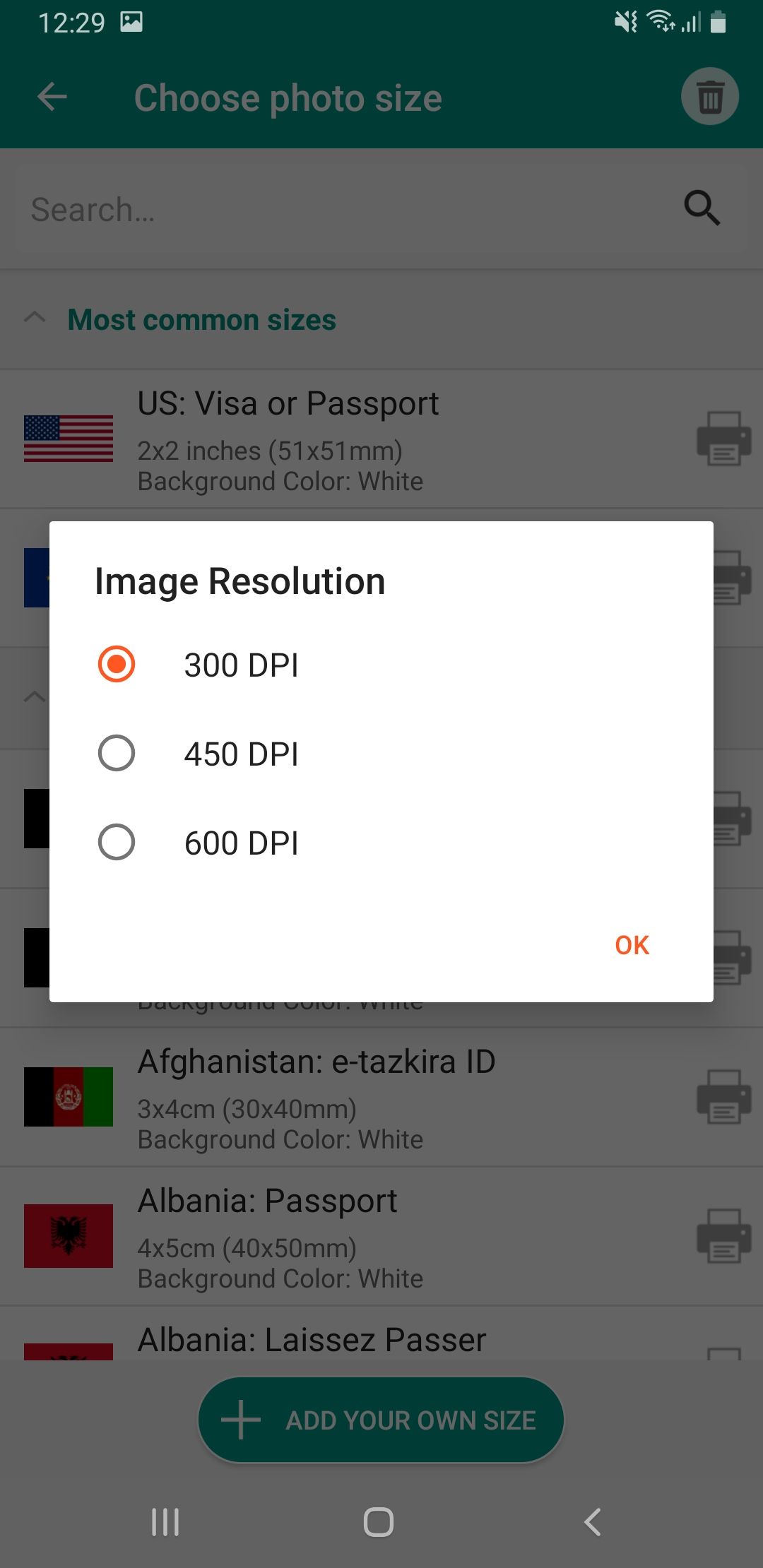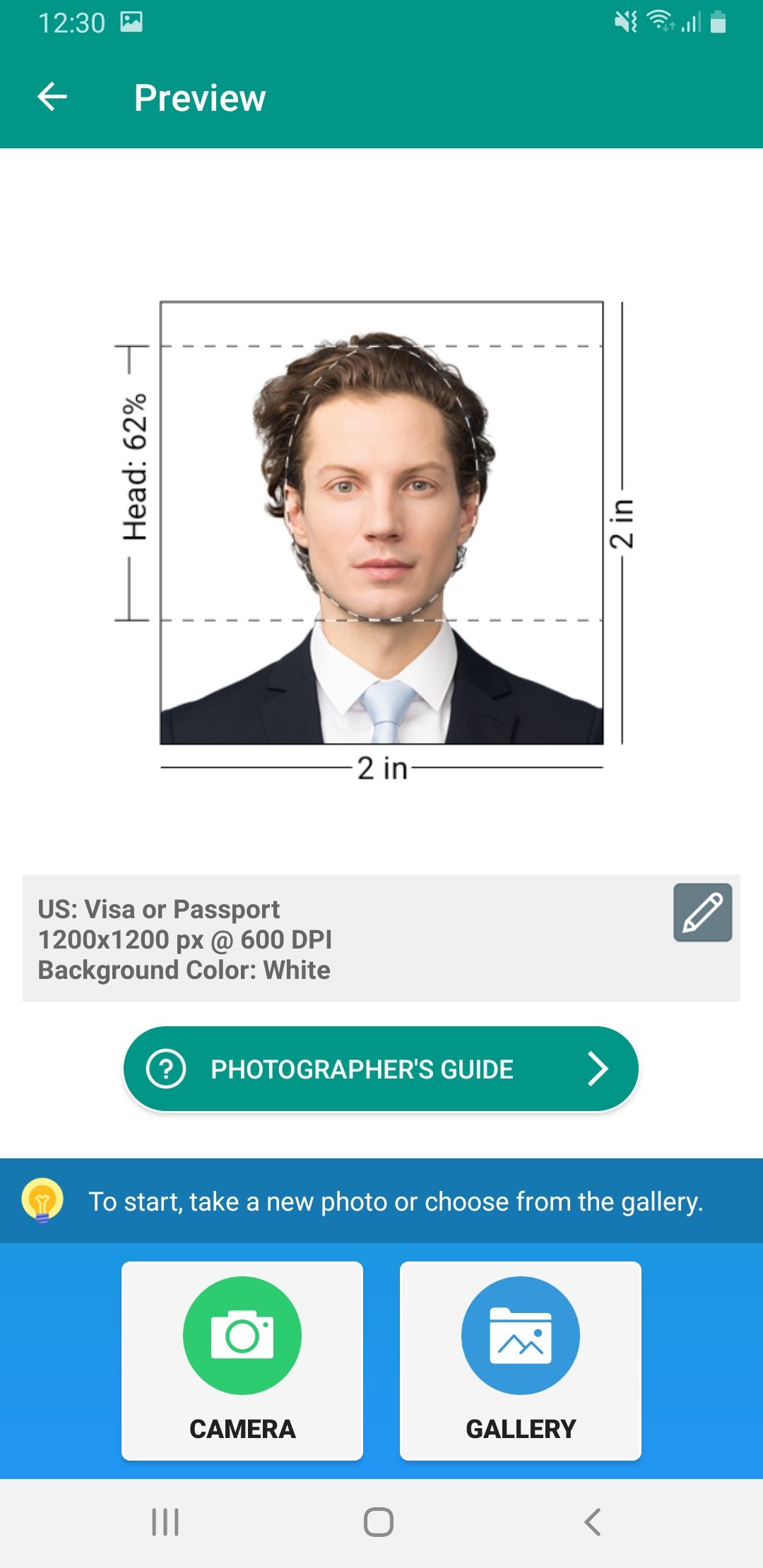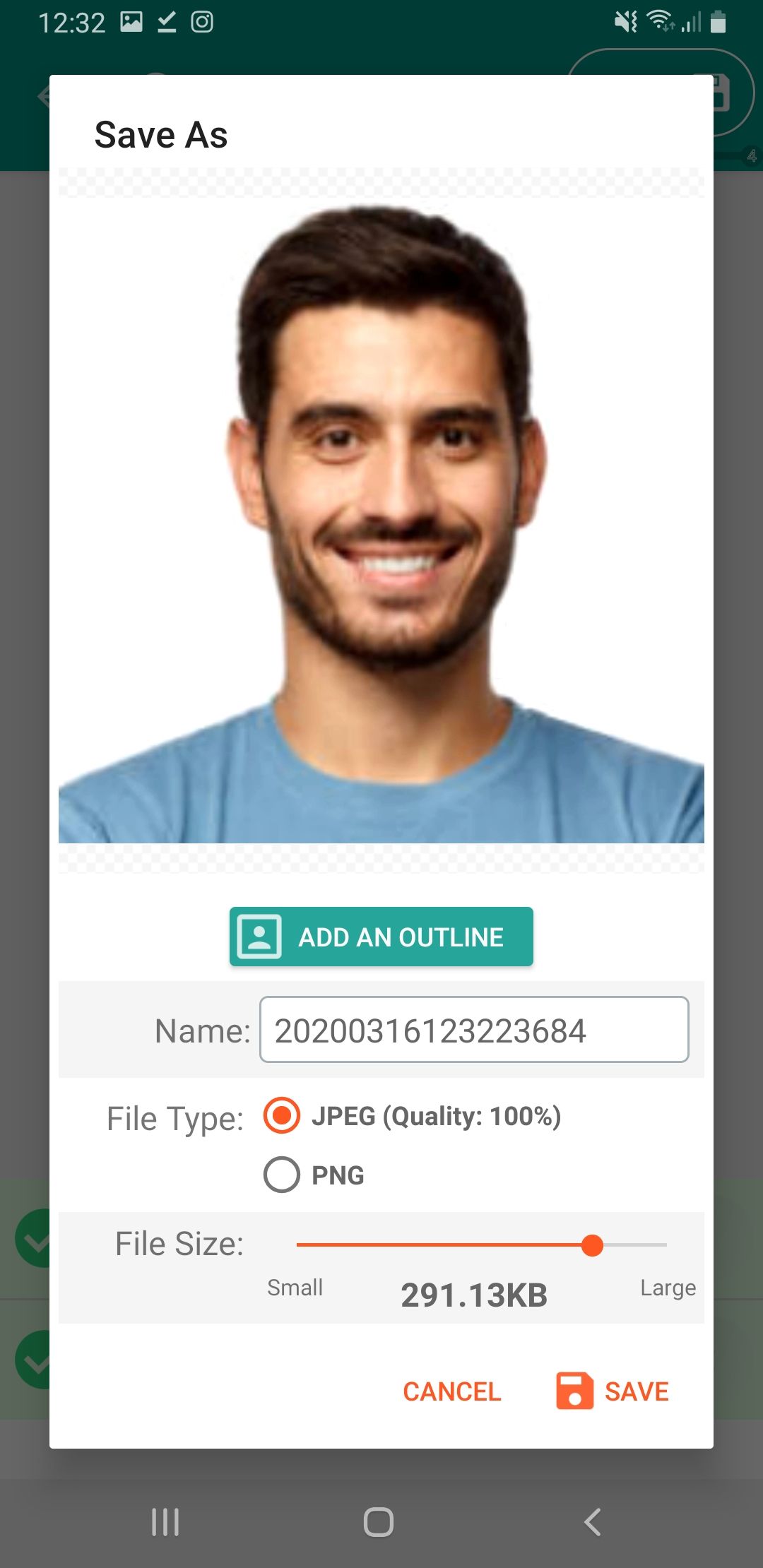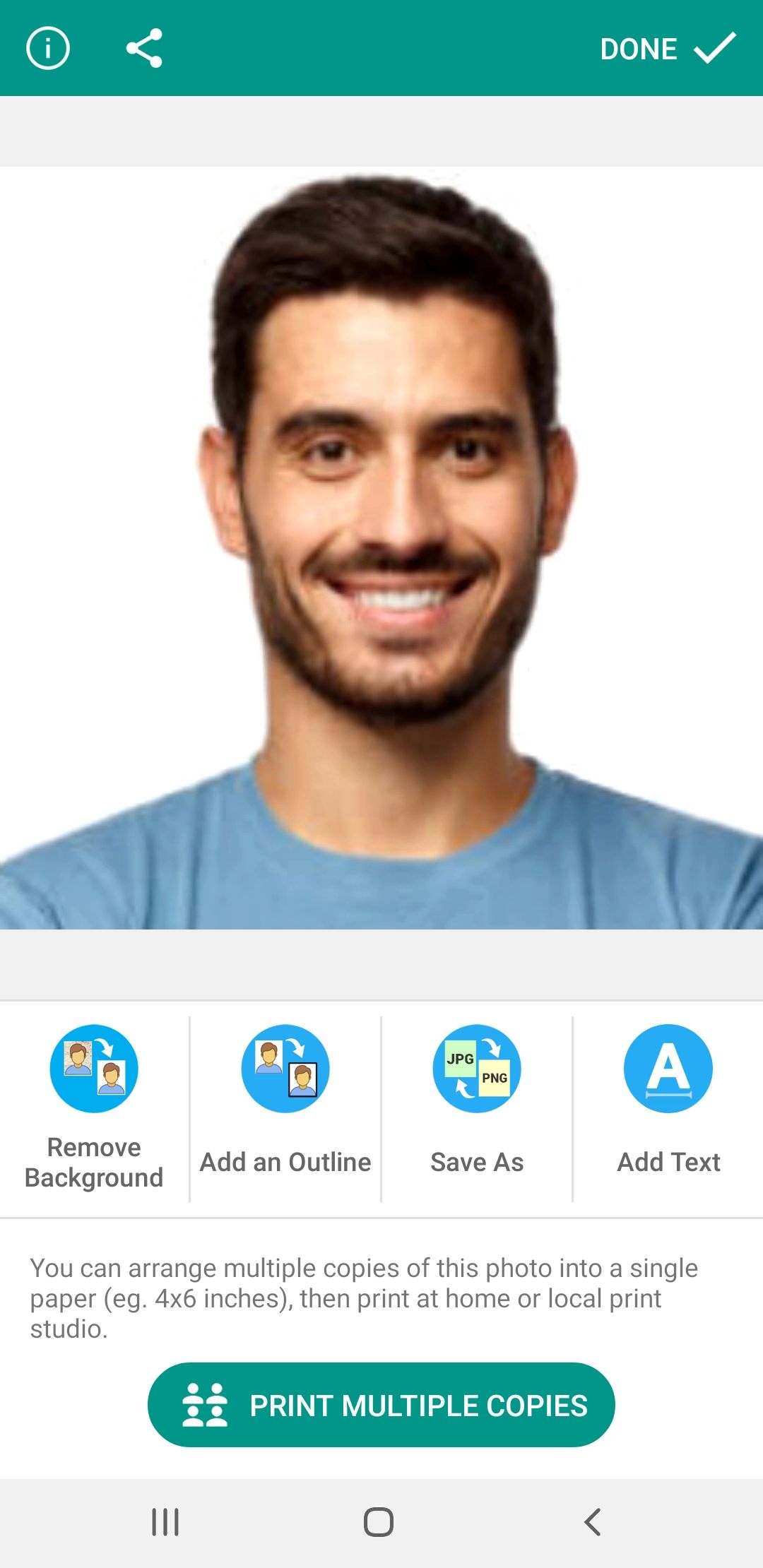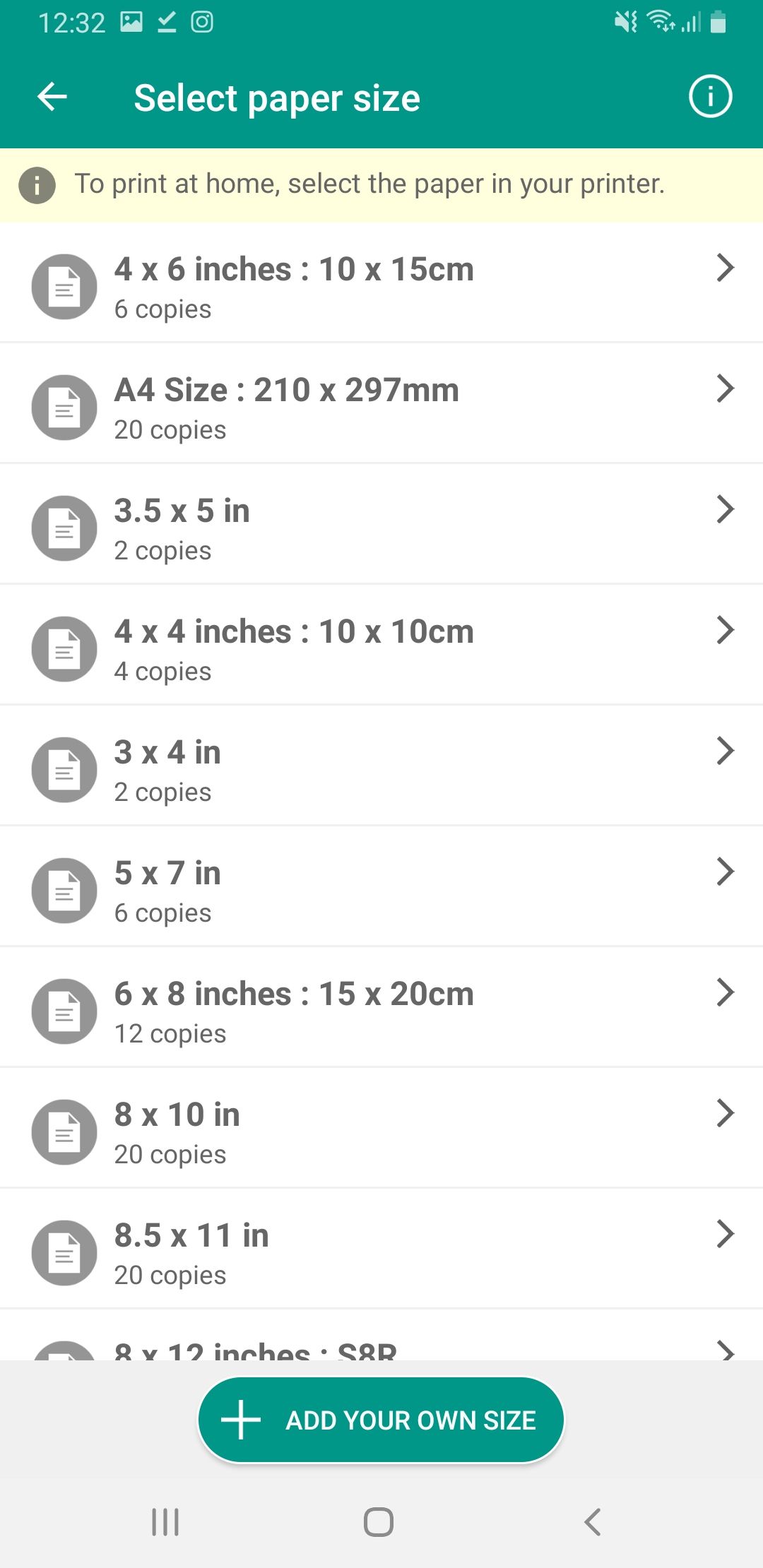Here are some tips on how you can directly take passport photo on Android phones. With various different standards and dimensions in use for passport photos, it is difficult to physically cater all of them by going to a studio. However, you can use your Android phone to capture as well as manipulate existing photographs into the perfect size for your passport and visa application. In the guide ahead, we will list down various best passport photo creation apps as well as a list complete steps on how to use them.
There are various apps that help you format and place photos into perfect sizes for passports. You can opt to either take a new photo or use one that you have previously captured on your phone. Further, you can also place the photos in a standard document size to get them printed. Read ahead on how exactly you can take passport photo on Android.

Best Passport Photo Apps on Play Store
Before we begin detailing the how-to procedure, here are some of our favorite passport photo apps available from the Google Play Store. Each app has its own unique offering. With premium versions also available, all these apps are free. View top apps to take passport photo on Android.
Passport Photo ID Maker Studio – ID Photo Editor
First up is Passport Photo ID Maker Studio. The app is free to use, has a large list of regional passport photo size standards and offers printing capabilities as well. Users can use the app to take the perfect photo or use an existing one.

The developer also provides a premium version that provides background removal and more. You can try out the free app first and if you want to access premium functionality, you can pay afterwards.
Passport Size Photo Editor – ID Photo Maker Studio
Another good option is Passport Size Photo Editor available free on Play Store. It also has a large list of country size standards, ability to use existing pictures or take new ones and also provides printing capabilities direct from the app itself.

The apps has a basic version which most users will be happy with. Premium functionality, again, includes background removal.
Passport Size Photo Maker
Passport Size photo maker app provides functionality that lets you take photos for a certain Passport size and then convert that photo to a printable document that you can later on use. This app has a long list of country standards built-in so that you don’t have to check manually.

The app offers extended editing such as suit cropping and background removal. We recommend you take a photo with a solid background for better results. Get the app for free from Google Play Store with the following link:
How to Take Passport Photo on Android / Print Passport Photo
Here is a complete tutorial explaining how you can take a passport photo — various sizes — on Android. You can then also have your phone generate a printable document with correct dimensions.
Step 1 – Download Passport Photo ID Maker Studio from Play Store.
Step 2 – Open up the app, from the home screen you will see couple of different options, select New Photo.

Step 3 – Now, the app will take you to a new screen where it will ask you for your country as well as DPI (Dots per inch / the higher the better). Select both as per you please. For our sample, we will select USA and highest DPI.
Step 4 – After you have selected the size. You will see a new screen with a sample photo. There will be two buttons below, one to take a photo and the other to select a photo. We suggest to first take a picture from your camera app and then use it.
Step 5 – After you import your photo and tap on Start Editing, the app will automatically align the photo to be straight, you can do more alignment yourself in this first editing step.

Step 6 – Next step is actual cropping. This crop ratio is decided by your country selection. The app features handy guidelines that you can use to get the perfect crop.

Step 7 – After cropping, you can apply various filters to enhance the photo itself.

Step 8 – Now, you can save the photo. The app will perform its checks and give green ticks to see whether the app will work for a passport.

Step 9 – Additionally, there are various saving options available such as saving multiple copies of the photo in a standard document size. Choose as you like here!
That’s it! You should now have successfully taken a valid passport photo on Android for your specific country directly on your Android phone. If you have any questions, or queries, do let us know!
Here is another post we think you might like to read: Best Remote Control Apps for Android.