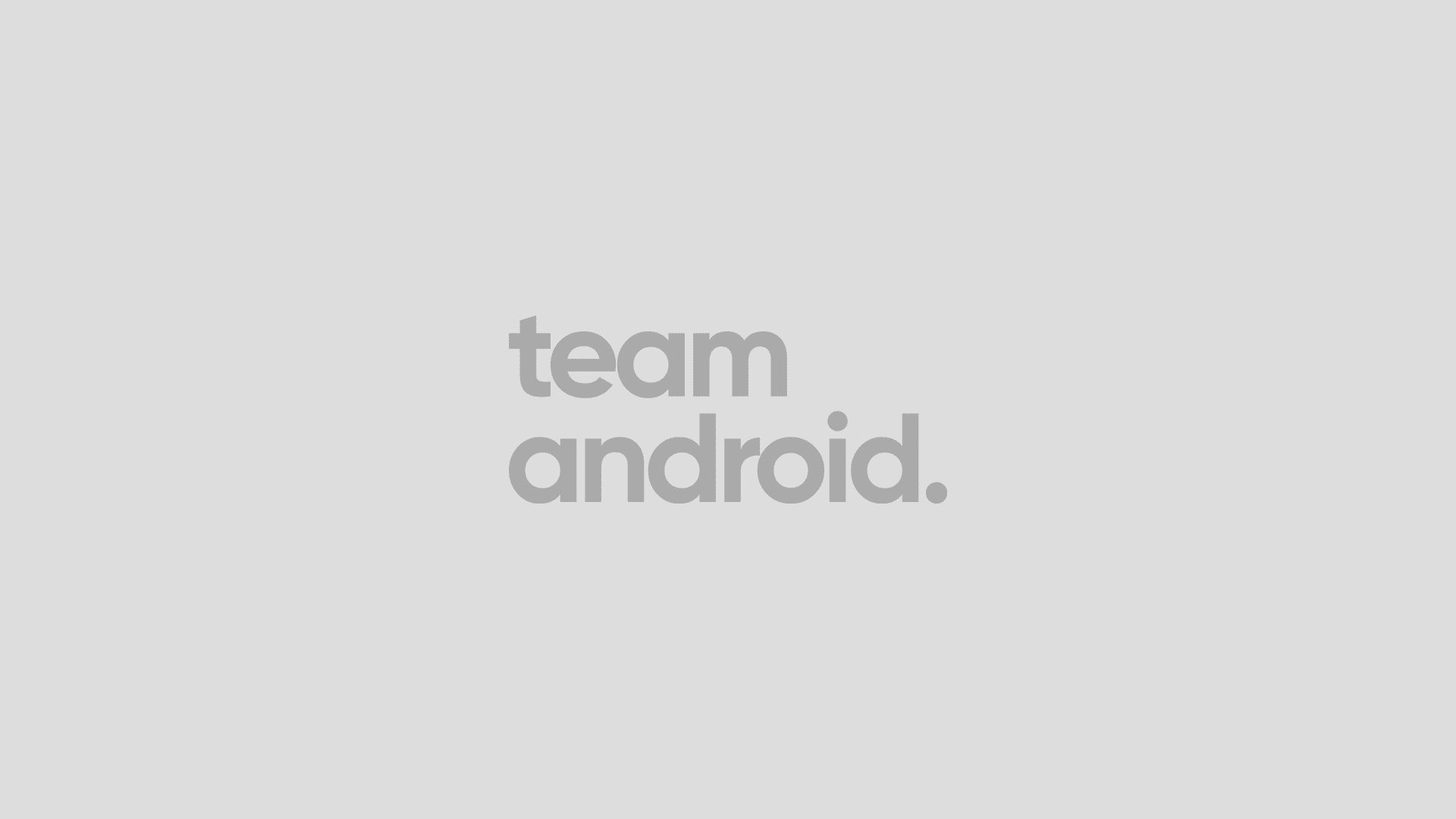Install Android 4.4.4 KTU84P on Nexus 7 with KitKat Factory Image
We have put together a detailed step-by-step instructions guide on how to install the official Android 4.4.4 KitKat (KTU84P) on Nexus 7 using the factory image provided by Google. This tutorial is for beginners who are not used to playing around with official factory images by Google for their Nexus devices.
Please make sure your phone fulfills all the requirements and you read the entire tutorial once before actually performing it on your device.
Disclaimer: Try this on your own risk. I’m not responsible if you mess up with your Nexus 7.
Just To Remember:
- This tutorial is only for ASUS Nexus 7 2012 and I am not sure if it will work on the other variants of this tablet.
- Your tablet can be on any previous Android version or even on a custom ROM. It doesn’t matter at all. This tutorial will still work for installing Android 4.4.4 KitKat.
- Enjoy Android 4.4.4 on your device and let us know your review about it!
NOTE: Installing Android 4.4.4 KTU84P KitKat factory image will WIPE / DELETE / ERASE everything from your tablet if your bootloader is not already unlocked. Please make sure you have a backup of all the data. Read: How to Backup Android Apps and Other Data.
Complete Step-By-Step Instructions:
Step 1 – Download Android 4.4.4 Factory Image using the following links for Nexus 7 2012 on your PC, if you haven’t already.
- Download Android 4.4.4 Image for Nexus 7 2012 (WiFi).
- Download Android 4.4.4 Image for Nexus 7 2012 (GSM).
Step 2 – Connect your Nexus 7 to your computer using the USB cable.
Step 3 – Please make sure Fastboot is configured and properly installed on your computer. How? See here: How to Set Up ADB and Fastboot with Android SDK.
Step 4 – Turn OFF your tablet.
Step 5 – Get into the Fastboot/Bootloader Mode on your device. Turn ON the tablet while pressing and holding the Volume Up + Power buttons till you see the Fastboot menu and START on top.
Step 6 – Now extract the downloaded file anywhere in your computer. Go to the folder razor-KTU84P and then copy/paste all the files to your Fastboot directory.
Note: If you followed our tutorial on setting up Fastboot on your computer, there is a 99% chance your Fastboot directory will be the platform-tools folder in your Android SDK directory.
Step 7 – From the factory image files in your Fastboot directory, do the following depending which OS you are on:
- On Windows: Run the file “flash-all.bat”.
- On Mac: Run the file “flash-all.sh” using Terminal.
- On Linux: Run the file “flash-all.sh”.
Step 8 – That’s pretty much that you had to do for flashing the stock factory image on your Nexus 7. Now wait and watch as the process is completed — or follow the on-screen instructions on your tablet if in case you have to unlock the bootloader.
Step 9 – After the installation completes, your tablet will boot now and it might take about 5 minutes to boot on your first time. So, please wait with patience!
That’s it! Your Nexus 7 should now have the official Android 4.4.4 KTU84P KitKat software update installed on your tablet using the stock factory image from Google! Go to Settings >About tablet to verify.
ROOTING TUTORIAL: How to Root Nexus 7 on Android 4.4.4 KTU84P Stock Firmware and Install CWM Recovery.
Hit +1 or LIKE to thank us!
Have fun playing with the new Android 4.4.4 KitKat. All the instructions are clearly given above, but if you have any issues, please let us know through Facebook, Twitter or Google+!