5. Turn off Pulse Notification Light
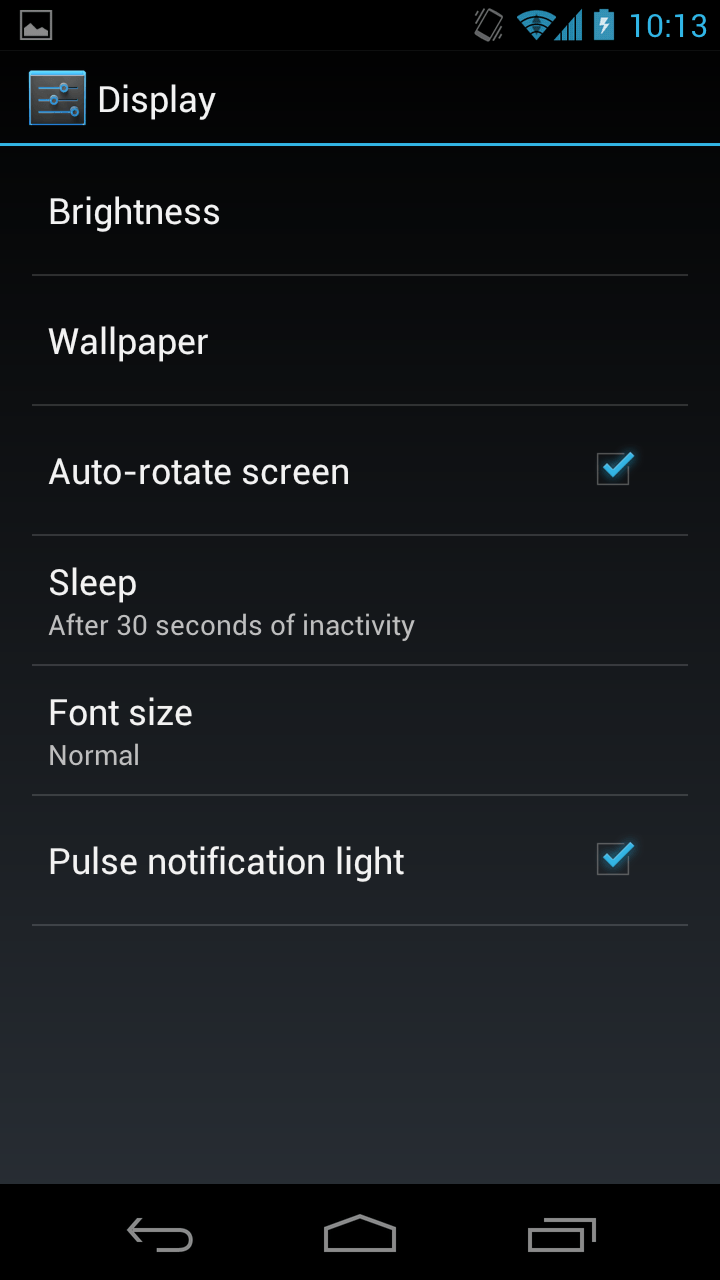
The LED pulse notification is useful for many (atleast for us), but if you don’t use you can turn it off which would infact help you save a bit of battery. How?
- Go to Settings > Display.
- Unheck “Pulse notification light”.
Note: This option may not be found on many Android phones. we have it on the Samsung Galaxy Nexus.
6. Turn off Haptic Feedback
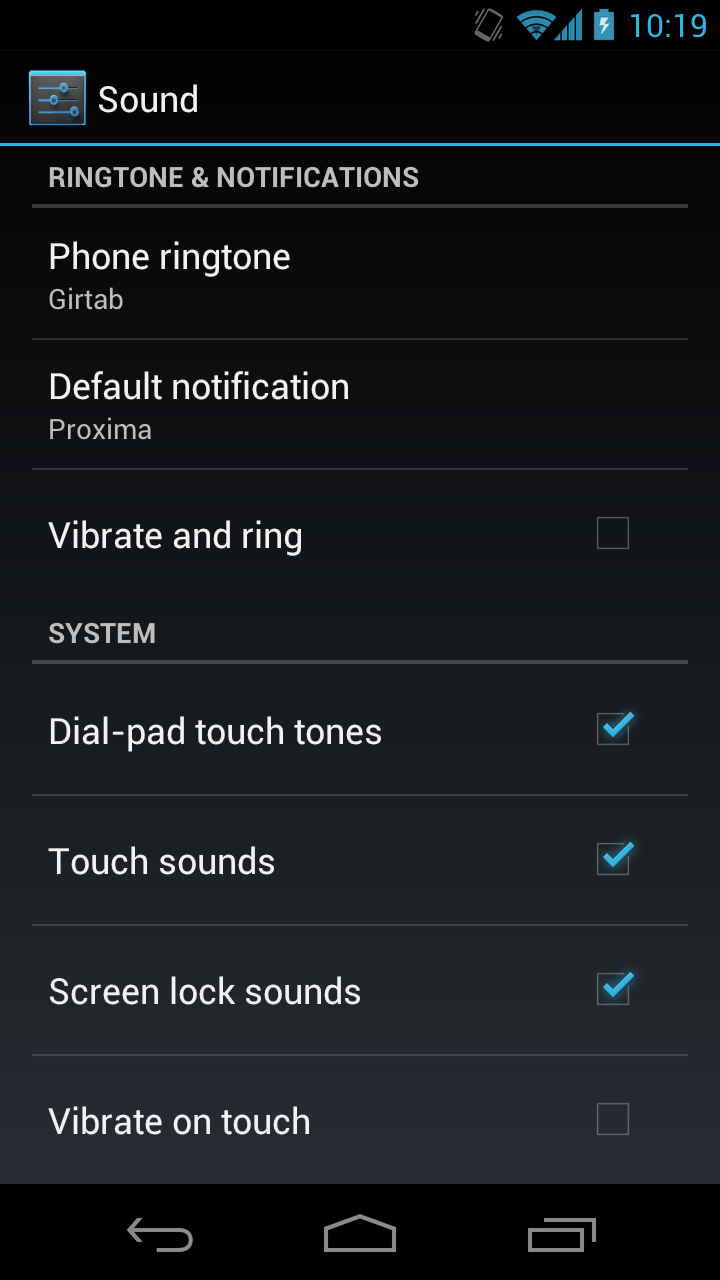
How many of you like haptic feedback? Haptic feedback is the vibration you feel when you touch/press the standard menu buttons or type on the keyboard in your Android phone. I turn it off as soon as I buy a new phone, regardless of the battery saving it does. I don’t like it. You can turn it off to save some battery as vibration sensor uses battery as well. How to turn off?
- Go to Settings > Sound.
- Scroll to the bottom.
- Uncheck “Vibrate on touch” option.
Note: Some Android phones may call it “Haptic Feedback” in Settings > Sound.
7. Use Only 2G Network
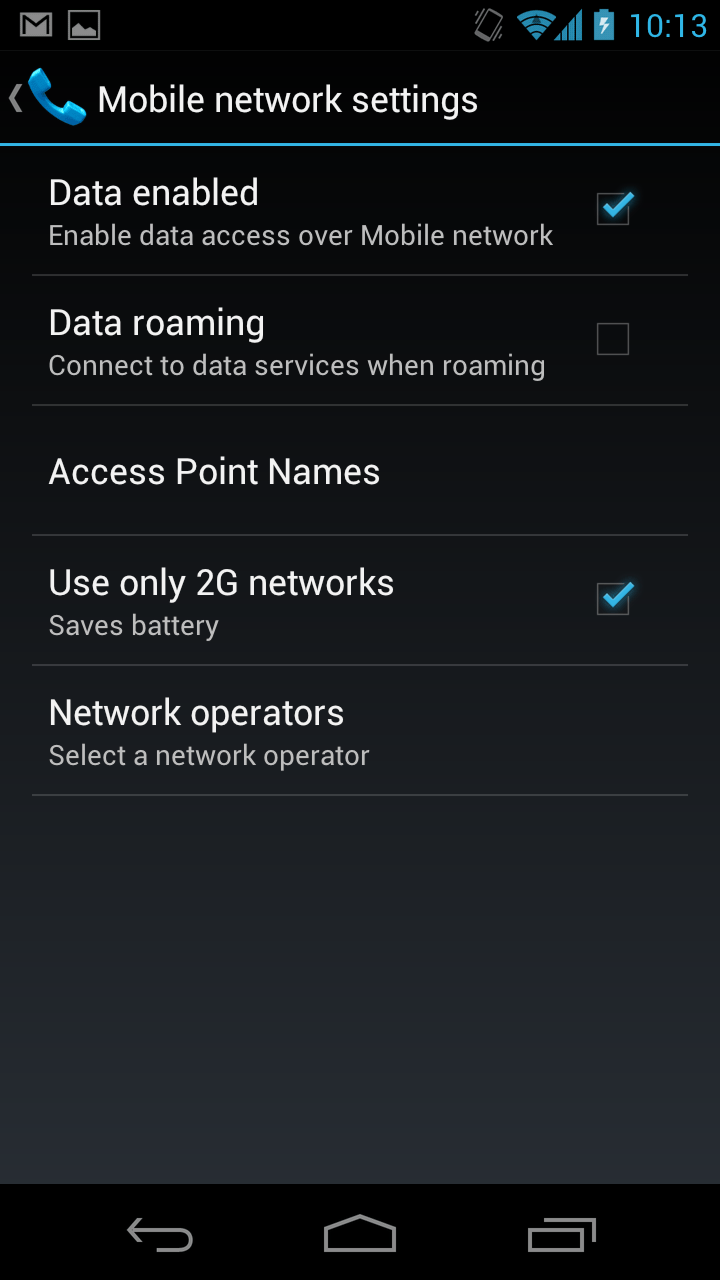
Most of you use 3G networks for data-insentive apps and games or when you need to download large files. That uses a LOT of battery. However, you can simply ask your phone to not switch to 3G and just use the 2G network. This will save you a lot of battery. How?
- Go to Settings.
- Tap More…
- Then Mobile networks.
- And uncheck “Use only 2G networks”.
8. Shorter Screen Timeout
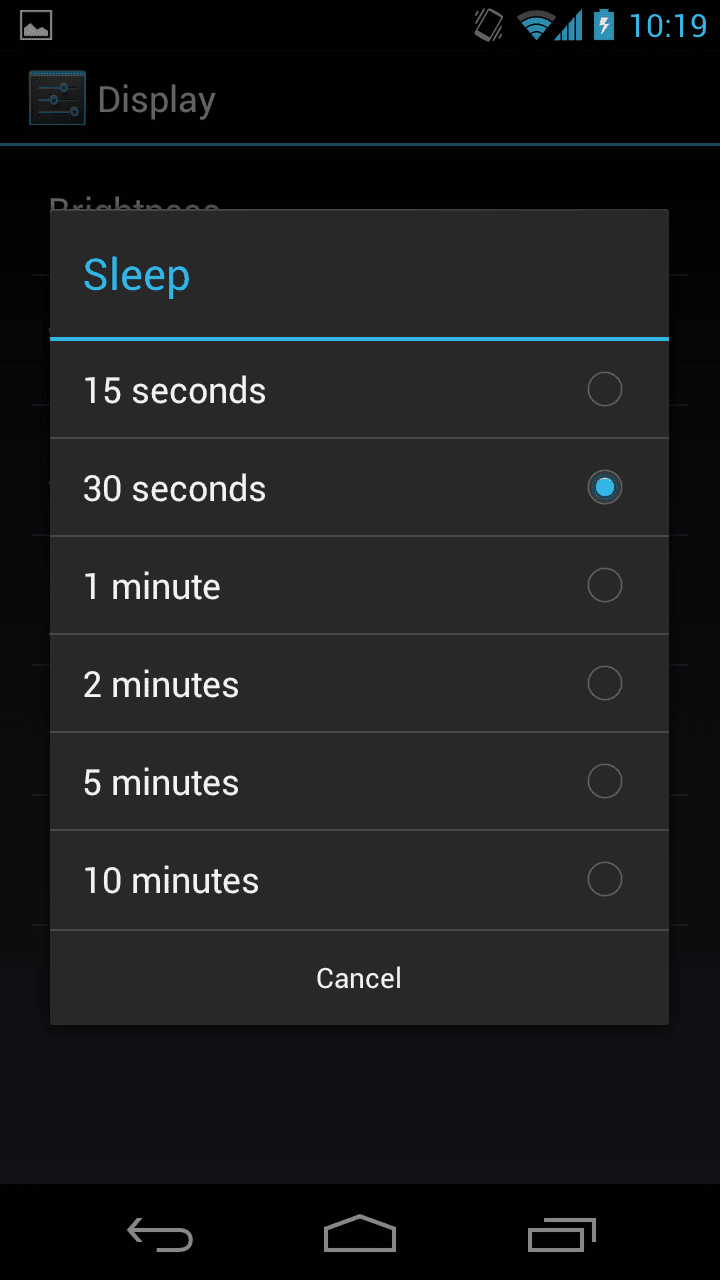
What if you leave your phone without putting it to sleep every time you use it? Your phone screen is on and it uses battery – even if your brightness level is set to minimum. Your screen timeout should be less. The default in most Android phones is 1 minute. We recommend to set it to 30 seconds. How?
- Go to Settings > Display > Sleep.
- Select 30 seconds.
9. Turn off GPS.
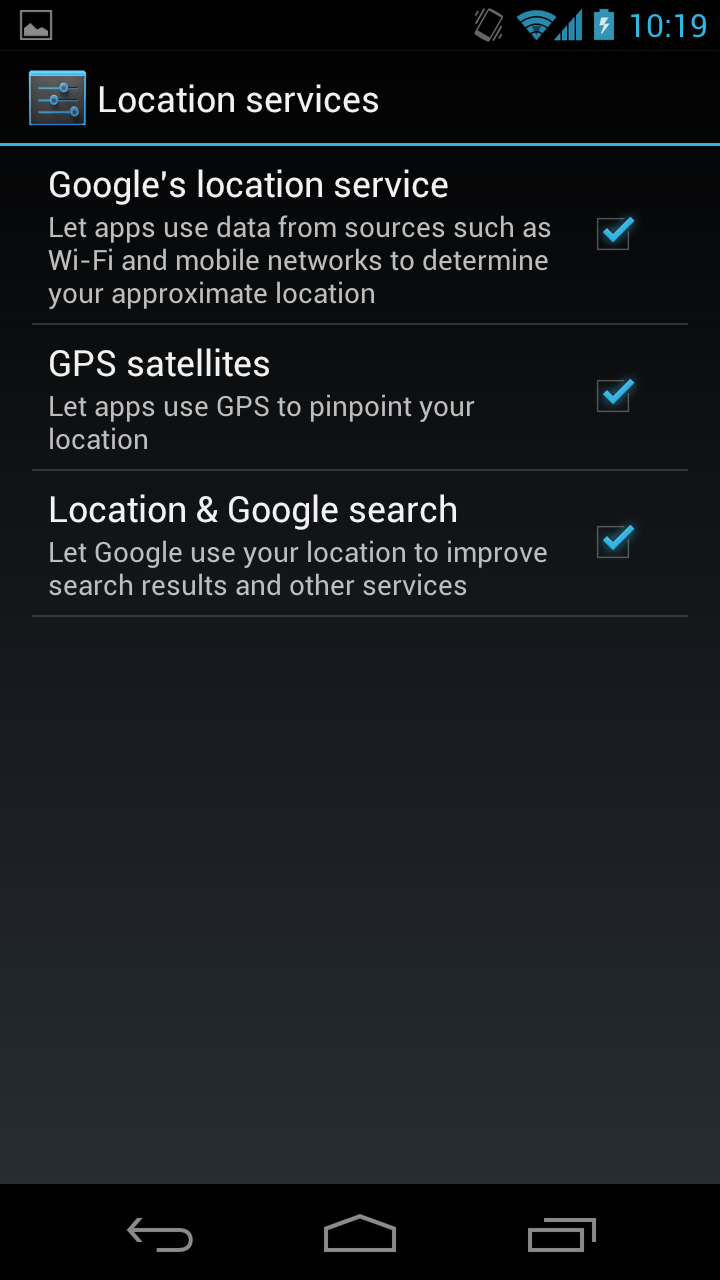
GPS and location services are used by various apps i.e Google Maps, Facebook, Foursquare etc. but just to let you know, GPS uses a lot of battery in your phone. You should keep it off when not in use. GPS accuracy is provided only when you turn it on along with the wi-fi radio, but it is better to turn them off when not in use. How?
Go to Settings > Location services > uncheck everything.
10. Remove Unnecessary Widgets
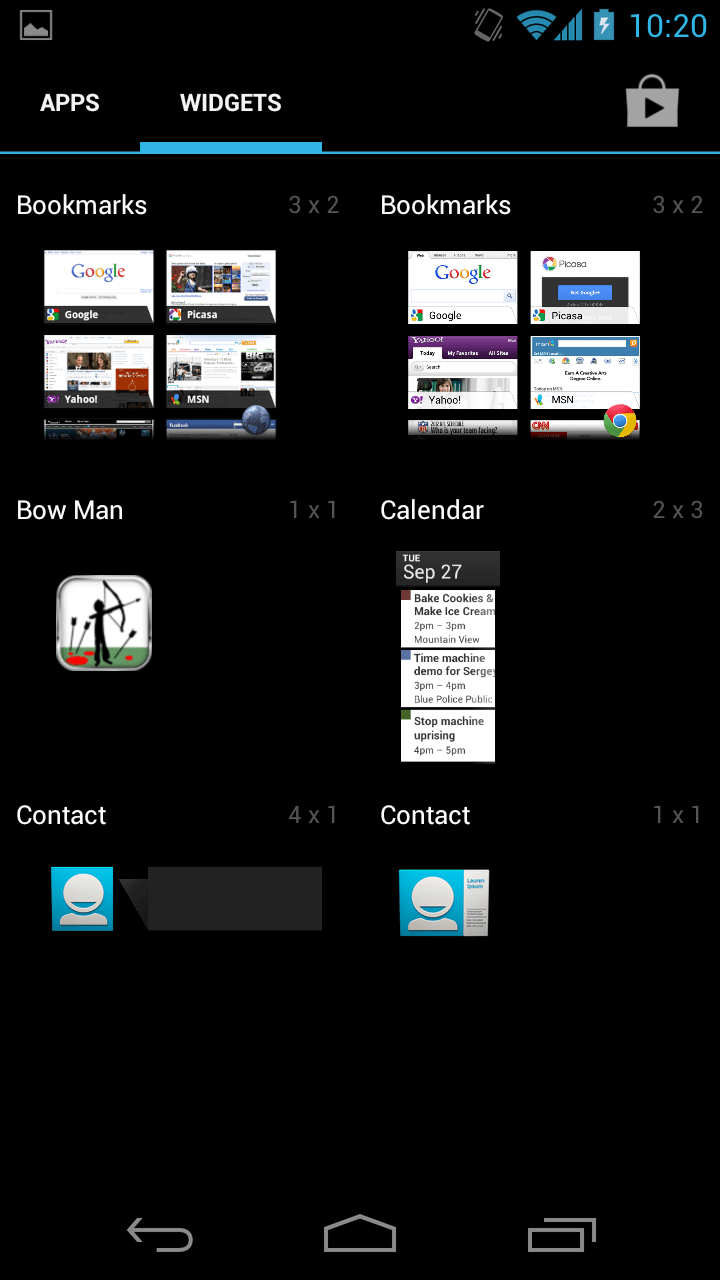
You should not keep unnecessary widgets on your homescreen. Why? because most of them use data and if they are not developed well, they even keep your screen on (even though you have put the phone to sleep). This drains your battery even when the phone is not in use.
Widgets that come with apps like Facebook fetches latest status updates or a Twitter widget will get the latest tweets after every few minutes or so which will result in more background data and will use more battery even when you are not really using the phone.
This doesn’t mean you remove all the widgets from your homescreen. After all, Android is the only OS that brings you all these amazing options and features to customize your phone with!
11. Disable Live Wallpaper
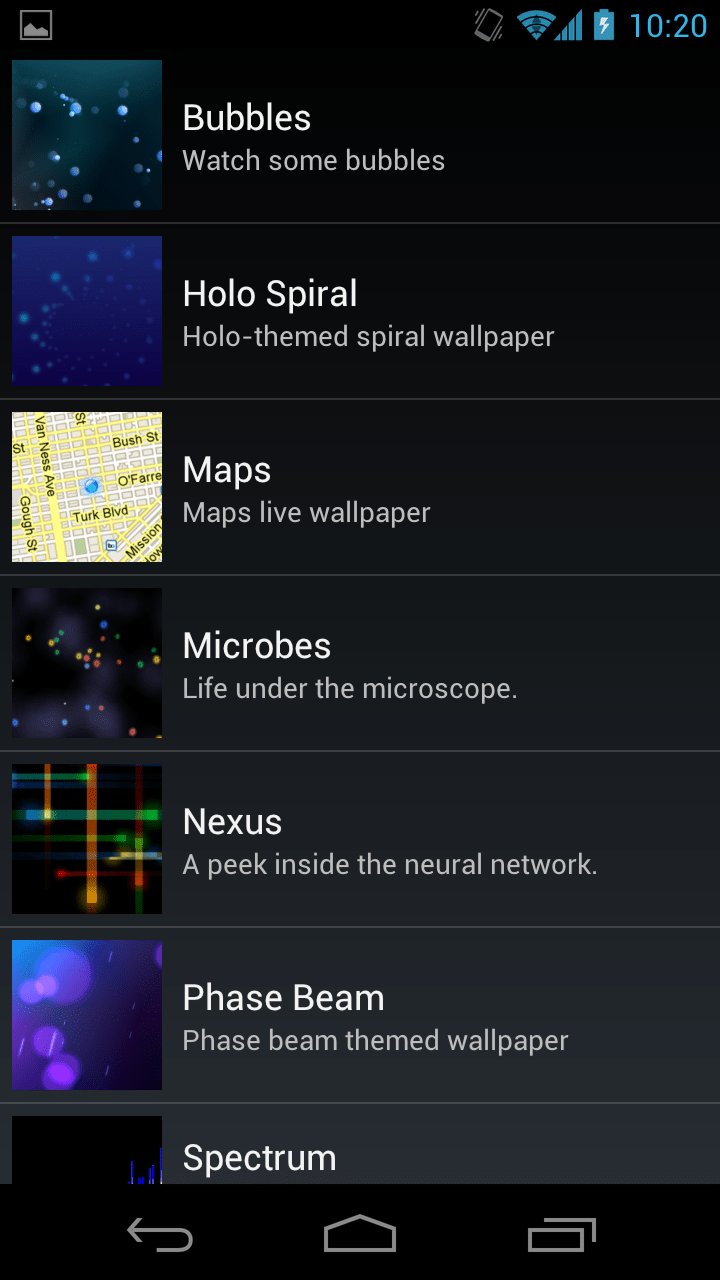
Android introduced live wallpapers for your mobile phones, but they never really warned how resource-intensive live wallpapers are. Apart from using your processing power, it is heavy on the battery as well. And the same goes with live wallpapers also like the bad coded widgets. They keep your screen on all the time even when the phone is put to sleep which uses way more battery than it sounds.
12. Use Dark Wallpapers on AMOLED Displays
Since we are talking about wallpapers, another point just came to my mind. AMOLED and Super AMOLED displays have brilliant colours and most of us love using bright and colourful wallpapers – but here is the ugly truth. They go very harsh on your battery. These displays come with a blessing as well.
Black objects are equal to screen off. They don’t use much battery. It is always recommended to use darker wallpapers or just use a plain black background if you are not fond of wallpapers. Just a small tip to save battery life.
13. Sign-out from Google Talk
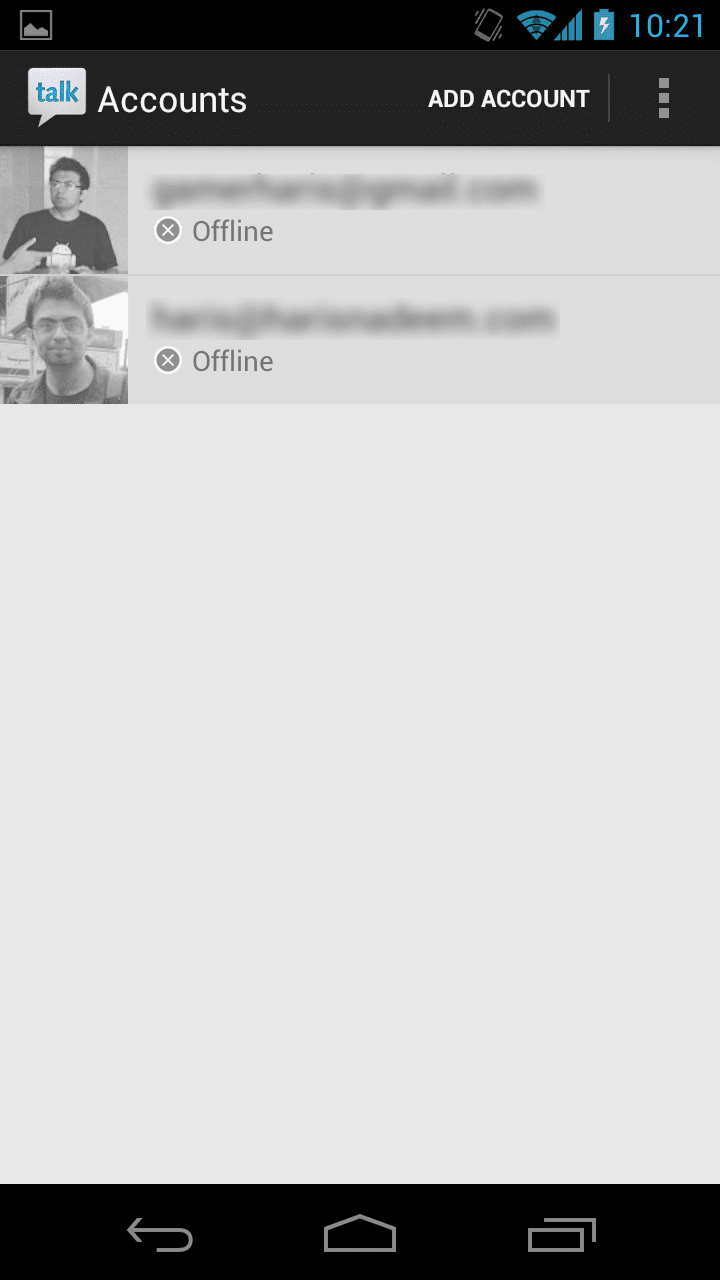
When you turn on a new phone and sign-in with your Google account, Android automatically signs-in your Google Talk as well. Many people who do not use Google Talk have no idea of Google Talk running in the background all the time. You can sign-out of the service to save you battery life and background data. How?
- Open Google Talk
- Tap your Google account.
- Tap the 3 dots icon at the top-right of the screen.
- Select Sign out.
14. Disable Accounts Sync
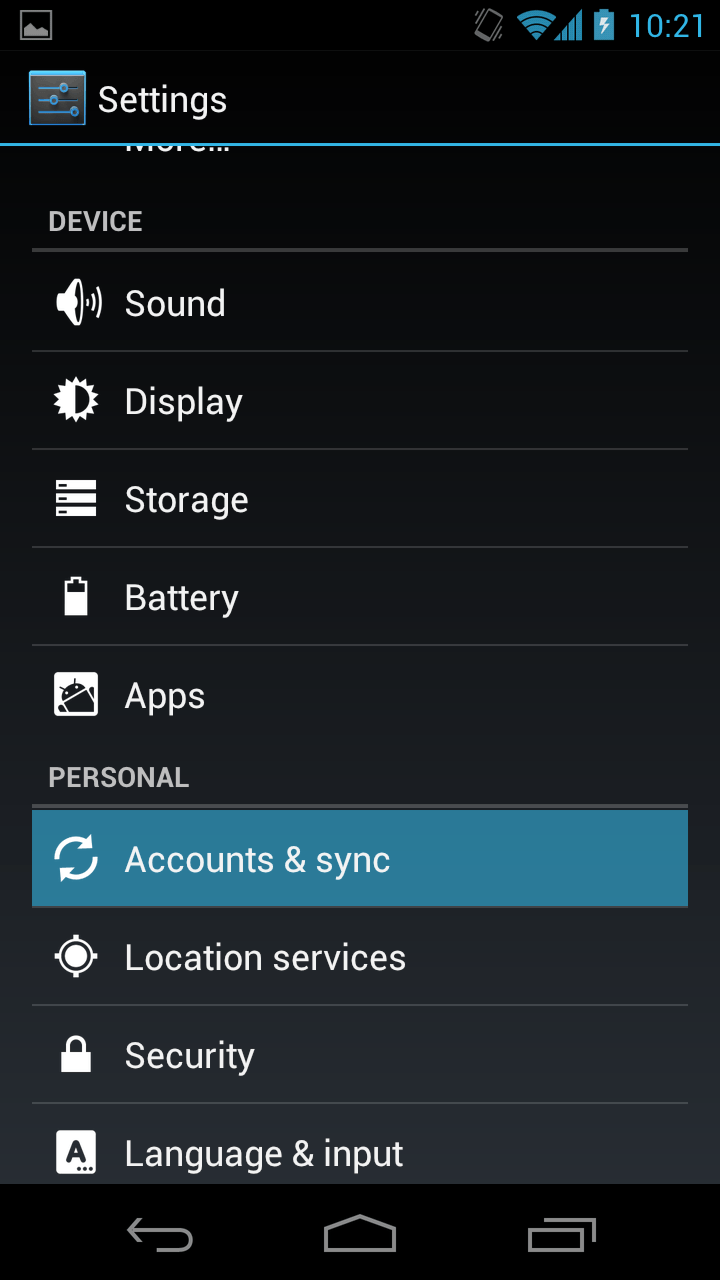
This is the most important battery power saving tip I have across to date on Android. When running out of battery or if you are not one of those busy people who want to know about their every email when it arrives, you can safely disable accounts sync which I’m sure is why Android is so heavy on the battery.
Disabling syncing on your Android phone can almost double up your entire phone’s battery life. You can thank me below for this in the comments!

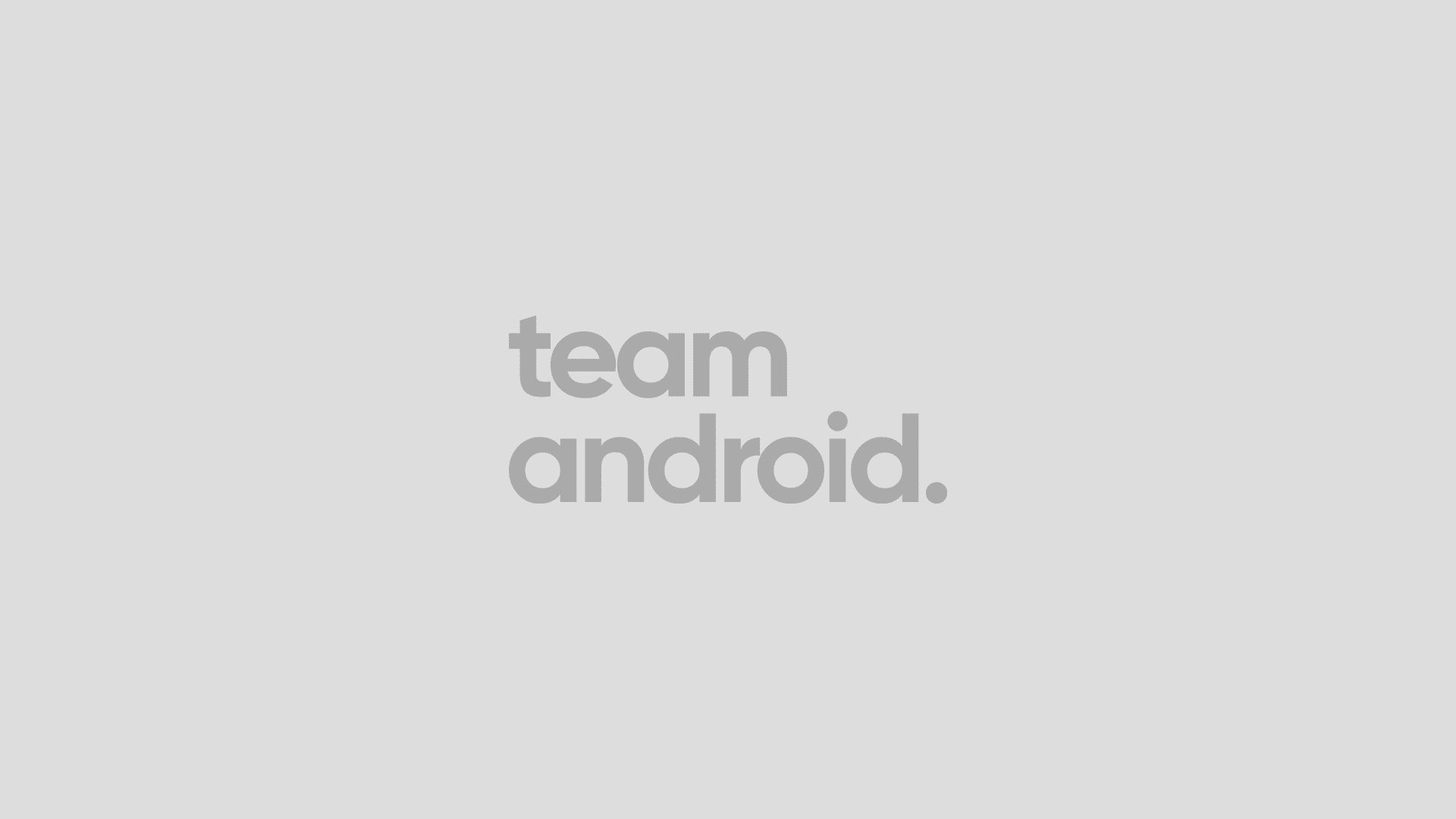



[…] data, but to stop them, you will have to disable Accounts sync. Check out our extensive guide of battery saving tips on Android phones. Pages: [] Was this post helpful? Follow us on Twitter (@TeamAndroidBlog) or become our Facebook […]
[…] Tweet (function() { var po = document.createElement('script'); po.type = 'text/javascript'; po.async = true; po.src = 'https://apis.google.com/js/plusone.js'; var s = document.getElementsByTagName('script')[0]; s.parentNode.insertBefore(po, s); })(); Battery is one major issue in almost every Android phone out there in the market. Ofcourse, some new high-end Android phones like the Samsung Galaxy Nexus or the Galaxy S III come with big batteries and have relatively better battery timings as compared to others. You might want to check our big guide on battery saving tips on Android phones. […]
[…] every phone, and we continue to look for different ways to save battery. You should check out our extensive battery saving tips guide if you have battery problems a lot. Coming back to the main topic, you can enable / activate […]
That seems obvious